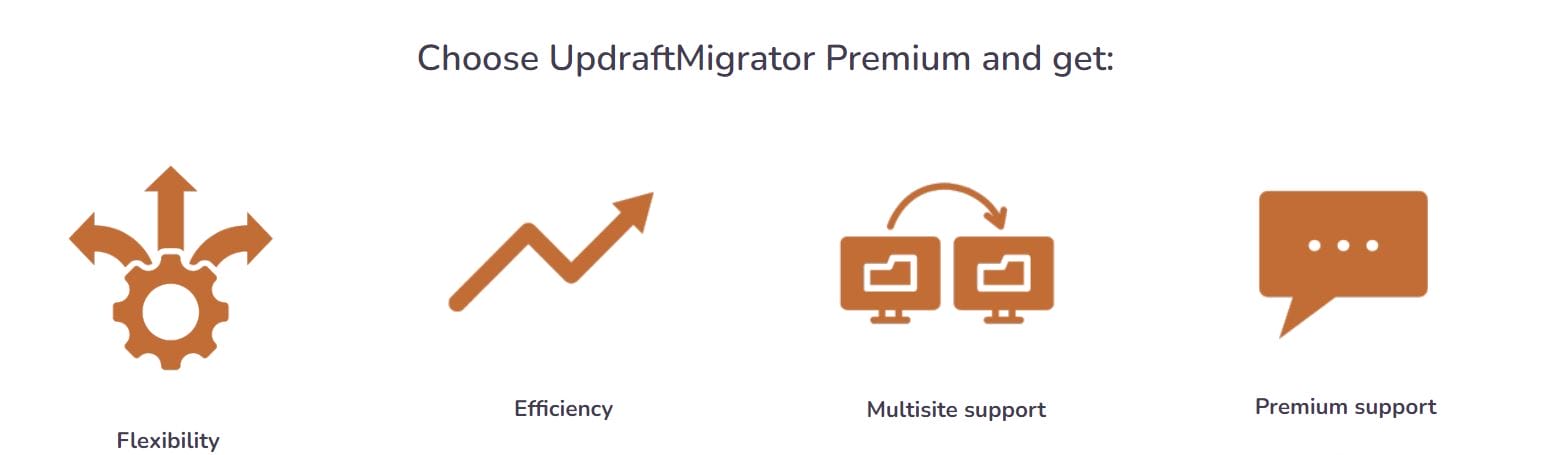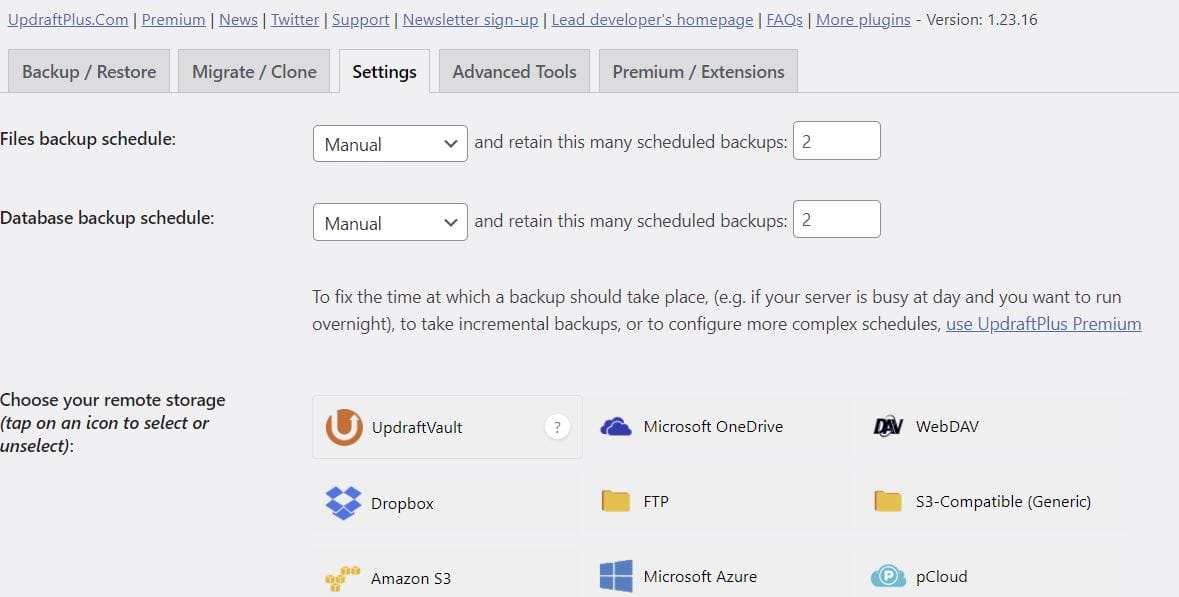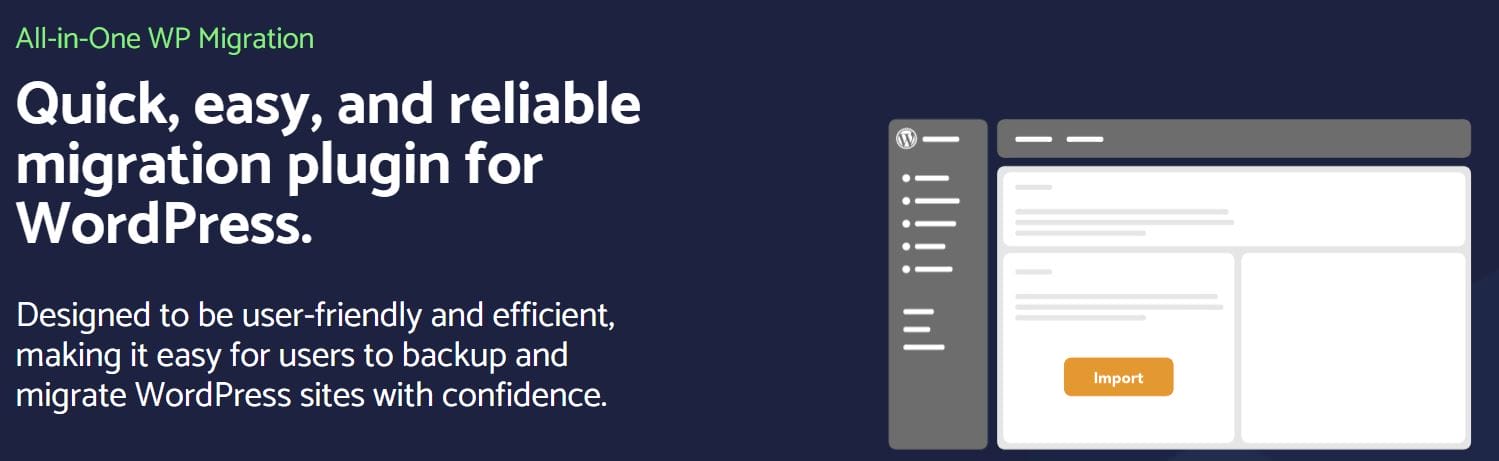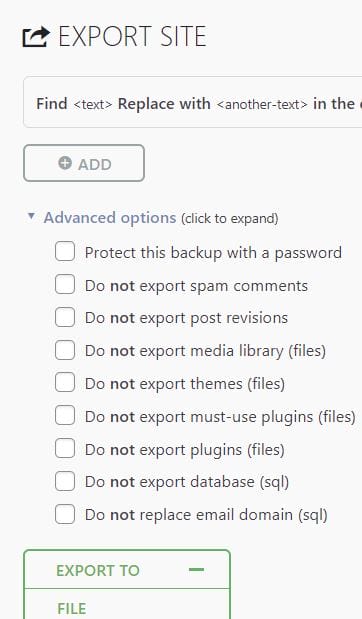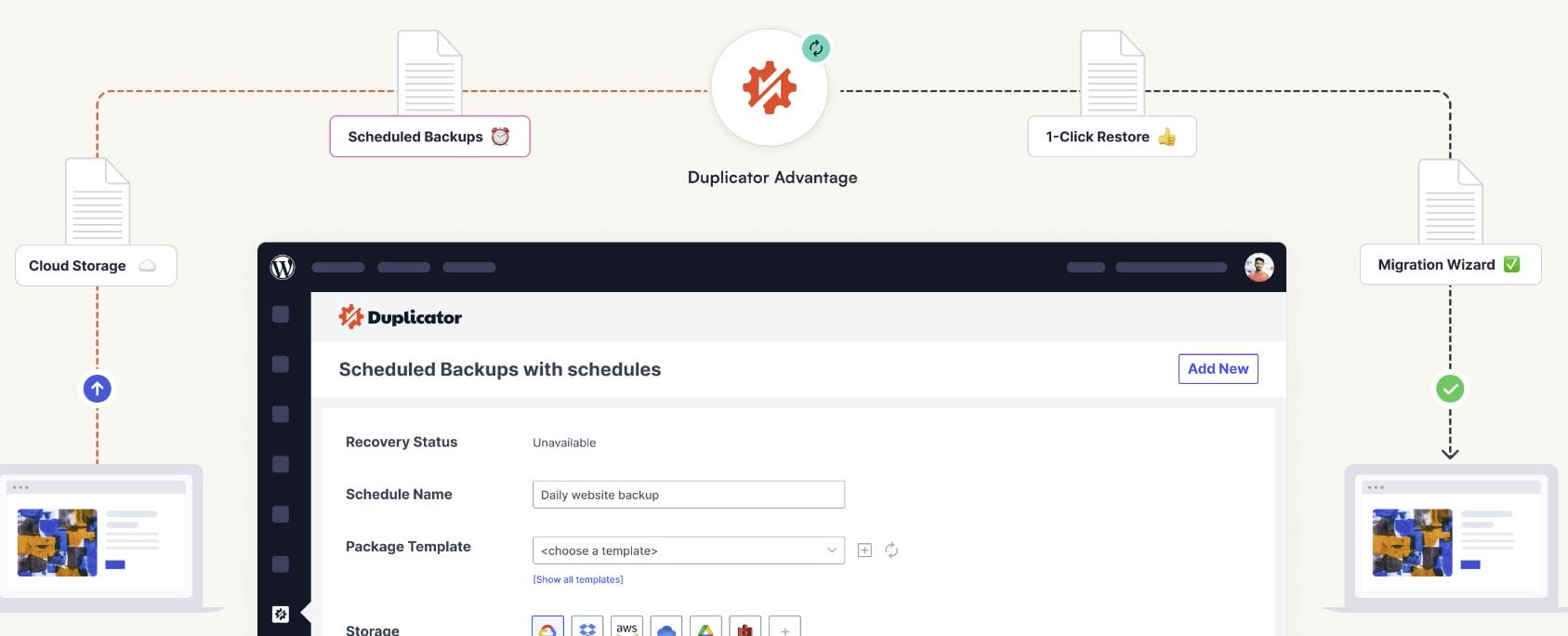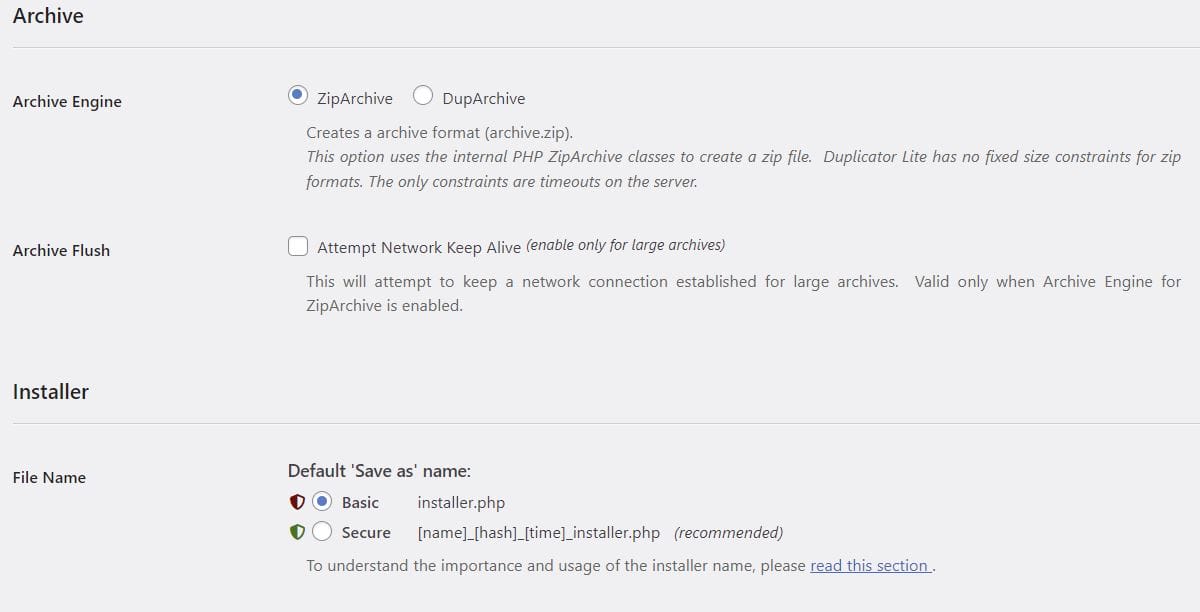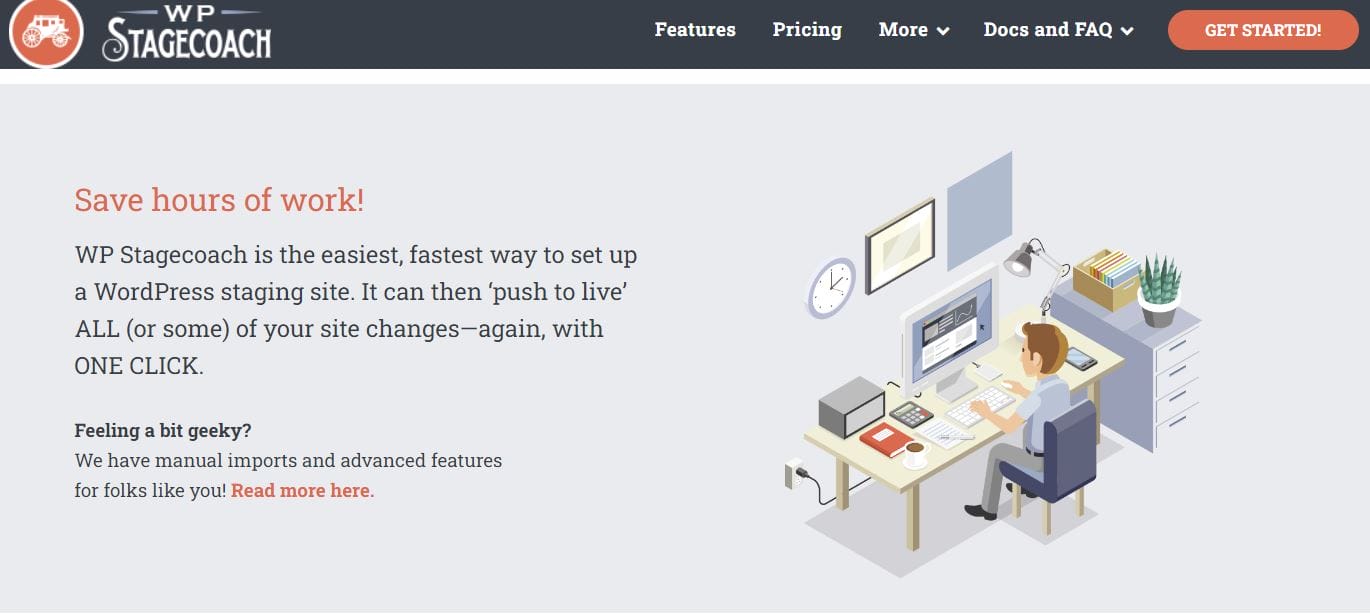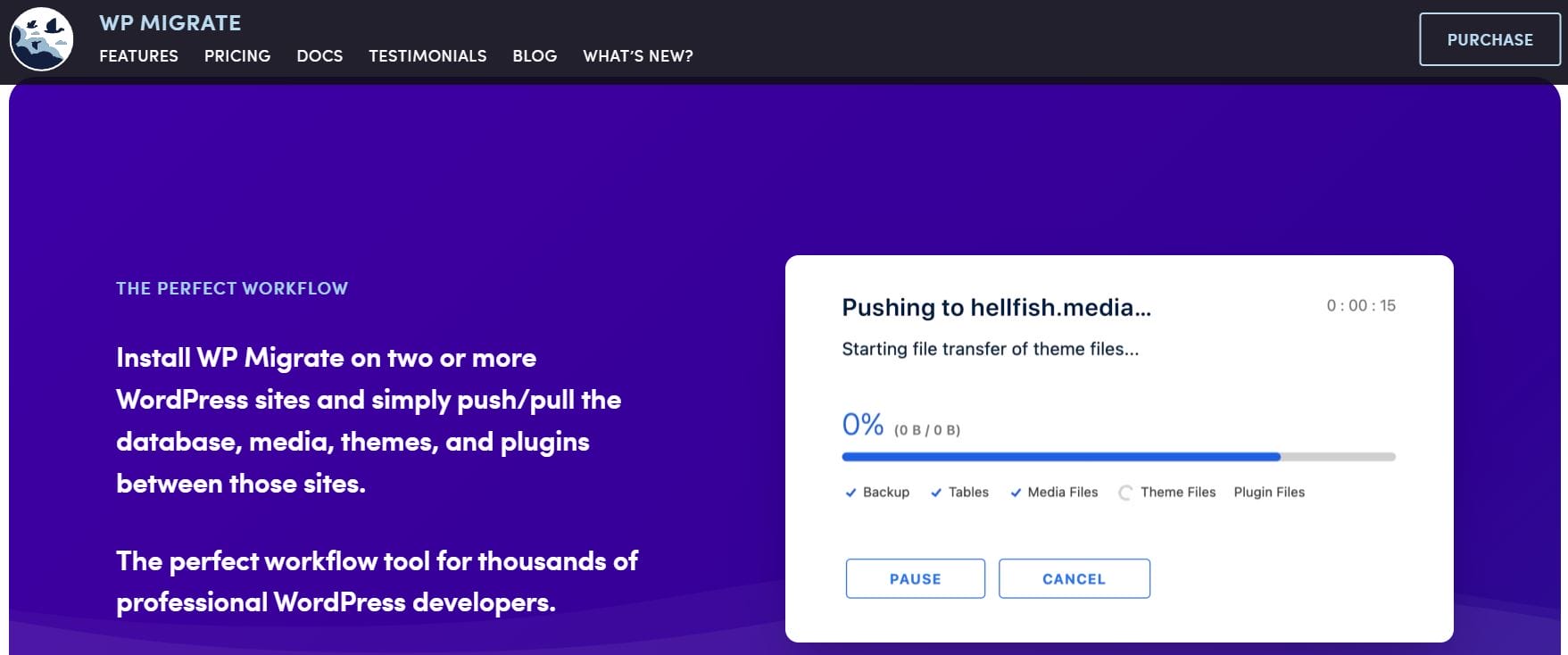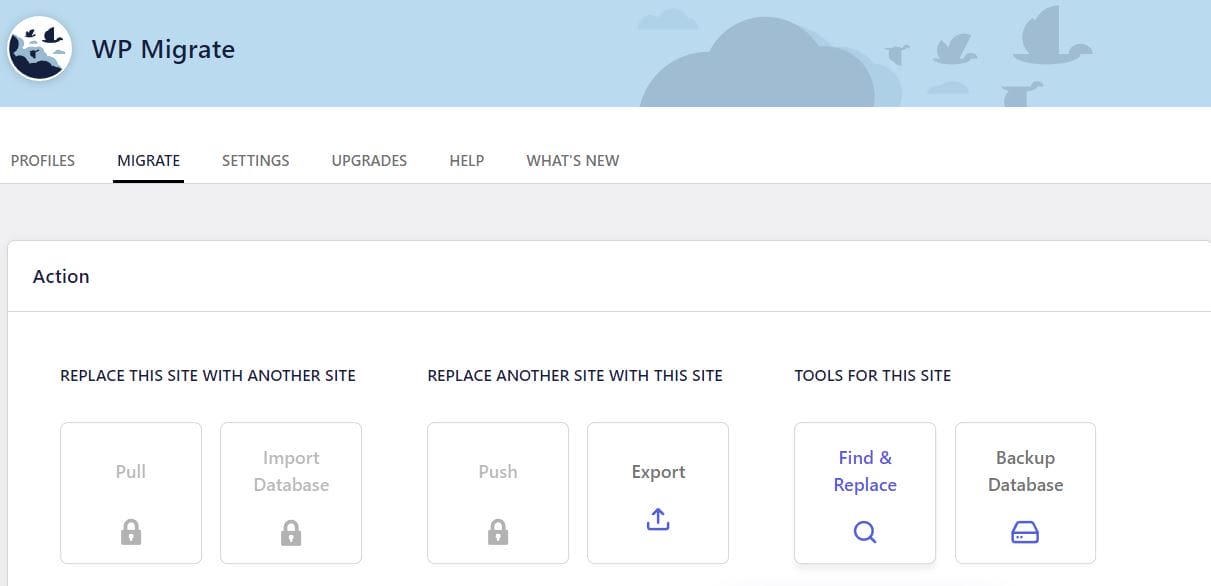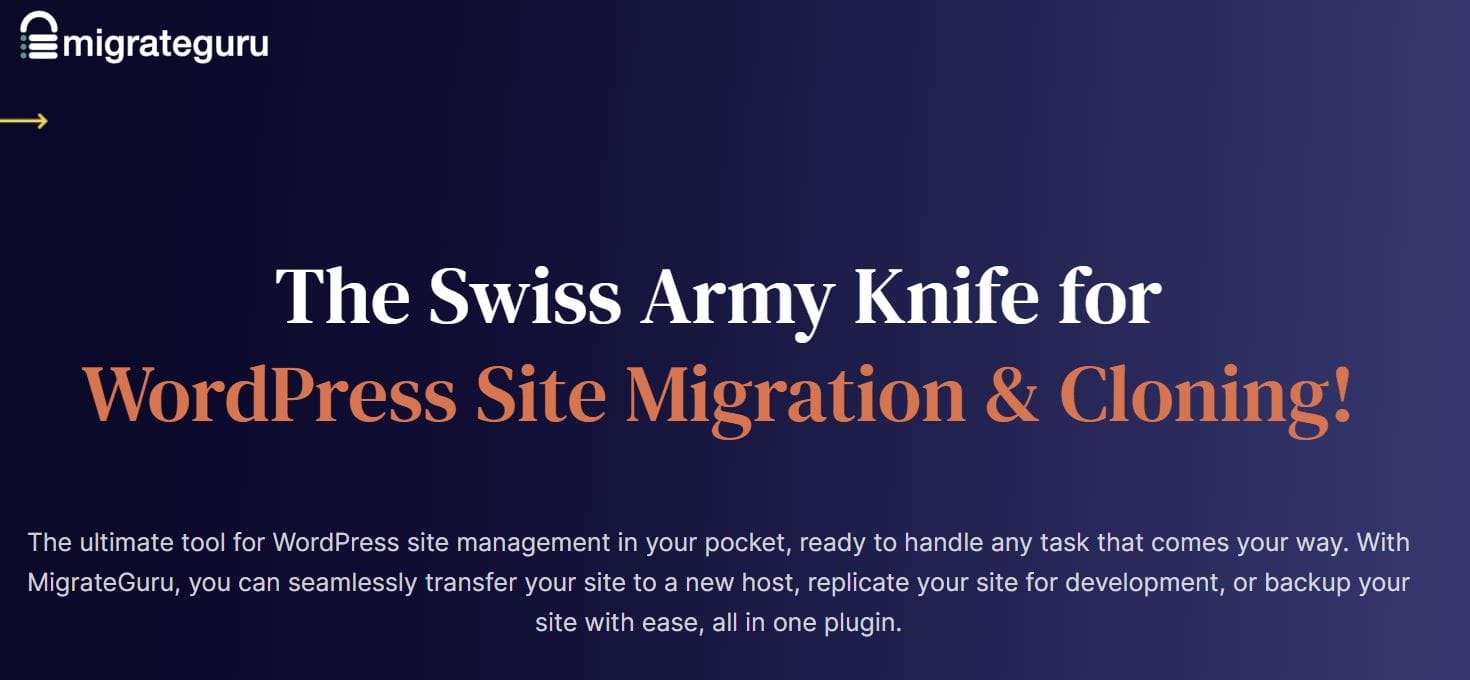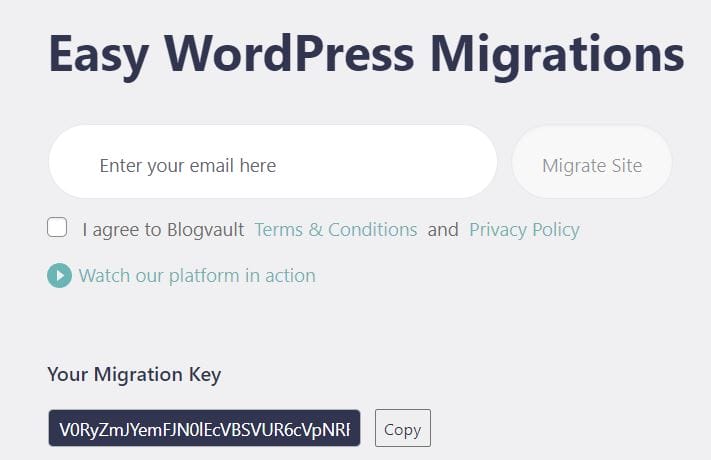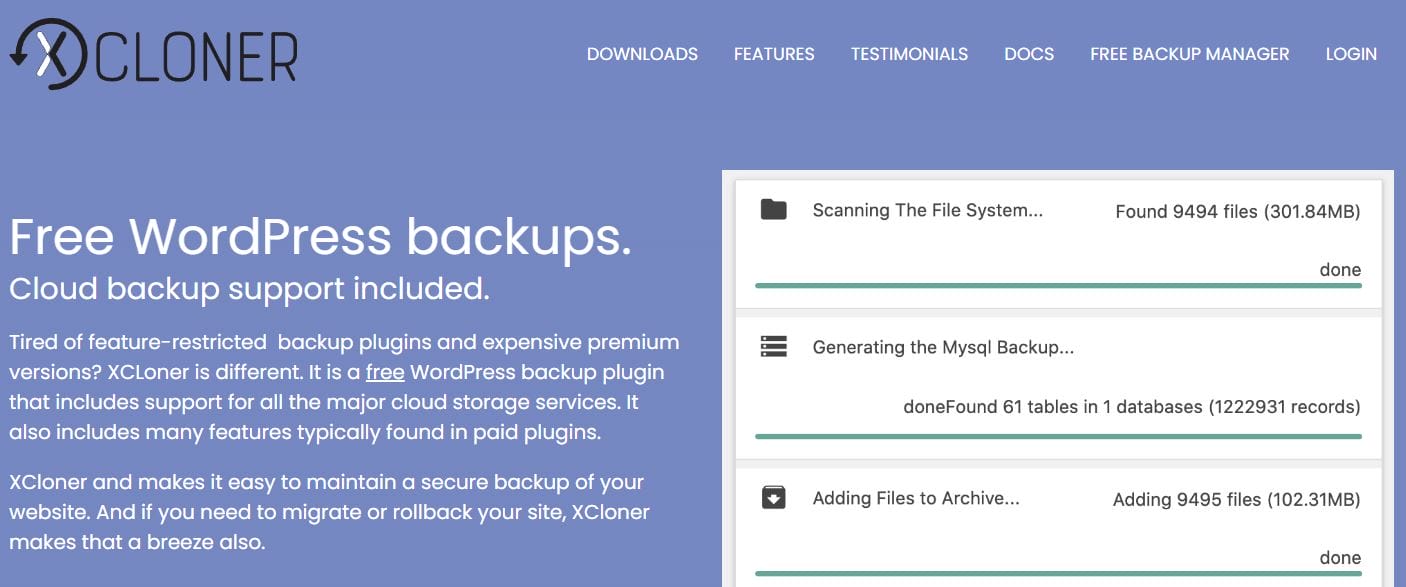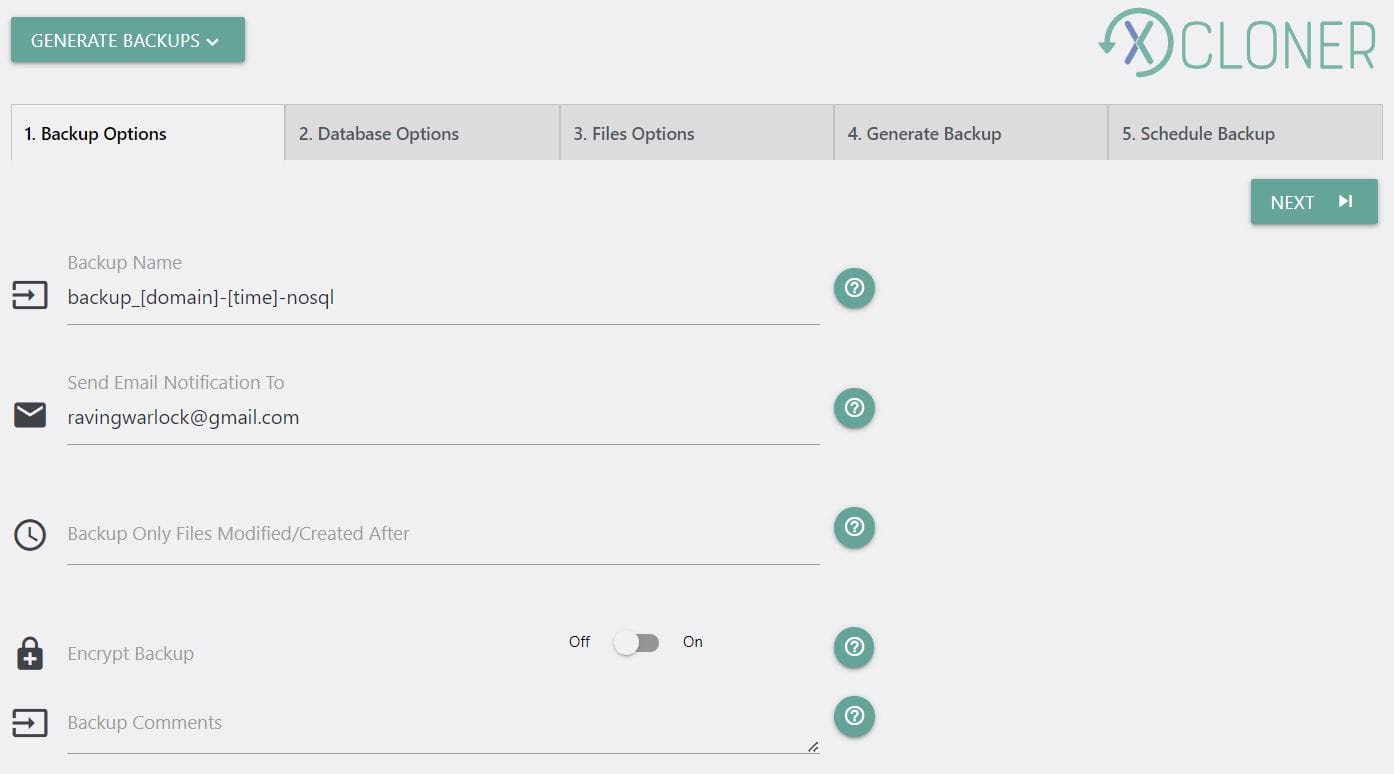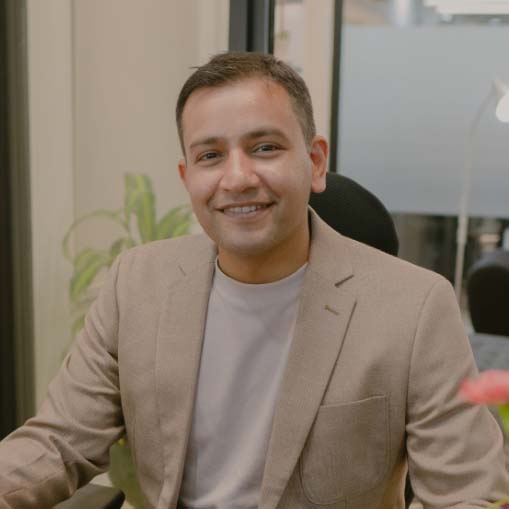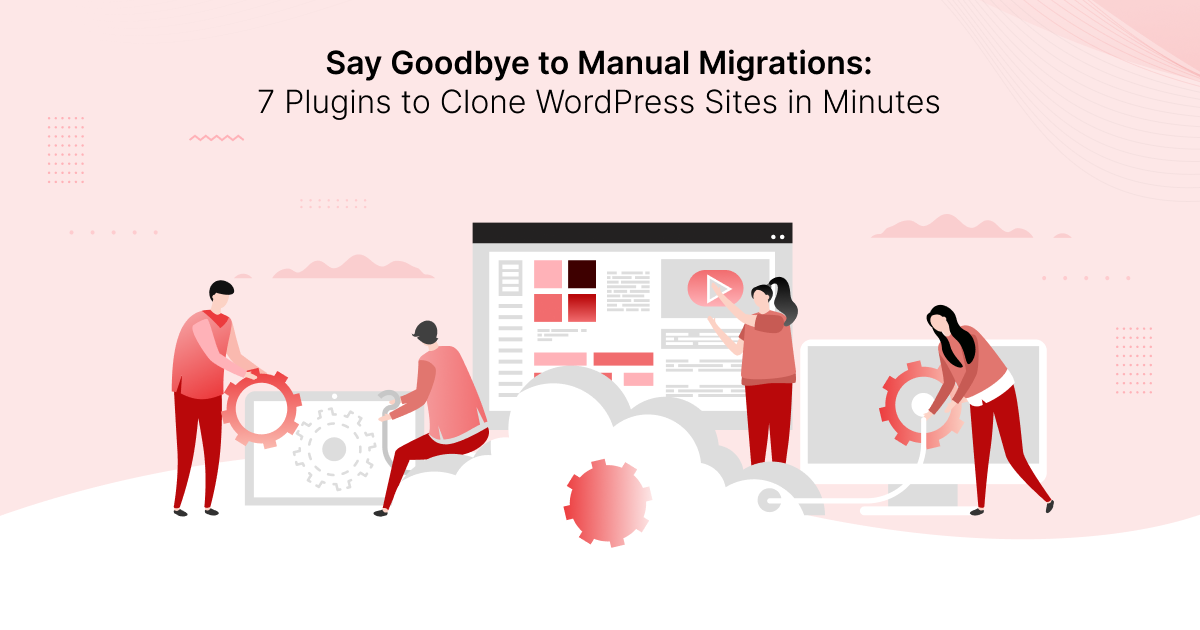
Doing things manually seems to be a thing of the past.
You no longer have to spend countless hours on the backend of your website trying to add custom code and test if the functionality is working, as you can install a plugin that will perform the task for you.
Creating a duplicate page, cloning a website, and migrating it to a new host are all routine actions in WordPress because the plugins allow you to complete the entire process in just a few easy steps.
Not all website migration plugins are created equal, as the range of their capabilities varies, so it’s hard to know which one to use to clone a WordPress website.
We’ve shortlisted some of the best plugins for cloning WordPress websites, so let’s examine their features.
The Best Plugins to Clone a WordPress Website at a Glance
| Plugin | Best for | Active Installations | Price Options |
| UpdraftPlus | Website backups | Over 3 million | Free and paid plans |
| All-in-One WP Migration | Quick website cloning | Over 5 million | Free, paid extensions |
| Duplicator | Minimizing downtime during migrations | 1 million | Free and paid plans |
| WP Stagecoach | Staging a website | N/A | Paid plans |
| WP Migrate | Syncing WordPress theme files during migration | 300,000 | Free and paid plans |
| Migrate Guru | Migrating large websites up to 200GB | 100,000 | Free |
| XCloner | Free website backups | 10,000 | Free |
Understanding the Manual Website Migration Process
Back in the early days of the Internet, website migration was a complicated multi-step process that required you to go through each time-consuming step manually. So, even a simple task like creating a WordPress duplicate page could take hours.
Although today you can clone WordPress websites automatically, it can be beneficial to understand how manual website migration works. Essentially, the process involves creating duplicate files on the old server and installing them on the new one.
Here’s what you need to do to clone a WordPress website manually:
- Set up a database on a new server and give it a name.
- Add login details and select user privileges.
- Export all data from the old server.
- Import the website data to a new database.
- Change the database references to point them to the new location.
- Connect the website to a new server and use FTP to move all files to the new server.
- Adjust the domain settings and alter the URL.
Each of the steps above demands a high degree of technical knowledge and can take days to complete, but going through them once could help you understand website migration better and make your job easier in the long run.
Key Reasons to Clone WordPress Websites
Migration isn’t the only reason to clone a WordPress website. Cloning refers to making a replica of a live website, and it unlocks a world of possibilities for testing and development.
Let’s say you want to add a newsletter signup button to a page or introduce some other option on that page. Testing a new functionality on its live version could affect it because you might accidentally reduce its bandwidth or create a bug you’re unaware of.
These are some of the most common reasons to clone a WordPress website:
- Move a project you’re developing from a local environment to a live server and the other way around.
- Website backups.
- Make a copy of a website or clone pages you want to use on different projects.
- Set up a staging environment.
- Change the website’s hosting service.
Almost all website cloning plugins for WordPress allow you to complete these steps in just a few clicks.
Factors to Consider When Choosing a Plugin to Clone a Website
Creating an exact copy of a live WordPress site with a plugin involves backing up all its files, creating an installer file, and uploading it to a new server with an FTP client.
However, the range of options you’ll have at your disposal depends on the plugin you choose. Some plugins have website size limits or don’t support multisite migrations, which is why it is paramount to check if a plugin offers all the functionalities you need before installing it.
Let’s review some essential factors you should consider when choosing a WordPress website cloning plugin.
- The number of sites you want to clone – Multisite migration isn’t a standard feature, and some plugins don’t support this option.
- Web host compatibility – It’s necessary to check if the plugin you want to use is compatible with your new hosting provider.
- Compatibility with online storage locations – Some plugins allow you to keep website backups on Azure, Dropbox, Google Drive, or FTP.
- Website size limits – It’s important to remember that website cloning plugins have size limits, so you may be unable to use them if your site is larger than 100 GB or 200 GB.
Selection Criteria
Here are some of the essential selection criteria we relied on to pick the best plugins to clone WordPress websites:
- Ease of use – You don’t have to be a coding wiz to migrate a website with any of the plugins we shortlisted in this article.
- Plugin’s affordability – You can use almost all plugins for free and upgrade to their Pro versions if you need access to advanced functionalities.
- Plugin’s reputation – All plugins we featured in the final selection have a strong reputation and tens of thousands of active installations.
The 7 Best Plugins to Clone a WordPress Website In
1. UpdraftPlus
Installing a plugin like UpdraftPlus will grant you complete control over the backup settings and enable you to restore a website. Its free version doesn’t support site migrations, and you must upgrade to the Updraft Migrator Premium to move your WordPress website to a new server.
Doing so will enable you to test a site before updating to a new WordPress or PHP version. You can also search and replace a database after the import or migrate multiple websites.
Key Features
- A multitude of remote storage options
- Effortless backup scheduling
- Database encryption options
- Access to UpdraftVault storage
- Personal data anonymization in database backups
Pros
- Users can create temporary clones of their websites on UpdraftPlus’ servers
- Advanced database export settings
- It allows you to restore a database created with other plugins
Cons
- The website migration feature is only available on the plugin’s paid version
- UpdraftPlus isn’t suitable for the migration of websites larger than 12 GB
Price
- Free
- Premium plans start at $86.10
- UpdraftMigrator Premium – $60.27 per year
2. All-in-One WP Migration
Over five million WordPress users trust the All-in-One WP Migration plugin, and after a quick look at its features, it’s easy to see why.
The plugin’s robust export settings let you protect a page or website you’re cloning with a password, filter out spam comments, or exclude files from the media library from the database you’re exporting.
Don’t forget that you must install All-in-One WP Migration on the old and new locations before you start website migration.
Key Features
- Drag-and-drop import option for site restoration
- Users can create multisite backup schedules
- Excellent language support
- The plugin offers the option to restore backups from the server
Pros
- Unlimited backup size (Pro version only)
- Zero host limitations
- The plugin can replace URLs automatically during file import
- Compatible with all MySQL versions
Cons
- The plugin’s interface looks dated
- You must purchase an extension if you want to store backups on Google Drive or Azure
Price
- Free
- Unlimited Extension – $5.75 per month
3. Duplicator
With over 30 million downloads and more than a million active installations, Duplicator is one of the most popular WordPress website cloning plugins available.
Its free version comes with a limited range of options, so you must subscribe to a monthly subscription to use the plugin’s Smart Migration Wizard or test the Streamlined Installer option that speeds up the file installation process.
Still, you can create packages consisting of the archive and installer with the plugin’s free version and use it to migrate your WP site to a new location.
Key Features
- Drag & drop website installation
- Unlimited migration for up to a hundred websites
- Effortless backup scheduling and restoration
- Duplicator Pro has a 100GB website limit size
Pros
- Suitable for migration of small and large websites
- Intuitive Smart Migration Wizard is easy to use
- The plugin supports multisite migrations
- There is no downtime during cloning or migration
Cons
- The plugin’s free version offers limited options
- Scheduled automatic backups fail occasionally
Price
- Free
- Subscription plans start at $49.50 per year
4. WP Stagecoach
Even though it doesn’t allow you to migrate a website to a new server, WP Stagecoach is still a very useful plugin. It lets you create a staging environment for the project you’re working on, by cloning your website.
Hence, installing the plugin will eliminate the chances of accidentally crashing your website during an update or using code you haven’t tested.
The best part is that the WP Stagecoach merges databases, enabling you to keep any changes on the website’s live version that occurred while you were introducing new features on the site’s test version.
Key Features
- Users can create a staging site with a single click
- The plugin offers an option to disable caching plugins on staging sites
- Automatic migration from staging to live website
- Users can optimize WP Stagecoach for a slow server
Pros
- Quick and easy WordPress website cloning
- All staging sites are stored on WP Stagecoach’s servers
- You can use WP Stagecoach on up to 30 domains
- All staging sites are protected with SSL encryption
Cons
- No website migration options
- The trial period expires after five days
Price
- Prices range from $99 to $349 per year
5. WP Migrate
All you need to do to move your website from one WordPress website service to another is install the WP Migrate on the old and new sites and wait for the plugin to complete the migration.
Its free version only lets you export a site’s database and files to a new location or create a database backup.
However, you cannot use it to pull remote data, push data to a remote site, or import data to an existing site. You must purchase a subscription plan to gain access to these features.
Key Features
- All plugins are automatically excluded from migration requests
- Advanced multisite migration options
- Media File Addon lets you choose which media files you want to migrate to a new server
- WP Migrate supports custom WordPress website migrations
Pros
- It’s great for simultaneous multisite installations
- One-click WordPress website staging
- The plugin can retrieve old websites
- Capable of splitting databases into smaller chunks when working on slow servers
Cons
- It doesn’t support website migrations
Price
- Free
- Pricing ranges from $99 to $299 for individual users
6. Migrate Guru
Migrate Guru might be the ideal solution if you’re looking for the easiest way to migrate a large WordPress website. Still, migrating a site with this plugin is a technical process that involves obtaining the migration key, server IP, and other details.
The plugin clones the core WordPress files by default and lets you choose which folders from the original WordPress installation you want to move to a new server. Migrate Guru supports migrations to Bluehost, GoDaddy, Kinsta, and other popular web hosting providers.
Key Features
- The plugin doesn’t require additional storage space
- 200 GB website size limit for cloning and migration
- Automatic Search & Replace functionality
- Migrate Guru is compatible with over 5,000 web hosts
Pros
- The plugin can migrate a 1 GB website in under 30 minutes
- It supports multisite migration
- All sites are cloned to Migrate Guru’s servers
- The plugin allows you to clone a website and use it for development
Cons
- Novice users may need some time to learn their way around Migrate Guru
Price
- Free
7. XCloner
You can backup, restore, or migrate WordPress websites for free with the XCloner plugin.
It offers different backup options, so you can create a full website backup or backup databases and system files separately. In addition you can use the differential backup option that lets you make copies of files altered after a specific date.
The plugin also allows you to seamlessly change a site’s host or sync production and staging sites. Moreover, you can roll back to an earlier version of your site and minimize the downtime after a failed update.
Key Features
- Powerful data compression tools
- Backup archives are encrypted with AES-128-CBC encryption
- The plugin uses the WP-Cron feature to schedule backups
- Backup restoration from any location
Pros
- The plugin is free and lightweight
- It lets users backup database and system files separately
- XCloner has an advanced data migration script
- A wide range of remote storage options
Cons
- Restoring or migrating a site with this plugin can be difficult for inexperienced developers
Price
- Free
Frequently Asked Questions About Plugins for Website Cloning
How Long Does It Take to Migrate a WordPress Website?
The duration of a WordPress website migration depends on its size. You can migrate a 500MB website in ten minutes, while moving a 10GB website to a new server may take a few hours.
Should I Store My Website Backups at a Remote Storage Location?
Most WordPress plugins that let you clone and migrate websites also allow you to choose a remote storage location where you keep the most recent backup. This option frees up space on your site’s server and protects you against potential data loss.
Do All WordPress Plugins for Website Cloning Support Multisite Migration?
Multisite migration is usually a premium feature, so in most cases, these plugins allow you to migrate just one site to a new location.
The Verdict – How to Know Which Plugin to Use to Clone a WordPress Website
Changing your website’s host, creating full and differential backups, or cloning websites to set up a staging environment is no longer a painstakingly long manual process.
Plugins like UpdraftPlus, Duplicator, and Migrate Guru automate these processes so you don’t have to make copies of each file you want to move to a different server.
Opting for a free plugin can be an easy solution if you want to create a staging site or migrate a small WordPress website to a new location.
On the other hand, subscribing to a monthly plan is your best option if you need access to a broad range of site cloning tools.