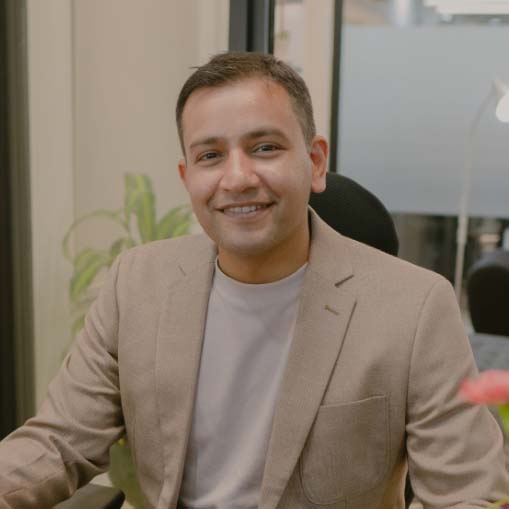WordPress updates usually bring much-welcomed improvements that facilitate the workflow, and make the management of just about any segment of a WordPress website easier. WordPress 6.4 isn’t an exception since the update introduces a slew of handy features.
You won’t need much time to get used to the latest WordPress version because the layout of the Admin area has stayed pretty much the same.
Still, certain new features will help you stay productive and organized, especially if you prefer tinkering with the website’s code instead of templates and pre-designed elements.
So, let’s dive in, and see what the current WordPress version has to offer.
What’s New on The Latest WordPress Version 6.4?
WordPress 6.4, codenamed Sherly, rolled out on November 7, 2023, followed by a minor 6.4.1 release that fixed a few bugs, and a typo two days later.
The third and final WordPress update in 2023 doesn’t only introduce new options because it also fixes a variety of bugs that made building and maintaining a website more complicated in the past.
WordPress’s latest update is more stable than any of the previous releases.
Here’s the overview of the new features that come with Sherly:
- The 2024 theme
- Various updates for developers
- A revamped site editor
- A more functional command palette
- Attachment pages are turned off on new WordPress websites.
A Closer Look at the WordPress 6.4 Updates
Exploring all the features of the WordPress 6.4 release will take a while, but we’ve summarized their key characteristics so you can know what to expect.
The 2024 Theme
The last WordPress update of the year traditionally introduces a new default theme. The 2024 theme is a multipurpose theme, primarily aimed at bloggers, writers, photographers, artists, and small business owners.
It features a broad range of patterns that allow you to build pages in a couple of clicks and effortlessly add CTA, FAQ, and other sections to pages you publish on your website.
WordPress 6.4 Updates for Developers
Writing code and managing websites has become easier with the latest WordPress version. The new update brings several features that simplify the custom WordPress development, while some options are no longer available.
Let’s look at some of the most important WordPress 6.4 updates for developers:
- A new framework for post meta-reviews
- Split queries in object caching
- Admin notice functions for use in WordPress core (More updates to admin notice functions will become available with WordPress 6.5 release scheduled for March 2024)
- WordPress 6.4 doesn’t offer STYLSHEETPATH and TEMPLATEPATH constant functions
- Reduced file lookups, faster access to the file system, better error handling, and optimized block template lookups increase the template loading speed.
- The latest WordPress allows you to configure the default min and max viewport width values when calculating the size of a fluent font.
Additional Command Palette Options
Since the WordPress 6.3 release, hitting the CTRL+K keyboard gives you quick access to the Command Palette tool, where you can search for different commands.
WordPress 6.4 extends the range of shortcuts this tool offers, and changes its design marginally. The Command Palette now provides the following options:
- Transform
- Insert
- Delete
- Duplicate
The Transform option also allows you to select and transform several blocks simultaneously. These new features help streamline the workflow and create blocks faster.
Displaying Large Images with the Lightbox Popup
The introduction of the Expand on Click option is probably one of the most significant WordPress improvements that comes with the 6.4 release.
The feature allows you to use lightbox popups for pictures you include in a post or a page. Website visitors don’t have to leave the page to see the full-sized version of an image once this feature is enabled.
However, you must toggle the Expand on Click option you add to a page or post, and you cannot enable this option for all photos you upload to an image gallery. Instead, you must activate it for each picture separately.
After the WordPress 6.4 update, using WordPress plugins remains the best way to create captivating popups, slideshows, or animations.
Revamped Block Editor
The most significant changes the latest WordPress version brings are the block editor upgrades. Although the editor’s interface hasn’t changed much after the most recent update, its new features can increase productivity. So, let’s take a closer look at them.
Introduction of Block Hooks
Developers now have the option to extend blocks dynamically. The feature allows you to add plugin settings to a block and include them in a block’s Settings panel. The website’s visitors can toggle these settings off and on depending on their preferences.
Create Background Images for the Grouped Blocks
The earlier versions didn’t offer the option to add a background picture for grouped blocks a developer uses to create a page section. WordPress 6.4 fixes these issues, as you can now select a background image for a group block.
A New-Look List View
Working in the WordPress block editor became a little easier after the latest update because you can rename group blocks from the List View and see previews of photos in a gallery.
So, you don’t have to waste time scrolling to see how an image or a gallery looks, as you can do this directly from the List View.
Details and Footnote Blocks
WordPress 6.4 introduces footnote and ‘details blocks’. The footnote block provides a simple way to annotate pages, while the details block can be handy when creating a FAQ section that contains short and long answers.
These blocks can improve your productivity and save you time on SEO optimization.
A More Intuitive Parent/Child Blocks Toolbar
Working with blocks that contained child blocks used to be frustrating at times on earlier WordPress versions. On previous WordPress releases, the toolbar would move and change whenever you moved a Quote, Navigation, or List block.
WordPress 6.4 addresses this issue by attaching the child block’s toolbar to its parent, enabling you to rearrange inner blocks effortlessly.
Link Preview Modal Now Has Open in a New Tab Option
You’ll have to take one less step to activate the Open in New Tab option in the Link Preview modal.
The option was located in the modal’s Advanced menu on the WordPress 6.3 version, but after the 6.4 update, the option was moved below the link so that you don’t have to take the extra step to enable or disable it.
Adding Buttons to the Navigation Bar Has Never Been Easier
Choosing which buttons you want to add to the navigation bar is straightforward after the latest WordPress update. The navigation block’s list of allowed inner elements now features buttons that enable you to add signup, subscribe, and other buttons to the navigation bar.
So, whenever you make a new item for the menu, you can convert it into a button.
Custom Pattern Categories and Pattern Management
As experienced WordPress users know, patterns are prearranged groups of blocks designed for use at different website sections.
Navigating and managing the built-in patterns and those you designed on previous WordPress versions was needlessly complicated.
All pre-designed patterns are sorted into categories on WordPress 6.4, so you can quickly find a banner, CTA, or gallery pattern that matches your website’s design. In addition, you can create a custom pattern category whenever you make a new pattern.
Attachment Pages are No Longer Enabled by Default
After the 6.4 release, WordPress no longer automatically creates a new page for attachments like pictures or media files after you upload them to your website.
However, this only applies to new websites, meaning that the attachment pages can still affect the SEO of a WordPress site created before the update. To disable the option on an existing WordPress site, you must use a code snippet or a plugin like All-in-One SEO.
Tips on How to Stay Productive and Organized in WordPress 6.4
The latest WordPress version doesn’t transform the user experience or significantly change the process of creating a website. That said, performing specific tasks requires less effort after the WordPress 6.4 update.
Hence, you’ll have to spend less time finding a specific pattern or building a page with the block editor than before.
Here are the key takeaways on how WordPress 6.4 can help you stay productive and organized:
- The new default theme helps you build a website faster – Creative industry professionals can use the 2024 theme to create an elegant and functional website without too much hassle.
- The block editor’s new features facilitate the workflow – Sorting patterns into categories or creating a FAQ section with the details block are some of the features that can improve your productivity and help you stay organized.
- Abundance of new options for developers – WordPress 6.4 offers several features that simplify the process of building a website from scratch.
Still, cluttering the dashboard with plugins is as easy on WordPress’s current version as ever, so to stay productive and organized, you must uninstall all tools you don’t frequently use.
Frequently Asked Questions
Does WordPress 6.4 Contain Bugs?
This WordPress version contains bugs, but the WordPress core team is working on resolving them.
Is WordPress 6.4 the Last Major WordPress Update in 2023?
WordPress 6.4 is the last major update this year before the WordPress 6.5 release, which should become available in March 2024.
Should I Update to WordPress 6.4?
Some WordPress users reported that their websites crashed after the WordPress 6.4 update. Even so, this WordPress version is much more stable and safer than previous WordPress versions, so there’s no reason to postpone installing it on your website.
Final Thoughts on WordPress 6.4 Update
The push towards improving the user experience and making the website creation process easier is becoming more apparent with each new WordPress update.
WordPress 6.4 continues the trend we saw on all previous WordPress versions released in the last few years by extending the block editor’s capabilities, and introducing options that make life easier for developers.
It also brings a broad range of options that help inexperienced WordPress users keep their work environment organized, and quickly access the tools they need to create pages or different website elements.
Check out these WordPress maintenance tasks that can help your website run well after you update the new version of WordPress.