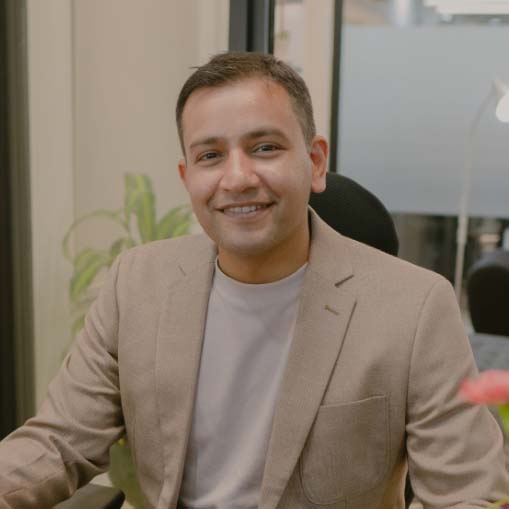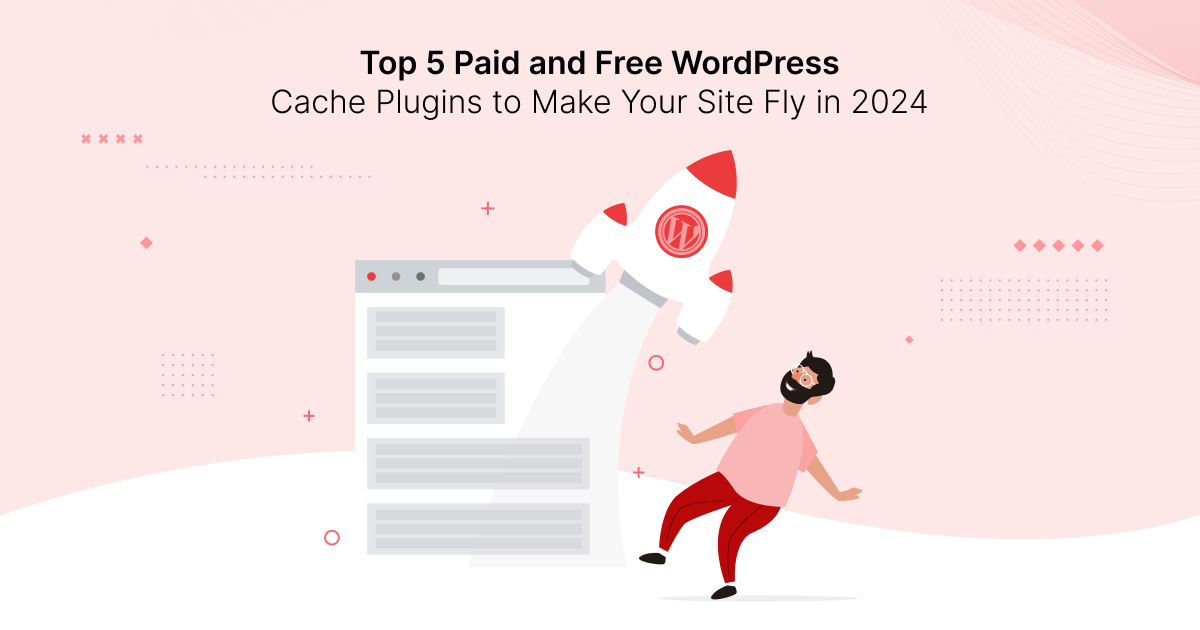
Time matters because most Internet users don’t like to wait longer than a few seconds for a web page to load.
The research shows that most online shoppers want a page to load in three seconds or less and are likely to leave if it doesn’t load in six seconds.
The statistics are similar for all other types of Internet users, which means that the number of visitors who will stay on your website is directly related to its speed.
WordPress cache plugins help improve a website’s loading speed by reducing the number of processes running in the background whenever a visitor requests access to a page.
We’ll show you all you need to know about WordPress cache plugins to help you choose the one that best fits your website’s needs.
The Best Caching Plugins at a Glance
| Plugin | Best for | Active installs | Price Options |
| WP Super Cache | Dynamic caching | Over 1 million | Free |
| WPOptimize | Automatic database cleanups | Over 1 million | Free and paid |
| WP Rocket | Caching all site’s pages | Over 3 million | Paid |
| LiteSpeed Cache | Websites that use LiteSpeed Web Servers | Over 5 million | Free and paid |
| W3 Total Cache | Professional WP developers | Over 1 million | Free and paid |
What is Caching, and Why is it so Important?
Page speed is Google’s ranking factor, so fast-loading pages are more likely to appear at the top of search rankings while slow-loading pages are usually pushed to the bottom.
In other words, your website’s visibility of Google and other search engines depends on how fast it loads.
Each time a new visitor comes to your website, their web browser sends requests for CSS stylesheets, images, JavaScript, and other website elements from the server.
These processes can be time-consuming, especially if a page contains video or images, which in turn increases the page loading time.
WordPress caching plugins generate a page’s static version to decrease loading time when the next visitor’s web browser makes the same request.
Here’s a quick overview of the caching process:
- A visitor attempts to access a web page. Their web browser sends a request to the server for all website elements required to load that page.
- A server verifies the validity of the request, sends the data to the browser, and creates a page copy.
- The server sends a page copy to each new visitor who makes the same request.
Consequently, a cache plugin boosts the website’s speed by eliminating the need to generate pages dynamically and instead create a page’s static version.
Aside from keeping the communication between a web browser and a server at a minimum, WordPress caching plugins also allow you to save content to HTML files.
These plugins will create a folder for cached pages on your website, so you can easily review the contents of that folder by finding it on your server.
A cache plugin will replace a static page with a new version after you update one or more elements on a cached page and delete its previous version. Other pages won’t be affected by the update, while the page’s updated version will be displayed to all new visitors.
What’s more, most cache plugins allow you to clear the WP cache and only keep the most recent cached page versions on your website’s server.
The Difference Between Caching Plugins and Hosting Caching
Some of the most popular hosting providers offer hosting or server-side caching for all websites stored on their servers. Cloudways, SiteGround, and Kinsta are only a few among countless hosting providers that include server-side caching in their services.
Your website’s speed and performance can still be underwhelming, even if you’re on a hosting plan that includes this option. This happens because hosting caching is usually not optimized for specific tasks like query-strings-based or separate mobile cache.
Installing a caching plugin can help you solve these issues by allowing you to choose a cache delivery method:
- Specify which pages should be compressed or cached.
- Enable mobile device support.
- Activate the dynamic catching option.
- Alter the cache location.
Nearly all WordPress caching plugins can clear the WP cache on the server to free up space and boost a site’s performance.
The Benefits of Caching Plugins
Caching is one of the ways to improve your site’s web core vitals and metrics like the First Input Delay (FID) or Largest Contentful Paint (LCP).
Installing a WordPress caching plugin on your website can push it up a few positions in the search engine rankings and make your content more visible. Here are some of the main benefits of using caching plugins.
- A Better SEO Performance – In addition to improving a site’s search engine ranking, a WordPress cache plugin can also increase its organic traffic and page view metrics. Increasing a site’s loading speed by just one second can improve its page views by up to 11%.
- Higher Conversion Rates – Although the connection between website speed and conversion rates may not be obvious, an overwhelming amount of research indicates a direct link between how fast a website loads and conversion rates.
- Improving UX on Mobile Devices – Reducing latency or using less bandwidth are among the positive effects a WordPress caching plugin can have on your website’s UX on mobile devices.
Efficient Resource Management on Limited Hosting Plans – A caching plugin will reduce your site’s bandwidth usage and save server space, allowing you to make the most of the resources included in your hosting plan.
Key Factors to Consider When Choosing a Caching Plugin
Getting a free WordPress cache plugin can be a good idea even if you have a hosting plan that includes server-side caching because it might help you improve your site’s performance even further.
However, it’s hard to know which plugin will work the best on your site since some plugins may be incompatible with your hosting provider or the WordPress theme you’re using.
We’ve shortlisted some of the critical factors to consider when deciding which WordPress caching plugin to use, so let’s take a quick look at them.
- The speed boost – Test your site’s loading speed before and after you install a WordPress caching plugin to see if it delivers the desired results.
- The scope of advanced features – Page compression, minification, choosing which pages you want to cache, or support for mobile devices are among the features the WordPress caching plugin you select should have.
- Plugin compatibility – WordPress caching plugins aren’t compatible with all hosting providers or WordPress themes.
- Subscription fee – Even the best free cache plugins for WordPress can lack important features, so it’s paramount to check how much you have to spend to gain access to all the tools you need to keep your site’s loading time at the minimum.
Selection Criteria
Let’s review some of the criteria we utilized to choose the best WordPress cache plugins.
- Plugin’s performance capabilities – We only considered WordPress cache plugins capable of considerably improving a site’s speed.
- The scope of features – All caching plugins we shortlisted offer a wide range of features and allow users to customize their settings.
- Price – This criterion has helped us pinpoint the best free and paid WordPress cache plugins suitable for all budgets.
Top 5 Paid and Free WordPress Caching Plugins
1. WP Super Cache
Arguably one of the best free caching plugins for WordPress, WP Super Cache gives you an abundance of options so that you can choose the preferred caching method or clean up the cache directory on the server.
Once you activate the caching option, the plugin automatically enables cache rebuild and simple caching options. In addition, it will initiate a 10-minute garbage collection interval and set the cache lifetime to thirty minutes.
WP Super Cache also offers a wide range of advanced options, such as choosing the delivery method, compressing pages, or enabling caching for mobile devices.
Optionally, you can use the dynamic caching feature to keep a page’s constantly changing elements dynamic. This feature can be helpful for pages that contain ads or other components that change while the visitor is on the page.
Notable Features
- The plugin provides CDN support.
- Preload mode caches all pages and posts on a website.
- Customizable cache time-out and garbage collection intervals.
- It allows users to choose which pages they want to cache.
Pros
- WP Super Cache allows users to keep parts of a page dynamic
- Quick and easy website caching
- It enables users to push static content to a CDN
- Cleaning up obsolete cached pages is easy
Cons
- Users must alter server files to enable expert caching with this plugin
- Preloading on large websites can be time-consuming
Price
- Free
2. WPOptimize
Installing the WPOptimize plugin on your WordPress site can help you boost its speeds in four ways.
The plugin generates a site’s HTML version it stores on the server, identifies large images and compresses them, deletes unused files from the site’s database, and minifies static files to save space on the server.
Each of these options is available with the plugin’s free version. Still, you must upgrade to one of its paid plans to access lazy load, flexible cleanup schedules, Cloudflare integration and other useful features.
Even the plugin’s free version can do wonders for your site’s performance as it offers an abundance of cache options, such as generating separate files for mobile devices, specifying which URLs you want to exclude from caching, or utilizing the Gzip compression.
Moreover, you can define the cache lifespan and schedule cache preloading in just a few clicks.
Notable Features
- WPOptimize can automatically compress all new images.
- Advanced CSS, JavaScript, and font minification options.
- It allows users to monitor the database table statistics.
- The plugin provides geolocation caching for WooCommerce stores.
Pros
- Powerful image optimization options
- The plugin can serve different cache files to desktop and mobile users
- It supports asynchronous loading
- WPOptimize is compatible with most hosting providers.
Cons
- You cannot use the free version of this plugin on more than one site.
- Reaching customer support can take time.
Price
- Free
- Starter – $49; Business – $99; Unlimited – $199
3. WP Rocket
Millions of WordPress website owners are already using the WP Rocket plugin to optimize their website’s speed.
Page and browser caching, Gzip compression, CDN integration, or automatic cache preloading are only a few of the countless features you can use if you subscribe to one of WP Rocket’s plans.
All plans include lazy load, delay JavaScript, caching for mobile visitors, and minification of CSS files. The best part is that WP Rocket automates the caching process almost entirely, so you don’t need coding skills to use it on your site.
The plugin is compatible with all popular web hosting providers, WordPress themes, and plugins, so you won’t encounter any issues even if your hosting plan includes the server-side caching option.
It’s also important to note that, depending on the subscription plan you choose, you can use WP Rocket on one or more WordPress sites.
Notable Features
Site-wide caching of pages
Reduction of bandwidth usage through Gzip compression
Minification and removal of unused CSS files
Efficient database optimization
Sucuri, Cloudflare and CDN integrations
Pros
- Setting up the plugin doesn’t take long
- It offers caching options for multiple languages
- Industry-leading technical support
- The plugin can store different site resources in the navigation device’s local memory
Cons
- WP Rocket doesn’t have a free version
- The plugin lacks image compression tools
Price
- 14-day money-back guarantee
- Single – $59 per year; Plus – $119 per year; Infinite – $299 per year
4. LiteSpeed Cache
The long list of features the LiteSpeed Cache plugin offers includes combining CSS and JavaScript files, cache presets, and Crawler Cron, to mention a few.
Navigating through the plugin’s interface is a breeze since you can jump between the neatly organized dashboard, Cache, or CDN tabs.
In addition, you can choose from five standard cache presets that include options like default, mobile and browser cache, font display optimization, or JS, CSS, and HTML minification.
LiteSpeed Cache’s general features are compatible with most servers, but to use its exclusive features, you must have LiteSpeed-powered hosting and QUIC.cloud CDN.
Adjusting the cache setting is straightforward since you just have to toggle on the Enable Cache or Cache PHP Resources option. Moreover, you can specify which query strings you want the plugin to ignore during caching or which URL parts you don’t wish to cache as public.
LiteSpeed Cache lets you combine CSS files with CSS inline code and offers various page optimization tools.
Notable Features
- Lossless and lossy image optimization
- The plugin’s dashboard displays page load time, page speed score, and other metrics.
- CSS, JS, and HTML minification
- The plugin deletes all unused files from the database.
Pros
- The plugin can purge the cache automatically after every plugin, theme, or WordPress core upgrade.
- Users can export all LiteSpeed Cache settings and save them as a DATA file
- The image compression quality is customizable
- Impressive data optimization options
Cons
- The range of options can be overwhelming for inexperienced users
- You cannot use some cache presets without a domain key
Price
- Free, but its exclusive features are only available with LiteSpeed-powered hosting.
5. W3 Total Cache
Lazy load, object cache, and inline CSS minification are some of the W3 Total Cache plugin’s highlights. In addition to having complete control over the pages and posts you want to cache, the plugin lets you choose which user roles shouldn’t receive cache pages.
You can set preload intervals, define your site’s purge policy, decide whether to cache REST APIs and choose the length of the garbage collection interval.
Moreover, you can create cache groups, lazy load Google Maps, and choose whether to host all attachments with the CDN.
W3 Total Cache has a statistics tab that is only available with its pro version, so you’ll have to purchase the annual subscription to monitor your site’s metrics. Moreover, configuring the plugin’s settings is highly technical and can take quite a bit of time.
Notable Features
- The plugin offers several caching methods, including Redis and eAccelerator.
- W3 Total Cache can remove render blocking CSS.
- It supports caching for mobile devices.
- Complete control over CSS, JS, and HTML minification
Pros
- Users can delay the loading of internal and external JavaScript sources
- The plugin features a WebP converter
- Advanced database optimization features
- Accelerated Mobile Pages extension is available to users who want to improve their site’s performance on mobile devices.
Cons
- Statistics, Purge REST API, and other options are only available with the plugin’s Pro version.
Price
- Free
- Annual subscription – $99 (License for one site)
Frequently Asked Questions About WordPress Cache Plugins
Do WordPress Sites Have Built-in Caching?
Since 2005, all WordPress sites have had built-in object caching, but installing a plugin will expand the range of caching and database cleanup options available.
Can a Cache Plugin Crash a WordPress Site?
A cache plugin can crash a WordPress site due to a compatibility issue with another plugin or if a user performs a particular action incorrectly.
Do Cache Plugins Reduce the Number of HTML Requests?
These plugins reduce the number of HTML requests by caching all website data in the web browser.
The Verdict: Which WordPress Cache Plugin Should You Use on Your Website?
Your ultimate goal when running a website should be to attract as many visitors as possible and convert those visits into sales.
Caching plugins for WordPress help you achieve this goal by improving user experience, as their purpose is to ensure each page on your website loads quickly.
Hence, installing a plugin like WP Rocket or WP Super Cache can improve your site’s search rankings, free up server space, and make your content more accessible to your target audience.
Even so, you should opt for a cache plugin that meets your requirements because there’s no need to get one that offers options you won’t use.