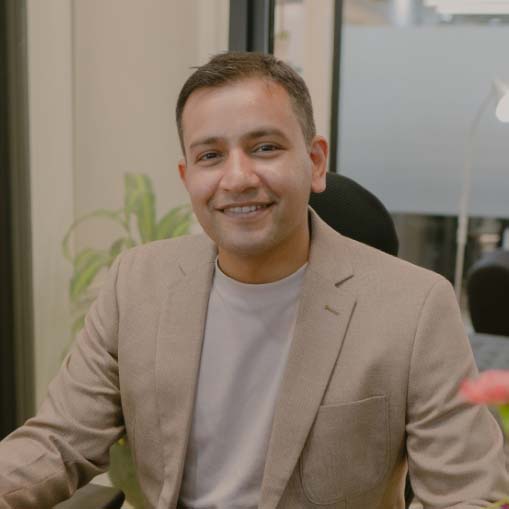MySQL 5.7, the open-source relational database management system that drives WordPress, will be obsolete as of October 2023, spelling bad news for the countless sites still running it.
An outdated, unsupported MySQL version leaves WordPress sites prone to all manner of security vulnerabilities.
Fortunately, many top web hosting services are already on the case, upgrading users to the latest versions, MySQL 8.0 and MySQL 8.1.
Once such a company is managed, WordPress hosting specialists WPEngine, have been gung-ho about encouraging users to upgrade to the latest version of MySQL.
Before you can do that, however, you need to know that your WPEngine is compatible with MySQL 8.0.
In this guide, we’ll show you how to do that, as well as outline why shifting to 8.0 is so essential in the first place.
Why Do I Need to Upgrade My WordPress MySQL?
MySQL is the database management system used by WordPress to store, organize, and retrieve your site’s data.
It has had multiple versions over the years, including MySQL 5.7, which, according to WPENgine, is still used by 75% of all WordPress sites.
The problem with this is simple:
On Tuesday, October 31st, 2023, Version 5.7 will reach what’s known in the tech world as its “End of Life,” (EOL), which is a somewhat bleak way of saying that it will no longer be supported in any way, shape, or form.
Regular support for 5.7 already ended nearly three years ago in 2020, and once the extended support expires this coming Halloween, that’s it.
There won’t be any security updates, fixes, or patches, and you can probably imagine what kind of problems that could lead to.
If bad actors discover a hitherto unknown vulnerability in 5.7, they can exploit it and gain access to your site, and even the best WordPress security plugin can only do so much to keep them at bay.
The end result is that those hackers could unleash a torrent of carnage, damaging not only your site but also your reputation and perhaps even your entire business.
The good news is that 8.0 will continue to be updated for the better part of the next three years, so you can see why it pays to make the switch now.
How to Check if Your WPENgine WordPress is compatible with MySQL 8.0.
Web hosting companies like WPEngine are busy upgrading their entire server network to MySQL 8.0 in time for the 5.7 EOL date, after which that version will no longer be an option.
As helpful as this is, updating MySQL can lead to unexpected incompatibility problems with themes and plugins.
Worse, WPEngine notes that once MySQL has been upgraded, there’s no way to revert back to a previous version if something goes awry.
It’s for this reason that it pays to check if your WordPress site is compatible with version 8.0.
Here’s how to do that on WPEngine.
1. Check Your MySQL Version
It’s not beyond the realm of possibility that you missed an email from WPEngine informing you that your site was in the upgrade window for migrating to 8.0.
As such, there’s always a chance that you’re already running the new MySQL without realizing it.
To check, log in to your WordPress dashboard and go to Site Health – Database, then look under Server Version.
If it says version 8, that means you’ve already been upgraded, and if there are no current issues with your website, then it’s safe to say it passed the compatibility tests with flying colors.
If it says 5.7, that means you’re still running outdated MySQL, and therefore, you should run a compatibility test.
2. Update Your Themes and Plugins
As discussed a moment ago, themes and plugins are the two biggest culprits when it comes to WordPress MySQL compatibility problems.
As such, it makes sense to rule them out of the equation by handling any updates first.
That way, if there is an issue, you already know that the problem lies elsewhere.
You can do this by scanning your themes and plugin pages separately, though you’ll find it much quicker to handle everything at once by going to Updates.
3. Download and Connect Local
Local is a WordPress development tool from WPEngine that you can use to test your WordPress site’s compatibility with the latest MySQL.
To use it, you’ll need to connect to your WordPress hosting account and connect with API.
To do this, go to Users – API Access on your user portal or direct your browser to https://my.wpengine.com/api_access
You can then use WPEngine’s Customer API instructions to complete this stage of the process.
4. Pull Your WPEngine Site to Local
With Local correctly configured, it will automatically “pull” your site into the platform where you can test it for any compatibility issues.
If any problems arise, you can make revisions within Local and then push them to your live site via a pitstop in your staging environment.
WPEngine has an excellent Local tutorial that shows you how to do this in step-by-step detail.
What Should I Do if a MySQL Update Broke My WordPress Site?
They say that an ounce of prevention is worth a pound of cure, and you can prevent any MySQL updates from affecting your live WordPress site by carrying out compatibility testing and updates in a staging environment or by using the free Local software from WPEngine that we looked at earlier.
If it’s already too little, too late, first head to Updates on your WordPress dashboard (yoursite.com/wp-admin/update-core.php) and double-check that all your themes and plugins are up-to-date.
If they are, that doesn’t necessarily rule them out as the guilty culprit.
Next, disable all your plugins and look at your site again.
If everything is working as it should, that tells you that at least one plugin is to blame.
Your next job is to find it by reactivating each plugin, one by one, and refreshing your site after every reactivation.
If your site works fine until a particular plugin is activated, you know that the plugin is at fault, and it’s time to find a replacement.
If that still doesn’t work, there’s a slim chance it could be your theme, so be sure to test your site with one of the default WordPress themes.
Finally, if all else fails, your last option is to get in touch with your hosting services provider via their customer support channels.
Checking WPEngine Hosted Website Compatibility With MySQL 8.0: A Recap
We hope you’ve found this guide to checking MySQL 8.0 compatibility helpful.
If you’re new to the very concept of WordPress database management, we appreciate this can be a lot to take in at first. So, before we send you on your way, let’s recap some of the most important lessons you’ve learned today:
- 75% of WordPress sites run on outdated MySQL – MySQL 5.7 will reach its end of life in October 2023. If yours is one of the countless WordPress sites still using it, it’s imperative that you upgrade sooner rather than later.
- Upgrading MySQL is important for the security of your website- The latest version, 8.0, is less susceptible to hacking attempts, making it essential for protecting your site, your reputation, and, most importantly, your visitors’ data.
- It’s easy to check which MySQL version you’re running – Just navigate to Site Health – Info – Database and look under your server information.
- WPEngine customers are advised to use Local to check MySQL compatibility – Local is a software tool that emulates a local environment so that you can test your site and make any necessary changes to get 8.0 ready. You can download and use Local for free.
To learn more about why it pays to stay on top of tasks like MySQL management, see Why WordPress Maintenance is Important.