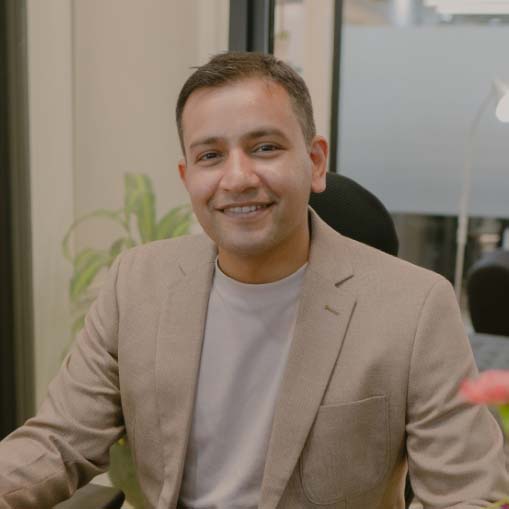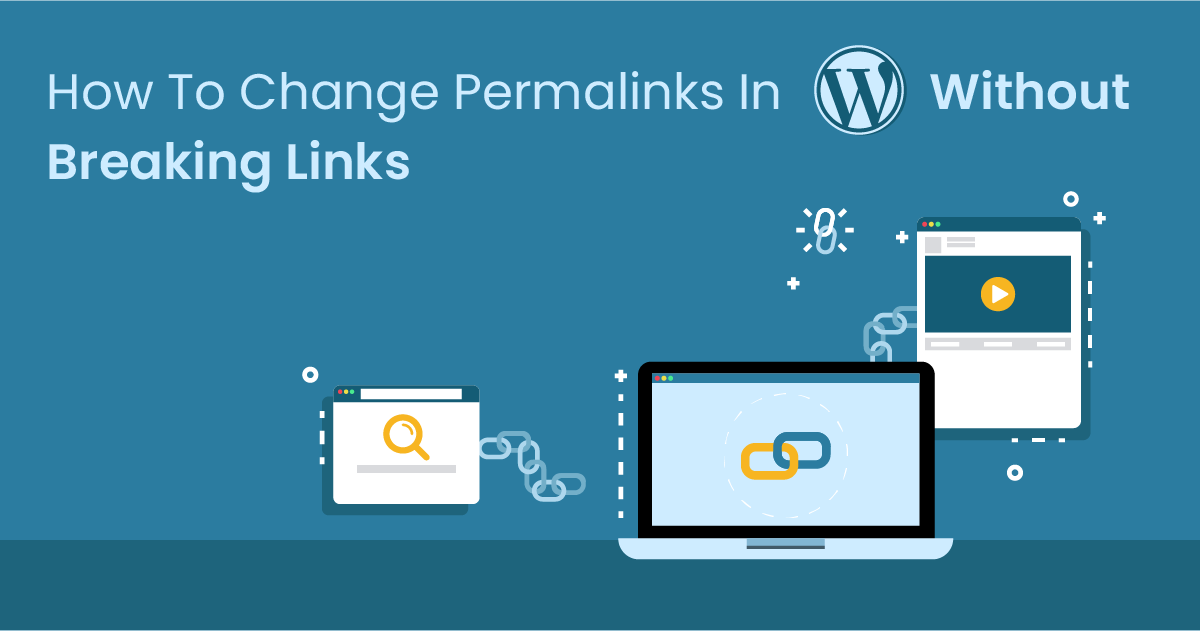
Can we say that a permanent link is inevitable in building your SEO? That aside! A permanent link is something you don’t want to miss if you want your website to rank well. Why build a website without search engine optimization? Is that a waste of time? So, why change the permalink in WordPress?
If you noticed that your previous permanent link is outdated, there’s a need for a new one. A permanent link is a hyperlink used to direct people to a well-known website. They play an important role and also save you a lot of time & money since you invest in links once and get traffic from other sources on a monthly basis.
We always keep an eye on search engines. Imagine you typed ‘how to change a permanent link on Google. The first websites displayed might be your go-to for checking the results, right? Yes, even if you’re reading this article, you’d probably click on some links placed on some of the words on this platform.
Absolutely, that’s a typical example of what a link does. It redirects you to a website where you can get the right information. Although link management has a unique policy, it’s still worth the amount of time you put into getting the right traffic. Moreover, the more links you can get, the sooner your website becomes visible to your target audience.
So, if you’ve been worried about how a permanent link operates or would like to change one on your WordPress, worry less. You’ve come to the right platform, and we’ve got you covered. In this article, we are keen to walk you through how to change permanent links in WordPress. Read further to get the details.
Best Ways to Change Permanent Links in WordPress
When people ask you about changing permanent links, don’t ignore their conversation because it’s too cheap. Not all WordPress users understand how to change the link. Sometimes, you get stuck and even find it difficult to know where the wrong link is. But below is detailed information on how to change it.
1. Navigate to your Post
The first thing to do before changing your outdated permanent link is to check the post. Since WordPress gives you the ability to change your permanent link structure, check your settings. Here, you’ll see how to select different options to change your permanent link structure.
After this has been done, go to the post, and click on the link. Whether you notice the link is active or broken, edit and change the link as soon as possible. Save the link, but ensure you test if it’s the link to the direct source. After doing this, you can proceed to other posts and edit them accordingly.
2. Backup Your Website
Backing up your website is one thing you should do before changing your permanent link. Of course, you don’t know why the previous links were broken. But on many occasions, broken links are caused by an inability to update the website, or maybe the link isn’t available anymore. So, ensure you back up the website.
You don’t have to worry about hiring an external developer since you can do the backup. In fact, the team of experts in your agency can literally work it out. So, pick the choice of backup plugins and do your backup. More so, you can simply add a backup website file so you won’t have to start from the beginning.
3. Permanent 301 Redirect
This is a redirect link page that’d appear on your WordPress website. It allows you to automatically set up a redirect page to correct your 404 error pages. Ultimately, this method allows you to change the structure of your permanent link without breaking it. With a simple click, install the redirection plugin, and activate it for use. Upon activation, you’ll see a message telling you to complete the setup.
4. Changing Slug for the Post
Changing the slug is another way to redo the permanent link on your WordPress website. The technique for doing this slug is quite straightforward. All you need to do is to open the editor for the page or post on the backend of your WordPress website. Additionally, you can modify the URL of your post before posting it. And this happens when you want to update content.
Why Changing Permalink in WordPress?
You might be wondering why people emphasize changing your WordPress permalink, right? Changing your link can positively or negatively affect your website’s SEO. It can even affect the existing links on the website. Below are some of the reasons why changing the permalink in WordPress is essential.
SEO Importance
One major reason for changing the permalink in WordPress is to impact your search engine optimization. Moreover, the authority of your domain matters, so keyword use is an added advantage. And how can you monetize your website without SEO? If that seems unachievable, then carefully insert your links.
Website User Perception
Like we said earlier in this article, one thing your audience wants to see is the information on your website. Even if your website has a lot of relevant information, do you have links that would redirect them to the right information about notable achievements or what you’re talking about?
Yes, what you include on your platform may impact whether or not a visitor can stay on the page or bounce off immediately. Therefore, permalinks are essential, and you should expect your audience to click at least two or three hyperlinks on your WordPress website.
Navigating Properly
Directly or indirectly, permalinks tell the audience where your page lives on search engines. So, if your permanent link is unique, they can surely return to the post at a later date or probably share it with their friends. Furthermore, it shows how your website is structured and where and where they’d need to go when people search for the keywords.
Top 5 WordPress Permalink to Consider
As with every other WordPress management, many plugins can help you automate your custom permalink structures. While many powerful options also check for broken links and automate whenever you update a post, below are the best tools to consider in 2022.
1. Permalink Manager Pro
You can download this on your page. It’s one of the best because it helps users control the permalinks for all your post. Aside from that, it’s also helpful in generating redirects for your page whose permanent URL has changed. Moreover, you’ll get multi-language support, allowing you to translate permalink.
2. Custom Permalinks
Custom permalink is one contribution WordPress has made. With this link, you can set up a fully custom URL for any post, including the category, tag, or post. Not only that, but you can also set up redirects from old permalinks to new ones. On the flip side, you should know that the permalink is designed to work with an individual post.
3. Permalinks Customizer
If all you’re looking for is a plugin that allows you to customize your link, this is one of a kind. Permalink customizer is a plugin that allows you to set different permanent link structures based on post type. Also, it automatically redirects anytime you update a post or anything on your web page.
Fixing SEO-Related Issues on WordPress
Fixing SEO-related issues as a result of permalink is quite simple and straightforward. As we said earlier, you can set up HTTP 301 redirects or minimize the number of redirections to avoid SEO confusion or damage. Remember, search engines can figure out your link structure with an XML sitemap. Therefore, use good plugins to generate the sitemap and let the search engines know what changes.
Conclusion
As long as you read the steps and method above, you’ll understand how to change permalinks in WordPress without breaking links. This isn’t something you should often do if you have the best team in your agency. Nevertheless, it’s important, and you should change broken links for better optimization.