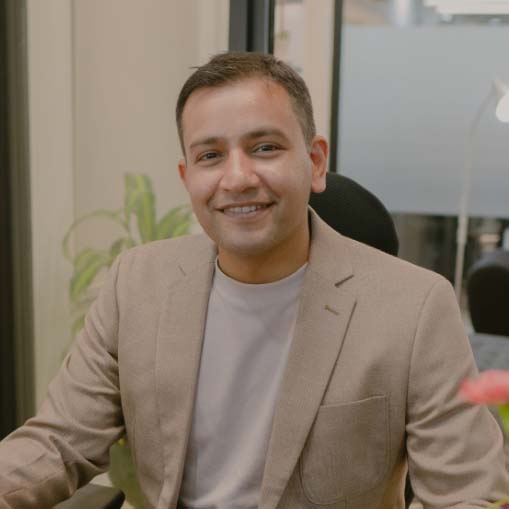WordPress offers a dashboard where you can easily customize your website.
And if no feature seems to go well with your design, you can download a plugin to help you fix the problem. As useful as plugins are, they can also be a problem. This happens when you have to update, subscribe, and activate it.
However, you may choose to customize the WordPress dashboard without design. We all love WordPress for its flexibility and how it’s easy to navigate. Notwithstanding, you can spend less on purchasing or installing plugins and instead focus on a custom way without buying one. I’m sure you’re asking, how?
Good! You can go to your settings dashboard and make the changes you want. This process improves productivity, reduces cost, and as well increases usability. That’s not all! It also makes your WordPress dashboard load faster by decluttering and removing unnecessary widgets. Do plugins do the same?
Not all plugins work as you would want them to. In this case, it’s always a good idea to fix the settings if you understand the process. But if you don’t understand, we are here to lead you through. A crowded dashboard with a lot of plugins can be confusing. Perhaps, chances are, your clients don’t need them all.
In this article, we will discuss how to customize the WordPress dashboard without plugins. Aside from that, we have compiled some tools that would make the process much easier. If you’re a confident WordPress user, chances are that you’ve navigated to your settings before. Well, if you know, read on!
Ways to Customize Your WordPress Dashboard
There are many ways to design your WordPress dashboard without installing plugins. And as you can see from what we said, it creates a more productive interface. To sum it up, a customized WordPress dashboard will improve your experience on the platform. Without further ado, below are the ways.
Logo Replacement
Replacing the logo on your login page is one thing you can do to increase productivity. Since this is the first-page client see when they visit your website, it’s essential to make it attractive and use it to reinforce your branding. So, if you want to change the logo, simply add a custom image to the page.
On the other hand, customizing the gateway of WordPress can give your website a major change. Meanwhile, there are two options to create this. The first is to manually change your logo through the CSS styles of your header files and rename the new logo with your chosen logo file name. The second method is the LoginPress Plugin, which allows you to change the background image of your login page.
Removing Menu Items
Imagine you log in to a website, and all you see are different menu options. Sometimes, it can be confusing and complicated if you don’t know these items and the way around them. But when you notice the unnecessary items, you can remove them at the backend of your WordPress website.
Moreover, many WordPress plugins can help you through this process. For example, you can install the Admin Menu Editor with comprehensive instructions and documentation on how to hide the menu. This plugin is free and quite easy to use, so don’t get baffled as to paying money.
Use a Custom Admin Theme
Using a custom admin theme is another thing to consider. Just like we can use the template to better the appearance of our WordPress website, custom admin allow you to modify how your backend looks. And this is because; it’s a plugin that changes your dashboard’s styling.
Furthermore, this custom theme is available in both free and premium versions. But by updating it to the premium version, you can add a wide range of theme styles and override the default admin settings. If you want to change the dashboard’s color scheme, you can do this without installing additional plugins.
All you need is to go to the user page and click on the edit link under the user you wish to customize. This will later lead you to a page where you can choose from the different schemes available.
Use Online Data Tools
You can customize your WordPress by adding an interactive chart to your dashboard. This can be done through an online charting tool or popular data visualization software known as Tableau. But if you don’t have the license, you can try experimenting with a chart from Tableau Public first to check.
Top 7 Plugins to Create a Custom WordPress Client Dashboard
Many powerful WordPress admin dashboard plugins will help you create different customizations at your wish. It replaces the default admin bars to provide the best possible user experience. In this section, we will walk you through the top seven plugins in 2022.
Take a look at the top 7 plugins below.
1. White Label CMS Plugin
With over 200,000 active users, this WordPress plugin helps developers create a custom WordPress dashboard. It comes with three preset CMS profiles, which include; custom, blog, and website. This helps users or your client in configuring the admin menu quickly. Other features of the White Label CMS plugins include; hiding menu items from the sidebar and toolbar and disabling the WordPress toolbar.
2. Custom Login Page Customizer
The custom login page customizer is another popular WordPress plugin that allows users to customize their dashboards. It has more than 250,000 downloads with a lot of good reviews. This customizer shows a live preview of the page you’re modifying. Besides, you can also drag and drop blocks on it to edit your page virtually.
3. AGCA Custom Dashboard
Absolutely Glamorous Custom Admin (ACGA) is a free WordPress plugin with many downloads. With this plugin, you can make minor customization to the WordPress admin panel, admin bar, menu page, and other login pages. Here, users can hide or change the admin bar, brand the admin bar and menu with custom colors, and many others, to mention a few.
4. Admin Menu Editor
Admin Menu Editor has an active 200K+ downloads with a good rating. One of the main functions of this plugin is that it tweaks the design and functionality of your website. It has also made it easy to modify the design of your admin menu. You can rename the menu item and create a custom menu that will point to any part of your admin dashboard.
5. Adminimize
This plugin is specially designed for multi-author WP blogs for people using WordPress for clients’ websites. Aside from that, this plugin has the option to hide unnecessary menu bars from the admin dashboard. So, for this, you don’t need to have any coding experience to install and activate this plugin.
6. User Role Editor
User role editor is another free custom plugin that helps developers to set the capabilities for their users. Also, it is super-friendly, and you can block widgets just by integrating this robust plugin. It’s available at www.wordpress.org with over 300K+ downloads.
7. Remove Dashboard Access
This plugin is quite different in some ways. Its major function is to disable dashboard access for users of a particular role or capability. At the same time, it comes with several features, including the ability to offer access to the user’s profile pages and still limit access to other admin details. In fact, these plugins allow you to select your own redirect URL within a few clicks.
Conclusion
All the WordPress plugins here have different features and functions. But they all have one thing in common, and that’s to customize the WordPress dashboard. Therefore, whether you’re building a website for your client or yourself, you can actually customize the WordPress dashboard without plugins.