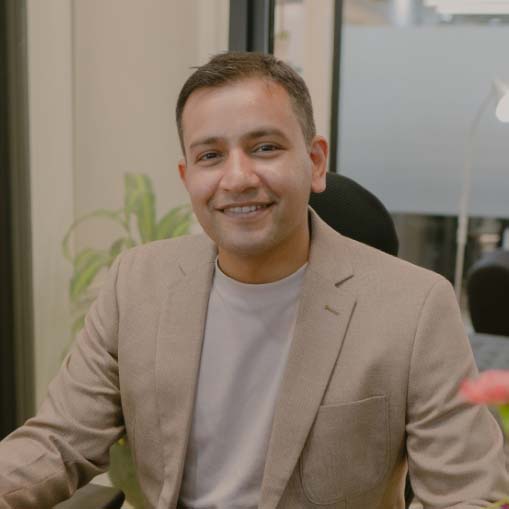In August 2023, WordPress released a brand new version, WordPress 6.3.1, which introduces several significant updates that no serious website owner can afford to ignore.
Naturally, this means that it’s time to upgrade your site to the current WordPress version if you haven’t already.
Not sure how to do that?
Don’t worry. We’ve got you covered.
In this comprehensive guide, we’ll show you a quick and simple way to carry out essential WordPress updates and answer all of your key questions about why doing so is so important.
What is the Latest WordPress Version?
The latest version of WordPress is currently 6.3.1.
Released on August 29th, 2023, 6.3.1 is known as a “short-cycle release,” which primarily focuses on bug fixes, security enhancements, and other minor improvements rather than introducing major new features.
This was a necessary update following the highly anticipated launch of WordPress 6.3 on August 8, 2023.
A major update to the core platform, 6.3 introduced a whole host of new features, including:
- More page editing features in the WordPress Site Editor
- Version history for style changes
- Upgraded synced patterns
- Command pallet for finding and executing commands.
If you’re curious to learn more about any of those features, our sister site WPLift covered them in this detailed guide to WordPress 6.3.
What Does WordPress 6.3.1 Do?
As impressive as 6.3 was in its own right, it did -as all new releases typically do- come with a few bugs and quirks that were discovered post-release.
That’s where 6.3.1 comes in, providing six vital bug fixes for the WordPress core and an additional four fixes for the platform’s block editor.
All told, these ten bug fixes include:
- Fixing a bug that made the block editor crash when some blocks were used
- Fixing a bug that stopped the block editor loading altogether in certain scenarios.
- Fixing a bug to ensure the block editor retains focus when swapping between two blocks
- Fixing two bugs that resulted in the block editor either displaying or saving incorrect content or sometimes both
- Fixing a bug that prevented access to the WordPress dashboard
- Fixing a bug that caused the WordPress dashboard to crash
- Fixing a bug that resulted in the admin dashboard displaying incorrect information.
Alongside all this, the current version also includes a number of security and performance improvements on 6.3, including:
- Fixing security vulnerabilities in the core, block editor, and plugin API
- Enhanced block editor performance
- Reducing the amount of memory required for the admin dashboard
- Optimizing Javascript and CSS loading
- Enhanced database query caching.
When Is the Next Version of WordPress Due for Release?
The next WordPress version, 6.4, is set for release on Tuesday, November 7, 2023.
At the time of writing, that’s only a month away. So, even if you’re already running the latest version, 6.3, you’ll still need to update your site again before the year is done.
What’s Included in WordPress 6.4?
The WordPress 6.4 beta version was released back in late September.
The team here at UnlimitedWP has already spent a great deal of time testing it and exploring its new features.
Although there are still bugs to be found and fixed, and although some features may not make it to the final release in November, here are some of the updates included in 6.4 that we’re most excited about:
1. A New Default WordPress Theme – Twenty Twenty-Four
As any long-time WordPress user will undoubtedly know, WordPress releases a new default theme each year, typically named after the year itself.
In keeping with tradition, this fall 2023 WordPress update presents us with a new theme, Twenty Twenty-Four.
Every bit as sleek, versatile, and powerful as its predecessors, Twenty Twenty-Four comes with six style options and countless pre-made block patterns to help you create custom post and page layouts.
2. Font Library Feature Added to the Site Editor
A useful tool for keeping your branding on point throughout your website, the Font Library feature gives you full control over the fonts used within your theme and across your site as a whole.
To access this feature, you need to tap the edit pencil icon within the Styles tab of the site editor.
You can then select Typography and then click on any of the typography elements to customize them.
From there, you can fine-tune every detail of your chosen fonts and save these settings for use in your theme.
Although this may not seem like a big deal if you rarely pay much attention to your site’s typography, for those of us who remember laboriously tweaking our WordPress CSS to get the typography just right, this is one of the most exciting additions to the newest WordPress version.
And that’s before we even mention that Font Library even makes it possible to upload and use Google Fonts.
3. Integrated Lightbox Popups
Lightbox popups are hardly new.
There’s a whole host of popular plugins out there that add this feature, but let’s face it:
Plugins can have a negative effect on your core web vitals.
The latest updates to WordPress solve this problem by integrating a lightbox option into the post and page editor.
When you add an image, you’ll see a toggle labeled Expand on Click in the block settings menu.
Switch that on, and users can now click on images to enlarge them without leaving the page.
OK, so this is far less sophisticated and stylish than the kind of options you get with some of those aforementioned plugins (NextGen is a personal favorite of ours), but it’s still very smooth, responsive, and a handy boost to your overall user experience.
4. Upgraded Command Palette
The Command Palette was one of the more exciting additions to WordPress 6.3, providing a fast and effective way to access and execute a whole bunch of different commands, such as adding new blocks or opening the code editor.
WordPress 6.4 looks set to expand on that by introducing several new keyboard shortcuts to improve usability.
For example, you can now use CTRL + Shift + Alt in conjunction with either T (up) or Y (down) to move selected blocks on the page, making for a much more efficient process when it comes to arranging your page layouts.
Plenty of new commands exist, such as the ability to transform blocks into columns, media & text layouts, galleries, and even files.
5. Improved Block Editor
The newest version of WordPress introduces several upgrades to the standard block editor.
These include
Block hooks – These make it possible for plugins to add blocks as soon as they’re activated automatically.
Group background images – It’s always been possible to change the background color for a block group, but now you can also use images as a background for groups.
Static parent/child block toolbars – Blocks that had their own child clocks within them used to be a pain to work with as the toolbar refused to stay in place when moving blocks. WordPress 6.4 solves that problem by latching the child toolbar to its parent for an all-around better user experience.
Improved pattern management – 6.4 adds the ability to label patterns with categories to make them easier to organize and find.
Link in New Tab Preview – One of our favorite changes in WordPress 6.4 is that it’s much easier to set links to open in new tabs thanks to a handy checkbox in the link preview.
6. Updated Developer Features
Away from the site editor and stylistic changes, WordPress 6.4 also brings about some new additions aimed specifically at developers.
These include
The ability to configure minimum and maximum viewport widths to improve accuracy when calculating fluid font sizes.
- A new framework for storing revisions of post metadata.
- Depreciating the TEMPLATEPATH and STYLESHEETPATH constants to ensure the switch_theme() command can be used properly.
All this is in addition to numerous tweaks designed to improve security and performance, which make the upcoming update essential if you’re serious about running a successful WordPress site.
How to Update to the Latest WordPress Version: Step-by-Step Tutorial
If you have automatic updates enabled as part of a managed WordPress hosting plan, you should receive an email alerting you that your site has automatically updated to the latest WordPress version.
It typically looks something like this:
If you don’t see that email, or you don’t have automatic updates enabled, here are the steps you need to take to update WordPress to the most recent version manually:
1. Check Your Current WordPress Version
First things first, it’s worth checking whether WordPress updates are available for your site.
To do that, simply log into your admin dashboard and select Updates.
You’ll see your current WordPress version at the top of this page.
If you’re reading this guide before November 7, 2023, the highest version available is WordPress 6.3.1, so you won’t be able to update your site just yet.
In that case, bookmark this guide so that you’ll know what to do when 6.4 comes out on November 7.
If you’re reading this after the new WordPress version is released and it still says you’re running 6.3.1 or lower, you’re ready to upgrade.
Fortunately, this is incredibly simple, but there’s one more important task to tackle first:
2. Backup Your Files
It’s very rare that anything will go wrong when you update WordPress, but unexpected problems can throw a spanner in the works from time to time.
With that in mind, it’s important to create a backup of your website. That way, if something does go awry, you can quickly restore your site to its full working glory.
There are multiple plugins available to help you with this, though our favorite is UpDraftPlus.
Check out our guide to backing up an entire portfolio of WordPress sites to learn why it’s such a good option.
3. Click the Update Button
Once you’ve made your backup, return to the Updates page.
If a new version of WordPress is available, you’ll find it listed on that page, along with a button that you can click to activate the upgrade.
Once it’s done, the easiest way to tell if WordPress has updated successfully is that you’ll be directed to a confirmation page that boldly displays the version of WordPress that you’re running.
You can also return to the Updates page, where you’ll see your new current version.
4. Test Your Site
Technically, that’s all there is to it, though we still recommend testing your site and its features to ensure the update didn’t cause any conflicts or errors.
If it did, and you’re unsure how to fix them, those of you taking advantage of UnlimitedWP’s care plans can receive expert technical support to help you solve the problem in no time.
Why Is Updating to the Current WordPress Version So Important? A Final Piece of Advice
If you came here looking to learn how to update WordPress, this guide has shown you how easy it can be.
Assuming there’s an update ready for you, all you need to do is log into WordPress, click Updates from the dashboard menu, and click the Update button.
Given how straightforward this is, updating WordPress is an absolute no-brainer, especially when considering what a difference it makes to your site.
After all, even if you have no plans to use any of the new WordPress 6.4 features listed above, the simple truth is that the longer you run an outdated WordPress site, the more susceptible you are to hacking attempts and issues that negatively affect your site performance.
Sure, plugins like Wordfence Security can help tackle some of the vulnerabilities that leave your site exposed to bad actors, but even that is no match for the increasingly advanced security protocols built into each new WordPress update.