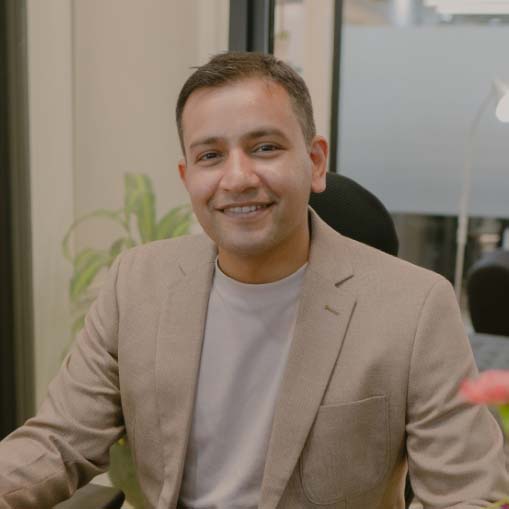The more time you spend growing a successful website, the more it becomes apparent just how closely the worlds of user experience (UX) and Search Engine Optimization (SEO) overlap and intertwine.
Nowhere is this more evident than with broken links.
Although it’s often aspects such as performance and responsive design that get the most attention when it comes to these two crucial areas, overlooking broken links in your WordPress site can have significant consequences that will hinder your success.
The good news is that this is an easy problem to solve.
In this comprehensive guide, you’ll learn what broken links are, how they impact your website’s user experience and SEO, and, most importantly, what you can do to fix broken links.
What Are Broken Links?
Broken links are exactly what they sound like:
Hyperlinks within your website that don’t work, leading your visitors to a dead end in the form of a 404 error page.
This applies to both your internal links (those that go to other pages and resources on your website) and external links (links to resources on third-party websites).
If you’ve ever landed on a 404 page yourself, you’ll know how frustrating it can be, and you probably already have some idea of how your site might begin to lose favor in the eyes of your audience if they keep running into these dead ends.
Still, broken links aren’t merely an inconvenience.
As you’ll learn in the next section, they can also send a host of negative signals to search engines, ultimately causing a long-term negative effect on your search rankings and, in turn, your organic web traffic.
Before we get into that, let’s look at why they occur in the first place.
What Causes Broken Links in WordPress?
1. Content Changes
As any growing website evolves, it’s perfectly normal for its content, structure, and hierarchy to change.
It may be that you’ve reorganized your content to create authority-building silos, or perhaps you cleaned up your site by deleting old content that no longer generates traffic.
Either way, if you forgot to update your internal links to those posts, anyone clicking on them is going to land on that dreaded 404 page.
2. Changes to External Websites
Changes to your own content are relatively easy to address, but managing external links to other sites is a whole different process.
Unless those third-party sites are actively keeping you in the loop regarding site changes, you could be accidentally driving visitors to external resources that have been moved or deleted since you first linked to them, meaning more broken links.
3. Changes in Permalink Structure
When we talk about permalink structure, we’re essentially talking about how your WordPress URLs are formatted.
If we created links to a post with that permalink structure (For example, https://unlimitedwp.com/broken-links) but then later changed our settings to Numeric or Plain, for example, those links would no longer work.
4. WordPress Migration Errors
Although it rarely happens, there are occasions when migrating WordPress to a new server results in permalink errors and broken links.
Typically, this is due to differences in server configurations or database structures, though they can be fixed the same way as any other type of broken links.
5. Human Error
Last but not least, never underestimate the potential for a simple typo or copy-paste misfire to be the direct cause of a broken link.
It’s not uncommon for novice WordPress users to miss out the https:// part of a URL when pasting it into a link, while those of you typing in your links manually need to pay close attention to avoid a costly mistype.
How Do Broken Links Impact SEO?
Search Engine Optimization is a complex tapestry of multiple factors, all woven together to produce the same result:
Getting your content indexed by search engines and ranked as highly as possible in their results pages for key terms.
Of all these factors, broken links are one of the most commonly overlooked yet have the potential to cause the most damage.
Here’s how:
1. Increased Crawl Errors
Search engine crawlers (the bots that go through your site to index it) use your site’s internal links to discover, crawl, and index your content.
A crawl error occurs when those bots try to navigate through your site using a link that doesn’t work.
The more crawl errors there are on your site, the bigger the consequences.
For one thing, since search crawlers can’t access certain content due to a broken link, they can’t index it. This means that content won’t show up in search results for relevant keywords, ultimately costing you traffic.
What’s more, if search engines continually encounter broken links, they may end up crawling your website less frequently, making it difficult for your new pages to be indexed and for your existing pages to be updated in the search results.
2. Lost Link Equity
Link Equity is a concept that describes the flow of authority and ranking power sent from one web page to another via a link.
Search engines consider links as an endorsement of the content you’re linking to, a signal that says, “this is a valuable and reliable source of information on the topic you’re interested in.”
The perception of your website as an authoritative source, and all the ranking position benefits you gain from it, are affected by both the quality and quantity of links directed to any given page.
Naturally, then, each broken link serves as a missed opportunity to strengthen your site’s reputation as an authoritative source, which, in time, will make it increasingly harder to rank higher than your competitors in search results.
3. Reduced Search Visibility
Ultimately, every aspect of your website sends a signal to search engines about its quality and value.
A gluttony of broken links spread throughout your site only sends the signal that your site is poorly maintained or perhaps not maintained at all.
As a result, search engines perceive that your site isn’t a reliable or up-to-date source and lower your visibility in search results.
In turn, all this leads to less organic web traffic, fewer visitors, and a struggle to meet whatever goals you set for your site.
How Broken Links Impact User Experience
So far, we’ve considered how search engines perceive broken links.
As you saw, the consequences of that are bad enough. Tick off your users with broken links, however, and the negative impact will hit your site twice as hard.
After all, not only are you annoying the very audience that is so vital to your online success, but the actions of your disgruntled visitors will only amplify those signals to the search engines that your site isn’t very good.
Here’s how the impact of broken links on user experiences can ultimately lead to the rapid decline of your WordPress website.
1. Negative Brand Perception
Imagine the scenario:
You land on a website full of expectations, ready to find valuable information or finally hand over your credit card details to make a purchase.
You come across a link that promises to take you directly to what you need, only to find that it’s broken.
At best, you’re confused. At worst, you’re frustrated to the point of exiting the site and looking elsewhere.
Now, imagine your visitors having the same experience on your website.
It’s hardly a great look for your brand, is it?
The more people run into problems with your website, the less they’ll perceive you as a reliable and professional brand.
All it takes is for one or two visitors to express their disappointment and frustration towards your business on social media for your reputation to suffer untold and irreparable damage.
2. Handing an Easy Win to Your Competitors
The online realm is a fiercely competitive place in which every advantage counts.
That’s just as true for bloggers and content creators looking to grow an audience as for businesses using their online platforms to sell products and services.
So, it’s worth noting that every broken link on your website essentially gives your competitors an effortless victory.
Think about it:
A user lands on your website looking to buy a particular product.
They click on the link to that product, but it’s broken. So, instead, they hit their browser’s back button, return to the search results, and try again with one of your competitors.
That competitor’s links all work fine. So, not only does the customer purchase the product they initially wanted, but now, every time they’re looking to buy something similar, they avoid your website altogether and shop solely with that competing business.
That means you’ve not simply lost out on a single sale, you’ve lost out on the opportunity to cultivate a loyal customer who would have bought from you over and over again.
3. Increased Bounce Rates
Here’s where the worlds of SEO and user experience really overlap the most.
When users encounter broken links and can’t access the content they were looking for, they’ll usually decide to leave your site altogether, resulting in what’s known as a “bounce.”
A “bounce rate” refers to the percentage of visitors who “bounce” (leave) your website after viewing one page.
This is one of the most important metrics to measure on your WordPress site as the higher the bounce rate is, the stronger the message you send to search crawlers that your website isn’t meeting the expectations of your audience.
In response, search engines are likely to reevaluate the relevance and usefulness of your site and demote you in their search results.
Naturally, one of the easiest ways to get customers to leave your site after visiting a single page is to ensure that links from that page don’t work.
How to Fix Broken Links in WordPress: A Step-By-Step Guide
If all that’s enough to convince you to tackle broken links once and for all, here are three quick and easy ways to do it.
1. Google Chrome and WordPress Editor
First things first, if you’re going to fix broken links, you need to know where they are.
Don’t worry; you won’t need to go through every page on your site and check every single hyperlink to see whether or not it’s working.
If you’re a Google Search Console user, you can do this simply by using the platform as a 404 checker.
Since those pages produce 404s, that means any links pointing to them are broken.
To find out where those links are coming from, first, click on any of the 404-producing URLs in your list, then tap Inspect URL.
Once the search console has done its thing, look under the Discovery information and note the Referring Page. This is the page that is sending people to a 404 error via a broken link.
You can now go to that page to fix or replace the offending link.
The scenario illustrated above is a good example of how broken links can occur as a result of restructuring and reorganizing your site. The 404 error was produced on a category page called “Pinterest.”
This used to be the correct destination for all posts on our test site about Pinterest and was therefore linked to some of our older posts.
However, we have since restructured our site, placing “Pinterest” as a category under “social media.” This means that the URL for it now ends /category/social-media/Pinterest, therefore, any links pointing to that page at category/Pinterest will no longer work.
To fix this, all that needs to be done is to navigate to pages, find the offending page, and select Quick Edit.
You can then ensure it’s categorized properly, click Update, and, finally, scan the page again to ensure there are no more broken links.
If your broken links are a hyperlink you created within your content, simply select that link in the WordPress post editor.
You can then use the Unlink tool to remove it altogether.
Alternatively, click on the edit pencil icon, and you can amend or replace that broken link with one that works.
2. WPMU Broken Link Checker Plugin
Given that there’s a plugin for just about everything on WordPress, it should come as a surprise to learn that there are dozens of broken link checker plugins out there.
For the purpose of this guide, we’re going to use the industry-leading Broken Link Checker from WPMU Dev, though the likes of Link Checker Professional, Link Whisper, and Broken Link Checker by AIOSEO are all excellent options, too.
We’ll look more at that last option later in this guide, but for now, let’s install and activate our Broken Link Checker and put it to work.
Once activated, click the blue Connect to WPMU Dev button to create a free and secure account that will allow you to access WPMU’s highly-regarded cloud-based link-checking tools.
With your account set up, the tool will scan all the links on your website and highlight how many of them are broken.
It will also show you precisely which URLs are broken, as well as the source of the referring link.
In the example illustrated above, you can see that only one of our URls is broken, but that URl is linked to 12 different sources on our site, meaning 12 broken links in total.
The good news here is that you don’t have to leave the Broken Link Checker platform to fix your broken links.
First, inspect the broken URL to discover what’s gone wrong.
Here, we can see that the URL points to ourdomain.com/marketing/search-engine-optimization. A little investigation reveals that the actual URL of the intended page is category/marketing/…
Next, click the horizontal dot menu next to your source URL to bring up the following link options:
- Edit – Change the URL to a different one if there’s still relevant content you want to direct visitors to.
- Unlink – Remove the link altogether if the content linked to it no longer exists.
- Ignore link – Acknowledge that the link is broken, but ignore it for the time being.
- Report link as not broken – Let WPMU Broken Link Checker know that it’s made an error.
All of these options are as easy to use as you could possibly hope for.
Click on Edit, for example, and all you have to do is paste the correct URL into place and click update. However, you can also select the update broken link on all source URLs option, which will ensure every page on your site now has a correct, working URL.
3. AIOSEO Broken Link Checker
Last but not least, those of you already familiar with AIOSEO (All-in-One SEO) will appreciate the combination of user-friendly simplicity and advanced tools found it’s broken link checker.
Working as both an add-on to the popular AIOSEO plugin as well as a stand-alone tool, you can install and activate the link checker for free.
After that, your first task is to log in with your AIOSEO account or create one if you don’t already have one.
Next, choose a license and click Connect to activate that license on your WordPress site. Here, you’ll note that we’re using the free plan, which allows us to check 200 links per month, more than enough for any small or growing website.
Once everything is set-up, click Go to the Broken Links Report.
The Broken Links Report provides a detailed overview of all your existing URLs, their anchor text, and their status.
If any links are broken, you’ll see the warning This link still needs to be checked in the Status column.
You now have multiple options depending on what you want to do with your links.
If you’re facing a similar problem, all you need to do is select that link, click Edit URL, fix the URL, and press Update.
Elsewhere, you can also use the Unlink option to remove a link if the resource it points to no longer exists, while AIOSEO paid users can also use the plugin to set up 301 redirects to ensure that old URLs point to the new location of a resource if it’s moved.
The Impact of Broken Links on SEO and User Experience: Key Takeaways
Our aim with this guide was to help you learn everything you need to know about how broken links may be affecting the way both users and search engines percieve your website, and the kind of damage they can do.
Since we’ve covered a lot of ground today, let’s finish by recapping the most important lessons from this guide.
Broken links are those that produce 404 pages or other errors – They are usually caused by moved or deleted content, incorrect permalinks, or simple human error.
The more broken links you have, the lower your search visibility – Broken links’ biggest impact on SEO can be seen in your diminishing search rankings as not only do they prevent search crawlers from indexing content, but they also send signals that your site is not a credible and reliable source.
Broken links annoy users, and that affects your SEO too – Every time a user gets frustrated and leaves your site after encountering a broken link, it increases your bounce rate, resulting in lower search rankings and less traffic, while also meaning users are less likely to trust you in the future.
There are multiple ways to fix broken links in WordPress – as well as searching for broken links in Search Console and fixing them through your post and page editors, and you can also use tools like AISEO Broken Link Checker and WPMU Broken Link Checker to find and fix them in seconds.
Need help with broken links and other search engine optimization issues? Explore UnlimitedWP’s WordPress SEO plans to discover how we can help.