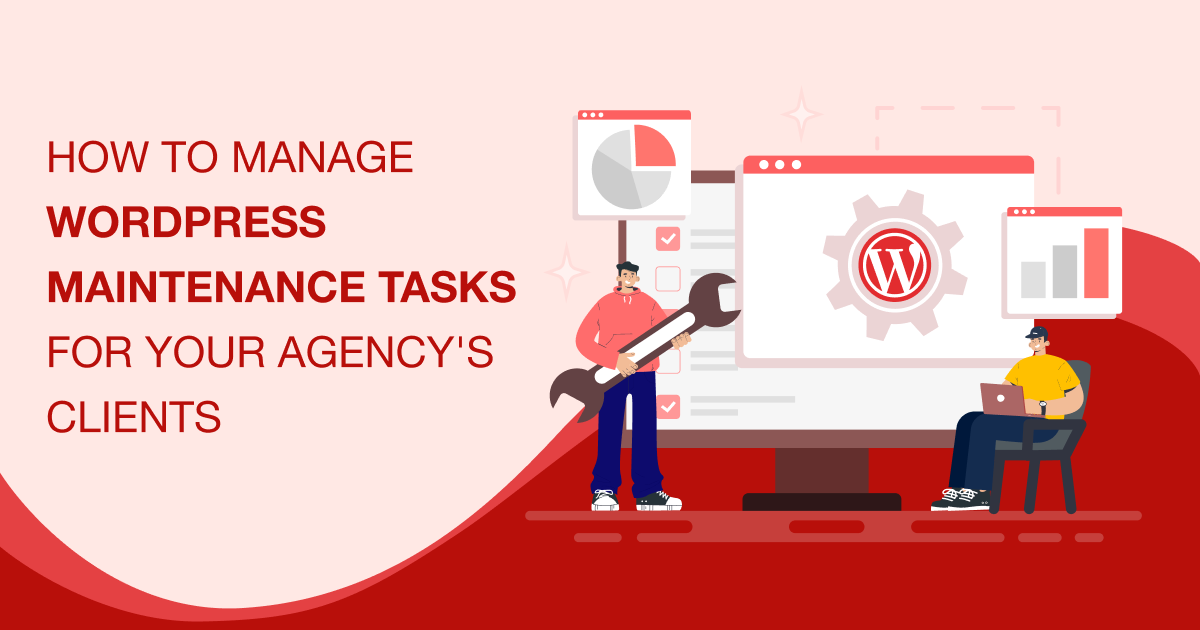
You may produce world-class websites for your clients, but what happens after the handover is complete and the final invoice paid?
Are you leaving them to their own devices, or are you on hand with expert WordPress maintenance to ensure clients continue to get the best return on their investment long after the go-live date?
If you’re not, you’re missing out on a golden opportunity to increase revenues, strengthen client loyalty, and bolster your position as an agency clients are clamoring to work with.
In this detailed guide, you’ll learn:
- Why WordPress maintenance is vital for both your agency and your client’s business
- The essential maintenance tasks you’ll need to complete, and how to complete them
- Best practices for minimizing disruptions and technical problems.
Ready? Let’s do it.
Why It’s Important to Provide WordPress Maintenance for Your Agency’s Clients
Providing your clients with WordPress maintenance support is ultimately about protecting their website, your reputation, and both companies’ bottom line.
Here’s how:
Secure, Stable, High-Performing Websites
From a technical standpoint, the whole purpose of website maintenance is to ensure that your clients’ WordPress sites perform at their best at all times.
That means taking steps to keep page load speeds to a minimum, reinforcing security, and handling all those small, often unnoticed, yet nonetheless essential tasks that help deliver a five-star user experience for visitors.
It’s a win-win for all concerned.
Your clients get a high-quality, high-performance website that continues to meet their business objectives long after its launch. As a consequence, you bolster your standing in the market as a provider of WordPress services that get results.
Increased Revenues All Round
Remember that five-star user experience we talked about? That’s not just a customer courtesy, it pays dividends in terms of empowering clients to achieve their Key Performance Indicators.
Take the page load speeds, for example. A critical component of good user experience and a main area of focus in WordPress maintenance, the time it takes visitors to access your pages has correlates with how likely they are to convert.
A 2022 study by Portent found that a site that loads in one second has a conversion rate 3x higher than one that loads in 5 seconds, and 5x higher than one loading in 10 seconds. Whether your client’s goals are centered around lead generation, subscriptions, or direct sales, higher conversion rates lead to increased revenues.
We mention this partly because it’s useful to know when pitching clients on the benefits of WordPress maintenance, but mostly because it’s a very compelling reason why you should be offering such a service in the first place.
Think about it:
When clients invest in your maintenance package and it produces a solid ROI, they’re going to keep coming back for more. Therefore, as long as your service keeps delivering, you’ve got a steady source of recurring income
Protection and Peace of Mind
Imagine handing over a new website to a client and then leaving them to their own devices in terms of updating and maintaining it.
Suddenly, something goes wrong. The website crashes or somehow ceases to function.
Even though you haven’t touched that project in months, you were the developer and, thus, they blame you.
Not only do you risk losing that client, but as word (perhaps unfairly) spreads that you develop shoddy products, you may also find it harder to attract new clients.
That’s not to mention that being accused of liability for loss of business could damage your financial standing.
Now, imagine the same scenario, only with one small but important difference:
The client still takes on responsibility for content updates but keeps you on board for maintenance.
Something still goes wrong, only this time, you’re on hand with a safe, secure backup and the expertise to solve the problem.
Rather than hitting the road, the client sticks around. Word continues to spread, only this time, it’s about how good you are at disaster recovery management.
It’s a world of difference, isn’t it?
To sum up, maintenance services aren’t an unnecessary upsell or something that “just has to be done,” they’re essential to the ongoing success of both your agency and your client’s website.
Must-Do WordPress Maintenance Tasks for Savvy Agencies
So, you’ve sold your clients on the importance of WordPress maintenance and how it can help them.
Now, it’s time to get to work and deliver on your promise.
Here’s the most important, must-do maintenance tasks you’ll need to tackle to keep clients happy and their websites at optimum performance.
Create a Conversion Optimized Maintenance Mode Page
WordPress maintenance mode not only prevents visitors accessing a site that is currently being worked on, it also sends important signals to search crawlers, letting them know that the site is being updated and should be crawled again later.
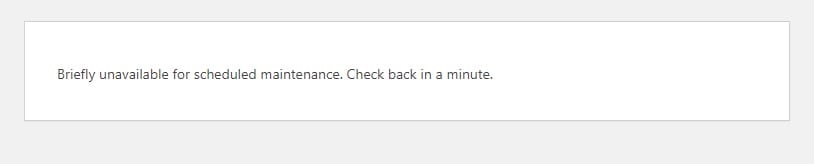
As those of you who have seen it will no doubt agree, the default maintenance mode is generic and does nothing to contribute towards your client’s business goals.
With that in mind, we recommend using a plugin like Seedprod to manually activate maintenance mode and set up a bespoke maintenance mode page that still contributes to your client’s business goals.
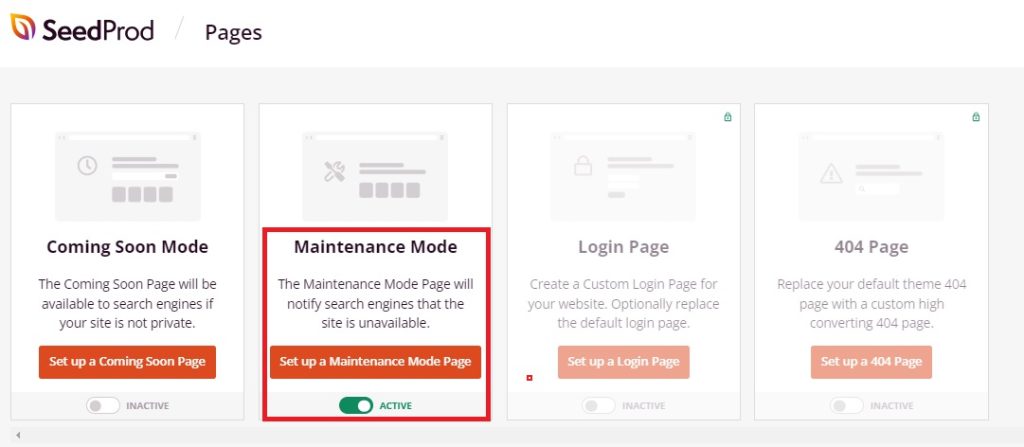
For example, you may want to include links to their social media profiles or add a newsletter sign-up form.
That way, when you need to put the site in maintenance mode, it’s still providing value for your clients.
For more help with this, see our ultimate guide to WordPress maintenance mode.
Schedule Regular Backups
As reliable as WordPress is, and as much as you trust your own technical capabilities, it’s not entirely uncommon for things to go wrong when applying maintenance updates.
With that in mind, it’s vital that you always have a secure, accessible copy of your client’s website backed up and ready to be restored in case of emergency.
In How To Backup Your Entire Portfolio Of WordPress Websites, we’ve suggested a number of tools you can use to do this, but for now, we’ll show you the fastest and simplest way, using our go-to WordPress backup plugin, UpdraftPlus.
1. Set a Backup Schedule
The regularity with which you backup client websites will largely depend on how frequently it’s updated.
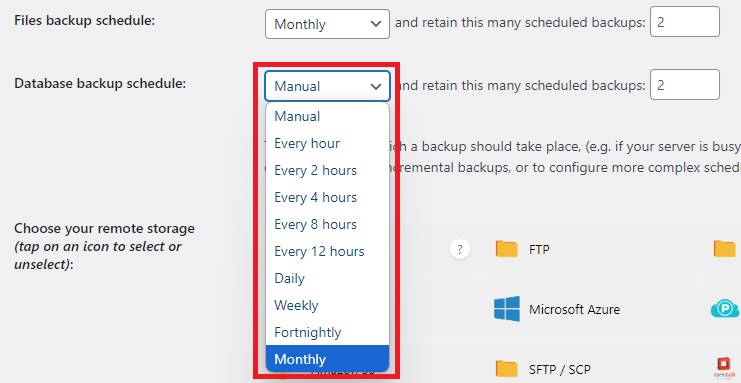
At a bare minimum, you should be creating backups at least once a month, and that may be fine for small clients with brochure sites which rarely receive any major updates.
However, if you’re dealing with larger brands whose sites are constantly being worked on, consider switching to every day, or perhaps even every few hours.
2. Choose a Storage Option
UpdraftPlus integrates with top cloud storage hosting platforms like Rackspace, Microsoft Azure, and Amazon S3. It’s worth connecting with one of these platforms to ensure you’ve always got a secure backup that’s easily accessible anytime from anywhere.
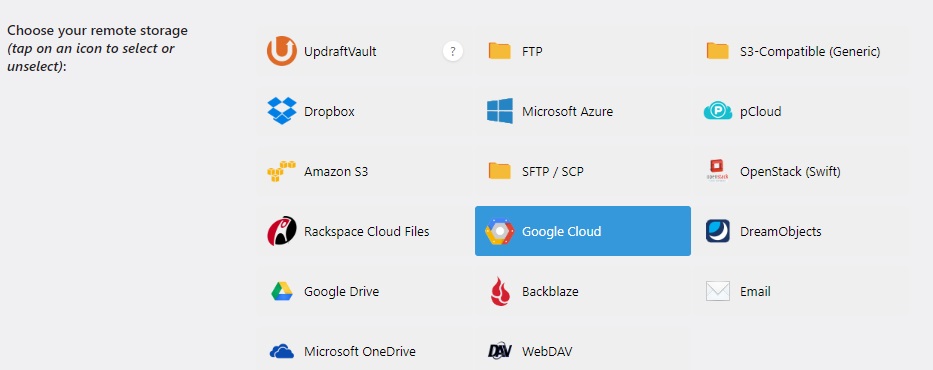
That said, you’ll also benefit from creating a second backup to a physical device using FTP or downloading directly from the plugin dashboard.
3. Choose Which Files to Backup
To ensure you’ve got everything, we recommend downloading all databases and files, including uploads, themes, and plugins.
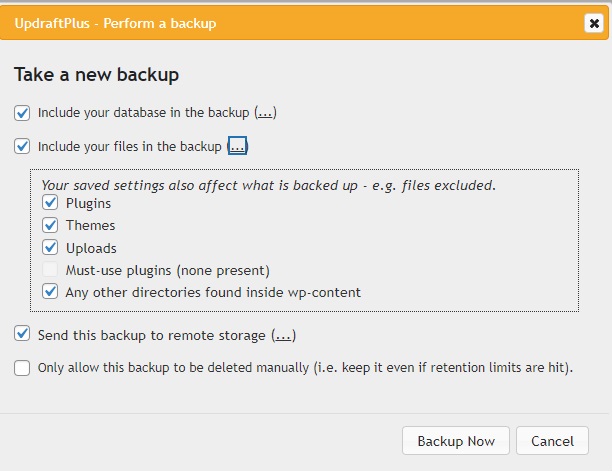
By doing so, you can be confident that you’ve got everything you need should a maintenance task go awry.
4. Create and Test Your First Backup
If you followed the last three steps, you’ll have successfully set up automated WordPress backups for your clients that run according to schedule.
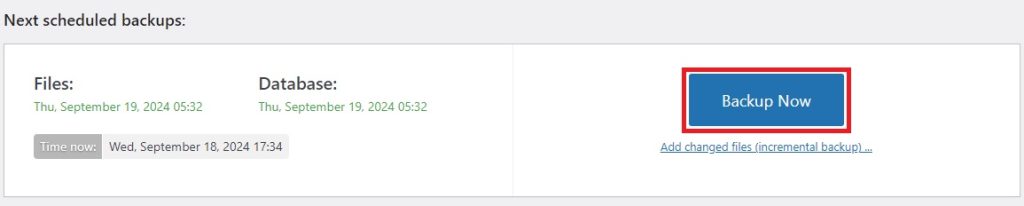
Still, it’s worth creating that first initial backup manually so that you can test everything is working before that schedule kicks in.
Regular WordPress Core Updates
Core files are the building blocks of WordPress sites, including essential elements like index.php, config.php, and other files that make a site run in the way intended.
Several times per year, WordPress introduces new updates for these files in order to:
- Fix security vulnerabilities
- Improve performance
- Introduce new features.
Even if clients already have all the features they’re ever going to use, the positive effect on speed and security makes managing these updates a fundamentally important task.
There are two main ways to roll out core updates:
Via Your Live Site While in Maintenance Mode
Updating via the live site is usually the fastest and most straightforward approach.
However, there’s also a greater risk of downtime and it’s harder to carry out post-update testing as you’ll need to disable maintenance mode and run the risk of visitors encountering a problem.
Here’s how it works:
1. Create a WordPress Backup
Things rarely ever go wrong with WordPress core updates, but there’s still a slim chance that they might and, given that this is your client’s business we’re talking about, you can’t afford to take any chances.
As such, it’s a good idea to first create a full website backup that can be restored in case of emergency.
2. Enable Maintenance Mode
We told you that the maintenance page would come in handy, didn’t we?
WordPress automatically puts your site in maintenance mode when installing core updates, so it’s worth activating a maintenance page that contributes to your client’s goals.
3. Access the WordPress Updates Page
From your dashboard, go to Home – Updates.
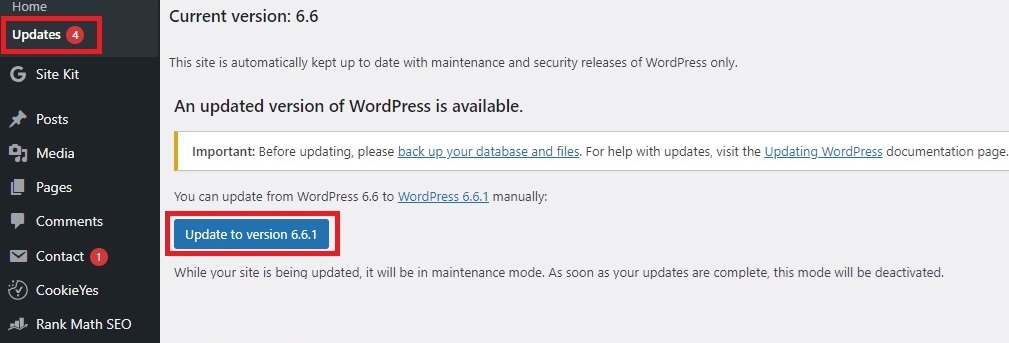
If an update is available, this page will feature a prominent Update to version X button.
Click that, and the updates will be installed.
4. Disable Maintenance Mode and Test
Here’s where the real flaw of rolling out updates on a live site really becomes apparent.
Because your site is in maintenance mode, you have no way of accessing the user-facing side of things to test that the updates were successful and everything still works.
So, you have to disable maintenance mode and check things out on the same live website that visitors can access, running the risk that they’ll discover a problem before you do.
Migrating From a Staging Environment.
Although more time consuming and, to a degree, more technical, rolling out updates to a staged version of your site and then migrating across to your live server minimizes risks and allows for thorough testing.
Here’s what to do:
1. Create a WordPress Staging Environment
If you’re unfamiliar with staging environments, they’re essentially a clone of your website running on an entirely separate, private server. The reason they exist is so that you can make changes, test things out, and, yes, apply updates without affecting your live website.
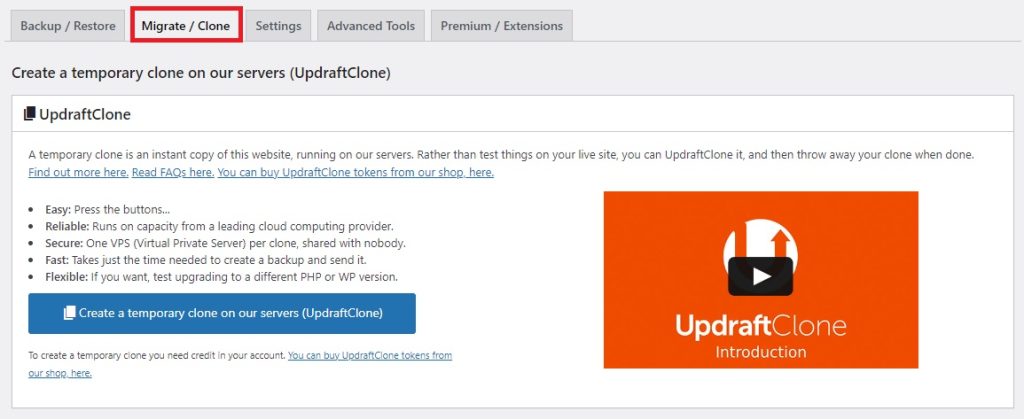
You can create staging environments using UpdraftPlus’s in-built WordPress cloning and migration features. Alternatively, you can use tools like Duplicator Pro or WP Staging.
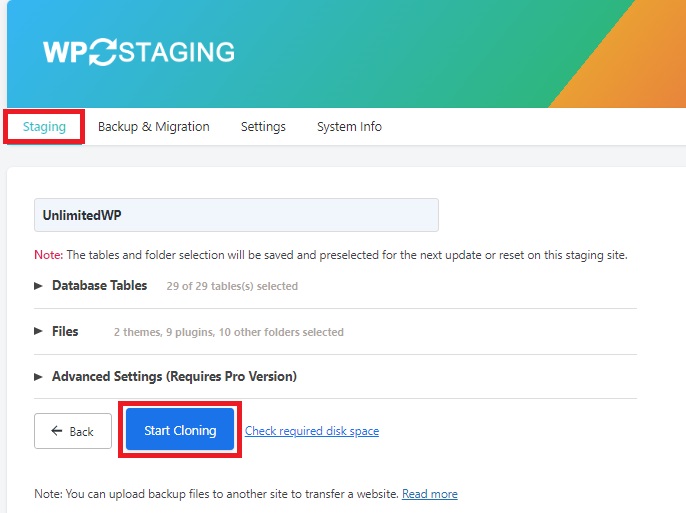
2. Install Updates on the Staged Site
Just as if you would on the live site, access your WordPress dashboard in the staging environment, go to Home – Updates and install the update.
3. Test the Staged Site
Now’s where you really get to see the true advantage of staging environments. You can test that your site is fully operational without it being live on the web.
Check that:
- All pages load correctly
- No errors or warnings appear
- Plugins and themes function properly
- Content displays correctly
- Site speed is acceptable
- No security vulnerabilities exist.
4. Migrate the Updated Site Back to the Live Environment
Confident that the cloned version of the site is 100%, you can use the same plugins listed above (UpdraftPlus, Duplicator Pro, and WP Staging), to migrate it back onto your live server, ensuring a seamless transition and minimizing downtime.
Plugin and Theme Updates
Themes and plugins are often updated to not only remain compatible with new versions of WordPress, but also to introduce their own new features and performance and security improvements.
You can see which plugins need updating by going to Plugins – Installed Plugins – Update Available.
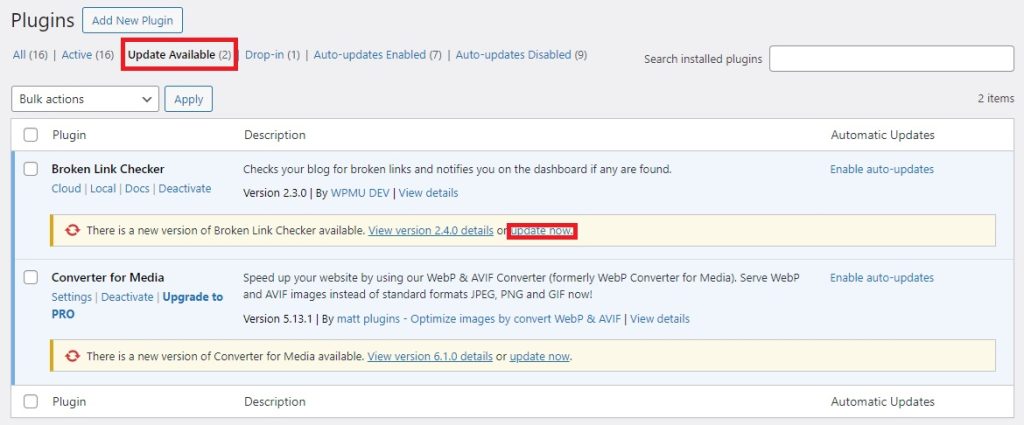
From there, simply click the update now button.
Meanwhile, Themes can be updated via Themes – Appearance.
That said, a quicker way to handle all of your updates in one place is by going back to Home – Updates.
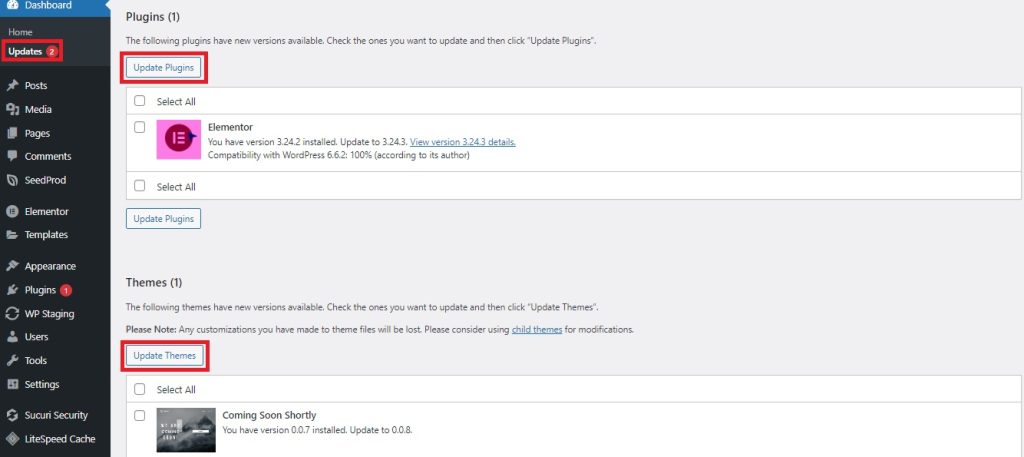
Here, you get a comprehensive overview of all core, theme, and plugin updates required for your site, along with the ability to install those options at the click of a button.
Best Practices for Updating Themes and Plugins
Think twice before enabling automatic updates
Automatic updates are an easy and convenient way to put plugin and theme updates on autopilot, saving you valuable time.

However, they’re not without their flaws.
For example, an automatically updated plugin could conflict with another part of your site and go unnoticed until the next time you log in.
The risk may be minimal if you’re working on the site all day, every day, but what if that conflict-causing update rolls out at the weekend or late at night?
Your client’s site, not to mention their ability to generate revenue, maybe in jeopardy.
Before deciding one way or another, you may want to consider the pros and cons of automatic WordPress updates first.
Update in a Staging Environment
As with everything related to WordPress maintenance, carrying out updates in a staging environment and migrating across to your live server is the most effective way to minimize risk.
Test Everything
Before migrating, check what -if any- impact, updated themes and plugins have on your site.
- Are all the features working as expected?
- Are there any changes -positive or negative- in your website’s load speeds?
- Are there any new security threats that need to be dealt with immediately?
Document Everything
Document the updates you apply, including the versions of plugins and themes installed. This is helpful both for troubleshooting purposes and to report back to your clients on the work completed.
Database Optimization and Clean-up
The longer a WordPress site has been around, the more susceptible it is to Database Bloat, a common problem caused by all those small changes and interactions piling data into a site’s database.
Common causes of database bloat include:
- Revisions – Every time you work on a page or block post, WordPress stores multiple revisions, all of which build up in your database.
- Spam comments – Each spam comment is stored in the database, so if you’re not on top of WordPress spam, expect a hefty cleanup job.
- Old data – Expired sessions and unused transient data can all build up in your databases. Even themes or plugins that you’ve since deleted may leave data residues behind that need attending to.
The larger and more bloated the database, the slower and less stable the client website becomes.
So, given that these databases are essential to a fully functioning, high-performing website, it’s important that they’re kept clean and well-optimized.
To handle this task, first create a backup of your files and create a staging environment, then follow these steps:
1. Determine Performance Benchmarks
How will you know your optimization efforts have paid off if you don’t know how severely your performance is affected by Database Bloat to begin with?
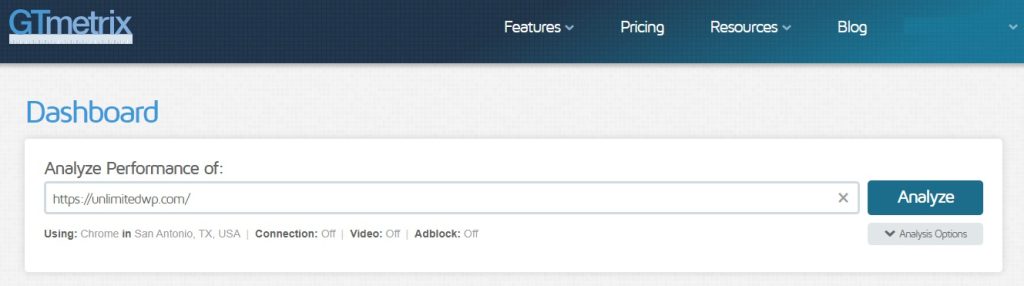
Use tools such as Google PageSpeed Insights or GTMetrix to test your site performance prior to any database clean-up work.
That way, you’ll later be able to get an accurate assessment of how much difference your efforts have made. This isn’t just good to know for future reference, it can also be useful for demonstrating value to your clients.
2. Clean Up Unused Data
Next, use a WordPress optimization plugin such as WP-Optimize, Vacuum Cleaner, or Lightspeed Cache to begin cleaning up unused data.
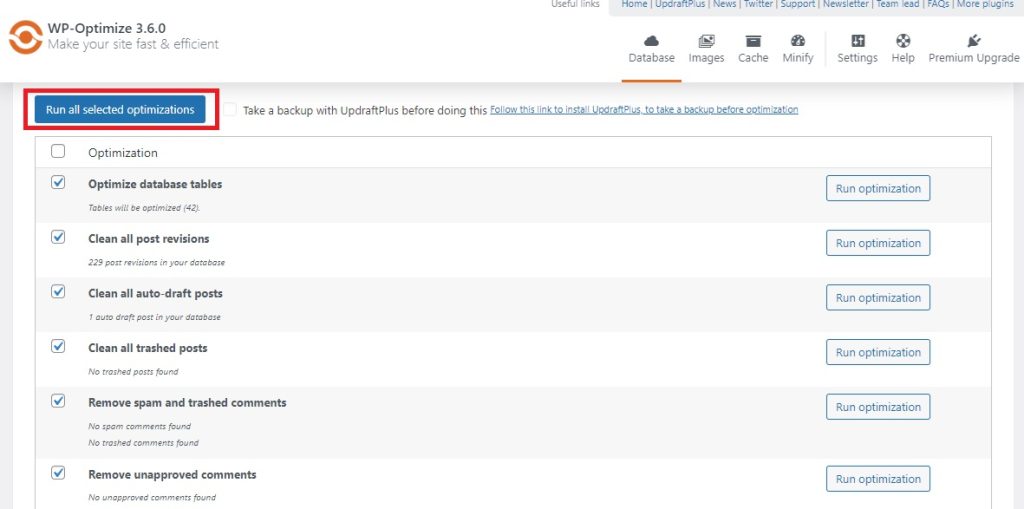
In WP-Optimize, go to Database, select each element affecting the size of your database, and click Run all selected optimizations.
In Lightspeed Cache, you can do the same thing by going to Database Optimizer and selecting Clean All.
Both plugins and others like them, also offer the ability to manually select different types of database cover to delete, such as post revisions or deleted comments.
4. Strengthen Spam Protection
Now that your database has been thoroughly cleansed, it’s time to stop it getting bloated again.
If you notice spam comments making a significant contribution to bloat, you can earn a quick win by analyzing spam protection filters and reconfiguring them if needed.
If you aren’t already using a tool like Akismet to protect your client’s sites from spam, now is the time to set that up.
If you are, or if you’re using an alternative spam prevention plugin, dive into the settings and look for areas of improvement.
5. Reduce the Number of Stored Revisions
This might be a tough one to sell your clients on if they’re constantly working on new content, but it may be worth sacrificing a few stored revisions for the sake of improved performance.
You can set the number of revisions by adding the following line near the top of your wp-config.php file:
define('WP_POST_REVISIONS', X);Simply replace X with the number of revisions you want to allow.
Alternatively, if your client agrees to turn off revisions altogether, you can do that by again accessing your wp-config file and including the following code:
define('WP_POST_REVISIONS', false);6. Test Your Improvements
Finally, go back to your page speed testing tool and re-test.
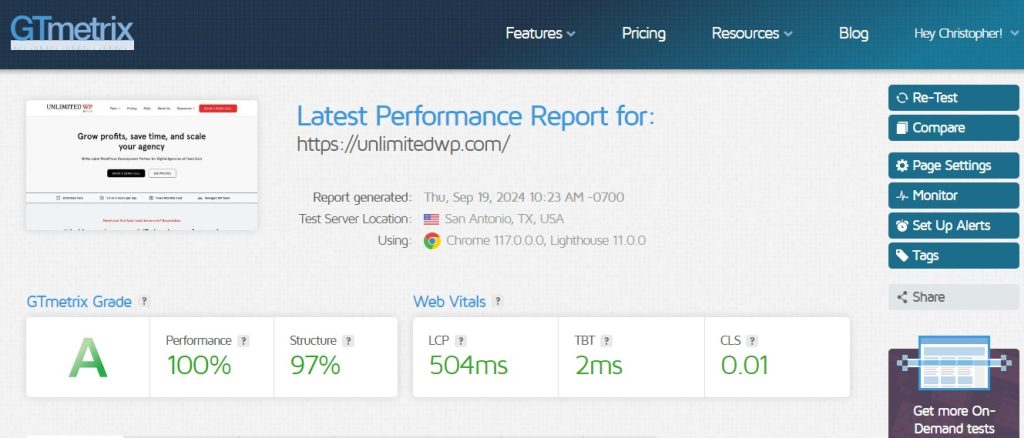
By now, performance grates and web vital metrics should have improved, giving you good news to share with your clients.
Security Scans and Malware Removal
Few WordPress problems will cause more trouble for both you and your client than a cyber breach.
So it’s imperative that you stay on top of the security and malware scanning tools you installed when you first launched the site.
Check that:
- Malware scanning is scheduled
- Malware detection notifications and other security alerts are sent to the appropriate person via the most effective channel (email, text, Slack group, etc).
- Security plugins such as Sucuri or Wordfence are properly configured for maximum protection.
Two-factor authentication, strong password policies, and login limitations are in place to prevent brute-force attacks.
Performance Optimization
Some of the maintenance tasks you’ve already completed will go a long way to boosting site performance, but that doesn’t mean you can stop there.
Be sure to run another speed test so that you can compare results before and after completing the following performance optimization tasks:
Caching
Caching tools like LiteSpeed, WP Rocket, and W3 Total Cache store static content (like images, CSS, and JavaScript) on your server or a CDN, reducing the need to generate this content on the fly for each visitor. This results in faster load times and improved user experience.
Ensure such a tool is:
- Installed properly
- Configured correctly
- working as expected.
Image Optimization
You can further reduce the drain on server resources by serving images in lightweight formats such as WEBP and AVIV.
Tools such as Smush and Converter for Media not only take images you upload and convert them into these formats but also compress images without affecting their quality, providing a further boost.
Code Minification
Minification streamlines your code, removing white space, comments, and formatting from items like your CSS and JavaScript files, ultimately making them smaller and faster to load.
Use tools such as Autoptimize or WP Rocket to automate this process, or, better yet, take a more thorough approach by manually editing your code files.
Once you’re done with all that, run another speed test to analyze how effective these measures have been. They’ll provide valuable insights into where you should be focusing your performance optimization efforts in the future.
Automating Process With WordPress Maintenance Plugins
By now, you’ve learned all the key WordPress maintenance tasks you’ll need to address, and the key tools required to make this process as easy as possible.
Perhaps the best thing about many of these plugins is that they offer automated features that allow you to keep on top of maintenance even when you’re not actively logged into a client’s website.
In the table below, we recap each of the top WordPress maintenance plugins for agencies like yours, and how they can help you automate for added convenience and time saving. We’ve also included a few extra suggestions and alternatives.
| Plugin/Tool Name | Used to: | Automation features: |
|---|---|---|
| UpdraftPlus | Backup WordPress | Schedule automatic backups, store backups offsite |
| Seedprod | Create custom maintenance mode pages | Schedule maintenance mode, create custom pages |
| WP-Optimize | Clean up and optimize databases | Remove unused data, optimize tables |
| Vacuum Cleaner | Clean up unused data | Remove expired sessions, transients, and other unused data |
| Lightspeed Cache | Improve website speed with caching | Automatically cache static content |
| Autoptimize | Optimize code and images | Minify CSS and JavaScript, optimize images |
| WP Rocket | Caching and optimization | Automatic caching, minification, image optimization |
| Sucuri | Manage security | Malware scanning, firewall protection, WAF |
| Wordfence | Manage security | Malware scanning, firewall protection, activity logging |
| Defender | Manage security | Malware scanning, firewall protection, activity logging |
| Akismet | Filter spam comments | Automatically block spam |
| Antispam Bee | Filter spam comments | Automatically block spam, provide advanced spam detection |
| WPBruteForceBlocker | Prevent brute force attacks | Block login attempts from known bad IPs |
| Smush | Compress images | Automatically compress images upon upload |
| Converter for Media | Convert images | Convert images to web-friendly formats |
Creating a WordPress Maintenance Schedule for Multiple Clients
Running maintenance is fairly straightforward when it’s just one website, but when you’re rolling out maintenance services to multiple clients, you need to be prepared.
Here are a few tips to help you manage your agency’s maintenance schedule effectively:
Plan Maintenance Tasks to Avoid Disruptions
Your ultimate goal with WordPress maintenance support is to ensure clients’ websites run at their best with as few disruptions to their day-to-day operations as possible.
With that in mind, talking to each client about what works best for them is important.
Analyze traffic and session data in tools like Google Analytics to determine when a site is least active and suggest running maintenance during these periods so that you can be sure you’re affecting the least number of visitors possible.
Prioritizing tasks based on client needs
Next, think about priorities.
We recommend dividing key tasks into priority categories such as:
- High-Priority
- Core, theme, and file updates
- Malware and security
- Critical performance issues
- Medium-Priority
- Minor performance optimizations
- Database maintenance
- Low-Priority
- Installing new features or plugins.
This will help you to address the most pressing concerns in your portfolio of client sites, allocating the appropriate resources at the appropriate time.
Still, that leaves you with a fine balancing act to manage.
That client with the gaping hole in their security may be a top priority, but what about the other client whose databases you promised to clean up?
The key is to stick to a recurring maintenance calendar as much as possible while maintaining enough flexibility to attend to emergencies.
Setting up a recurring maintenance calendar
You may benefit from using a project management tool such as Asana or Trello to keep track of your maintenance schedule, ensuring clients are allocated enough time to work on maintenance when it suits them best.
Tailor Maintenance Checklists
At the start of this guide, we provided you with a basic yet comprehensive WordPress maintenance checklist.
Although it’s a good starting point, we understand that each of your agency clients has different needs and priorities, so it’s worth tailoring your lists to each of those individual clients.
Create a template that includes essential tasks and include a column for notes or specifics relevant to the individual website.
From there, consider how much time each task is likely to take for each client.
For example, your large-scale eCommerce client likely needs far more time dedicated to database maintenance than the small B2B consultant running a largely static brochure site.
Effective Communication | Keeping Clients Informed About Maintenance
One of the biggest challenges you’re likely to face in providing WordPress maintenance isn’t the technical tasks, it’s convincing clients of the need for that support in the first place.
Obviously, no agency owner is going to win over clients with scare tactics, but it’s still worth helping clients understand that running a website comes with inherent and inevitable risks that can be mitigated -or at least minimized- with proper maintenance.
Better yet, focus on the positive.
Use case studies and data to show how your maintenance support has helped other clients improve website speed and boost conversions.
Naturally, clients are likely to have questions or concerns. Take the time to address those concerns carefully and accurately, emphasizing long-term benefits over worst-case scenarios.
Once clients are on-board, keep them in the loop by:
- Developing a System for Handling Maintenance-Related Inquiries – A Proactive Approach to maintenance may mitigate most problems, but some will still occur. Consider how your current client portals or communication channels can be adapted to allow clients to submit requests and get updates.
- Present custom maintenance reports – Include a list of tasks done, the time they took, before and after snapshots, and any data that confirms the positive impact of your work. You should also consider including recommendations for future maintenance.
Troubleshooting Common WordPress Maintenance Issues
Making regular backups and using staging environments will help to prevent most WordPress maintenance issues from affecting your clients’ live websites, but they still need to be addressed.
Here’s a look at some of the more common issues you might encounter, and what to do about them:
Resolving plugin conflicts after updates
Suddenly running into problems after installing updates? A plugin conflict is a likely cause.
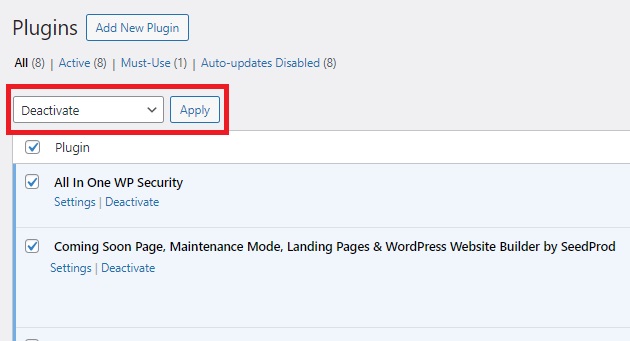
Here, the simplest solution is to isolate the problem. First, deactivate all your plugins and refresh the site.
If the problem has gone away, you know a plugin was to blame. The only question is, which one?
To find out, go through and individually reactivate each plugin one by one, making sure to refresh and look at the site after each activation.
Eventually, you’ll activate one plugin and the problem will reappear, helping you identify the guilty party.
From here, you can either contact the plugin developer to find a solution or try an alternative plugin.
Unexpected Downtime
There’s no escaping the fact that some level of downtime may occur during maintenance tasks.
Although activating maintenance mode with an optimized maintenance page will do much to reduce the impact on your client’s business, you may also want to work with your clients to create ‘please stand by’ materials for socials and email marketing channels that keep customers in the loop.
On a similar note, be sure to use uptime monitoring tools such as UptimeRobot which will send you alerts if a client’s site goes down at an unexpected time.
Failed Updates or Backups
Tried rolling out an update that didn’t work? Review the update logs to identify where things went awry and correct course before trying again.
Find that a backup didn’t restore as expected? You’ve just learned a valuable lesson about the importance of having multiple backup copies. Try a different copy, or isolate the issue by restoring databases, uploads, and other files, separately.
Scaling Your WordPress Maintenance Services
As you’ve learned by now, WordPress maintenance can be a lot of work. The question is, who’s going to do it all?
If you’re in the early days of building your agency, it might be that you take on the tasks yourself or hand them off to your developers, but let’s be honest, that isn’t the best use of anyone’s time, is it?
Instead, your best options are to either hire and train a dedicated maintenance team or outsource maintenance support to a white-label WordPress agency.
Each has its own advantages and disadvantages.
For example, while onboarding new employees may mean you have more control over how the work is carried out, it’s also much more expensive than outsourcing.
Meanwhile, bringing in outsourced support gives you all the advantages of an in-house staff member at less cost, but also presents its own challenges in finding a white-label partner you can trust.
If you decide to opt for the latter, here are four questions to ask before outsourcing WordPress maintenance.
How to Price Your WordPress Maintenance Packages
Whichever option you decide upon, you’ll still need to determine a cost for your WordPress maintenance packages that appeals to your clients while at the same time allows you to cover costs and make a profit.
Here, you have two main options:
- Hourly rates – This allows for more accurate billing, but may also lead to spiraling costs if a particular task takes longer than expected.
- Monthly subscription packages – Provide a more consistent, stable form of income for your agency and help manage client expectations in terms of recurring costs.
As a third alternative, you may prefer a hybrid model where clients pay for a monthly package that includes regular maintenance tasks such as updates, database optimization, performance, and security, but also have the option to pay for more of your time by the hour if there are special tasks that need to be completed.
Future-Proofing Your Agency’s WordPress Maintenance Strategy
One reason why WordPress maintenance is so important is that WordPress itself is constantly evolving, with new approaches, technologies, and best practices changing all the time.
So, if this is a service you’ll be providing for clients, you need to stay on top of those changes.
Here’s a few recommendations on how to do that.
- Staying updated with WordPress best practices – Engage with the WordPress community. Read WordPress blogs like this one and follow key players in the industry to keep abreast of the latest strategies.
- Embracing emerging technologies for maintenance – As WordPress evolves, so too do the tools used to maintain it. Where possible and appropriate, take advantage of automations, AI, and other emerging tools to handle key tasks without compromising quality service.
- Continuously improving your maintenance workflow – The more clients you support with your maintenance services, the better you’ll get at delivering them. Document and review your processes, looking out for areas where you can streamline, simplify, and improve what you do.
Managing WordPress Maintenance Tasks for Agency Clients: Key Takeaways
We’ve covered a lot of ground with this guide, outlining every step, every technique, and every best practice needed to provide five-star maintenance service to your agency clients.
Before we wrap up, let’s recap with some of the most important key takeaways:
- WordPress maintenance is not a luxury – It’s an essential part of running a WordPress site that protects your client’s site, your business reputation, and the bottom line of both.
- Take precautions before you begin – Create a regular backup schedule, engage maintenance mode with a well-optimized maintenance page, and test new updates in a staging environment to minimize disruptions to your client’s business.
- Tailor maintenance to client needs – To some degree, every client will need updates, database cleaning, performance and security optimizations, and regular monitoring. However, the differing needs of each client should influence how you prioritize and schedule tasks.
- Hire the right people to help – If you don’t already have someone on the payroll whose job is to handle maintenance, consider hiring in-house or saving money by outsourcing to a white-label agency.
Need a white-label partner you can rely on to deliver top quality maintenance services for your clients on your behalf? Talk to us today to find out more about our monthly WordPress maintenance packages.