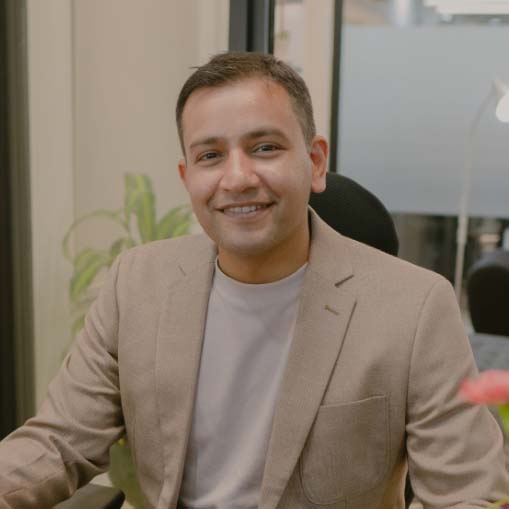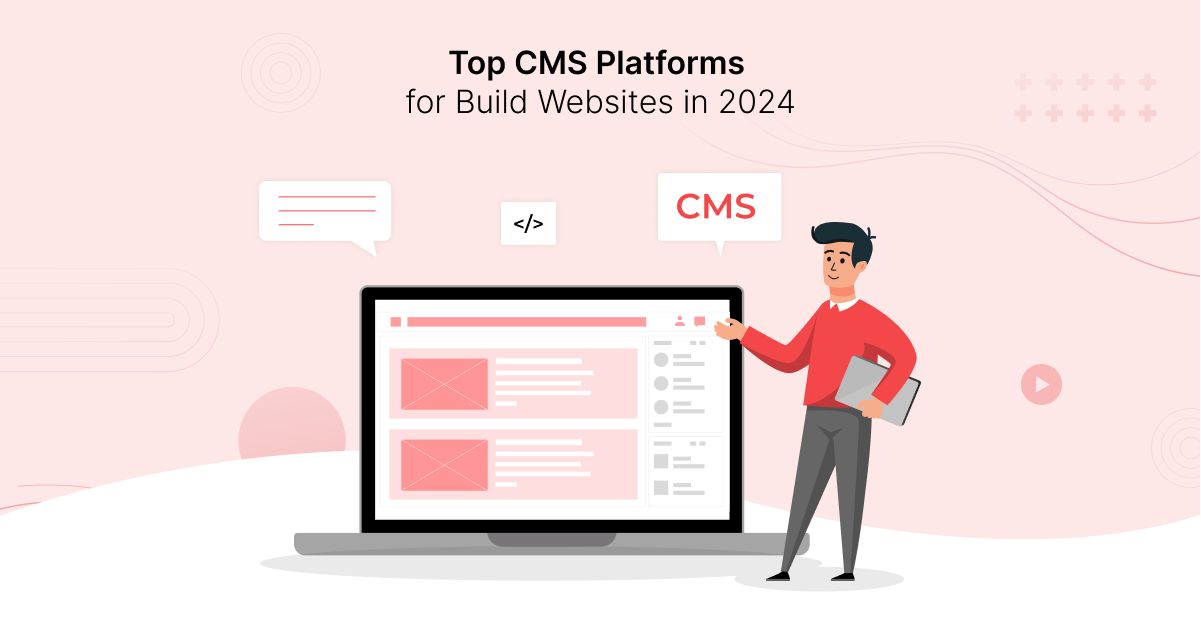
Did you know that there are over 800 Content Management Systems on the market? While that certainly gives you plenty of options, it also makes separating the top CMS platforms from the rest.
The good news is that we’ve done the hard work for you.
Our team tested out 10 of the most widely used CMS systems on the market to find the five that really stand out as the best of the best.
Ultimately, it was self-hosted WordPress that won out thanks to its unbridled customization options and the ability to manage any type of content you can imagine within one organized, easy-to-use platform.
Still, that doesn’t automatically mean that it’s the right option for you, which is why the following guide focuses on the top WordPress alternatives that may be more suited to your needs.
What to Look For When Choosing a CMS
Throughout the testing and selection process, we scored each CMS against six key criteria: usability, speed, design, compatibility with third-party tools, security, and costs.
Those that came out with the highest overall scores have earned their place in our top five.
You can use this same criteria to help you find the one platform that’s best suited for your new project.
1. Ease of Use
A Content Management System’s whole raison d’etre is to make your life easier when it comes to managing your site. So, a CMS that is so difficult to navigate that you need a GPS will only cause more problems than it solves.
Therefore, any platform you choose makes it as simple as possible to do what you need to do.
Look for clear, well-organized menus with clearly defined features that are intuitive and straightforward.
2. Performance and Core Web Vitals
A slow-loading website can grind your entire business to a halt before it even gets off the ground.
A slow-loading website causes a frustrating user experience, and when users are frustrated, they’re unlikely to stick around. Not only does this negatively affect your sales and conversions, but the bounce rate increase caused by visitors hitting their back button and poor Core Web Vitals can also harm your search engine rankings.
That’s why it is necessary to consider a CMS platform that prioritizes performance.
Look for built-in caching tools or, at the very least, the ability to add caching and other performance-enhancing features via plugins and extensions. This means that the CMS doesn’t have to regenerate the entire page every time a returning visitor comes back, resulting in faster page load speeds.
While doing your research, you’ll also benefit from looking for any information about the coding techniques used to build your CMS. For example, if your CMS provider talks about streamlined code or deploying code minification techniques, this means they’re committed to keeping file sizes small, resulting in faster loading times.
3. Design and Customization
Throughout this guide, we’ll discuss the backend features that allow you to manage, edit, and organize your content, but that’s not the only thing that matters.
To present your content to visitors in a way that is attractive, easy to navigate, and accessible on mobile devices, you’ll also need to look at the best website builder options your CMS has to offer.
For example, with tools like Elementor for WordPress or the core Wix platform, you have an intuitive, drag-and-drop interface that allows you to add and customize page elements without any required coding knowledge.
4. Integrations
Depending on the nature of your website and your business, you may need a CMS that plays well with other platforms.
You may be starting an eCommerce store with products that you already sell via Amazon or Etsy. In that case, a CMS with extensions connects your site with those third-party platforms, making it easier to manage your inventory across multiple sites from one central location.
Or perhaps you’re a consultant who wants to capture new leads from your website. A CMS integrated with an email marketing tool like MailChimp or Constant Contact will enable you to manage your subscribers and email marketing content within your CMS dashboard.
6. Security
Around 30,000 websites are hacked every day, with small business websites accounting for 43% of all breaches.
The last thing you want is for your website to be included in those statistics, which is why it’s so vital that you pay close attention to the security features offered by your preferred CMS.
Consider whether a CMS provider is committed to releasing regular security updates which eliminate any vulnerabilities in the code that could be exploited by bad actors.
Look at whether they use secure login features, such as two-factor authentication and strong password requirements, to prevent brute-force attacks.
Finally, see what security plugins and integrations are available to provide added protection against malware and other threats.
7. Running Costs
Comparing costs for popular CMS systems isn’t always the most straightforward process, as different platforms require different running costs.
Opt for an all-inclusive solution like Wix or Shopify, and you’ll pay one monthly or yearly fee that covers hosting, CMS functionality, and front-end design tools. Go with a self-hosted option such as WordPress, Drupal, or Joomla, and you won’t have to pay for the software, but you will have to cover hosting costs.
Then, if you decide to design your site using website builder add-ons like Elementor Pro, you’ll have to factor those costs in as well.
This doesn’t necessarily make one option better than the other. Ultimately, it comes down to your needs, goals, and level of expertise.
You may prefer to pay more for a top-level Wix plan to avoid the more technical aspects of a self-hosted solution, or you may be willing to sacrifice a certain level of beginner-friendliness to keep your costs down with a cheap hosting plan.
Top 5 Best CMS Systems for 2024
1. Self-Hosted WordPress – Best Overall CMS
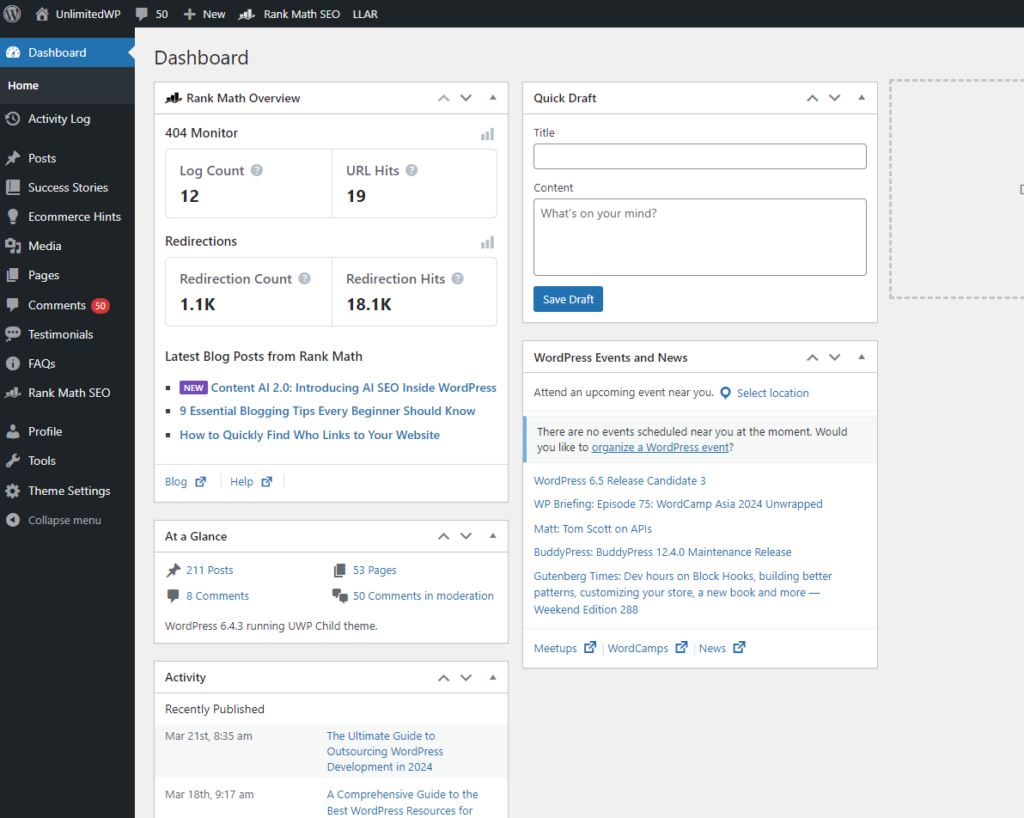
Pros:
- Manage a wide range of different content types via plugins
- Hosting your own CMS gives you complete control over every detail
- Free to install
Cons:
- Requires regular maintenance, which can be time-consuming
- Some may find managing WordPress more technical than other platforms.
It’s not only us who consider WordPress the top CMS on the market. The free, open-source solution powers 810 million websites or, to put it another way, 43% of all websites on the Internet.
Its runaway success gives it a 64.3% share of the CMS market. To put that in perspective, the second most widely-used CMS, Shopify, claims a market share of just 6.2%.
Unlike Shopify and other alternatives, self-hosted WordPress doesn’t offer an out-of-the-box solution.
Instead, you need to buy a hosting plan, and install the software on your server. Fortunately, this is usually easier than it sounds, as most top WordPress hosting plans utilize a “one-click installation” approach, which does all the hard work for you at the click of a button.
a. Posts and Pages Management
Installing the platform unlocks a world of possibilities for managing your content in a streamlined and efficient manner.
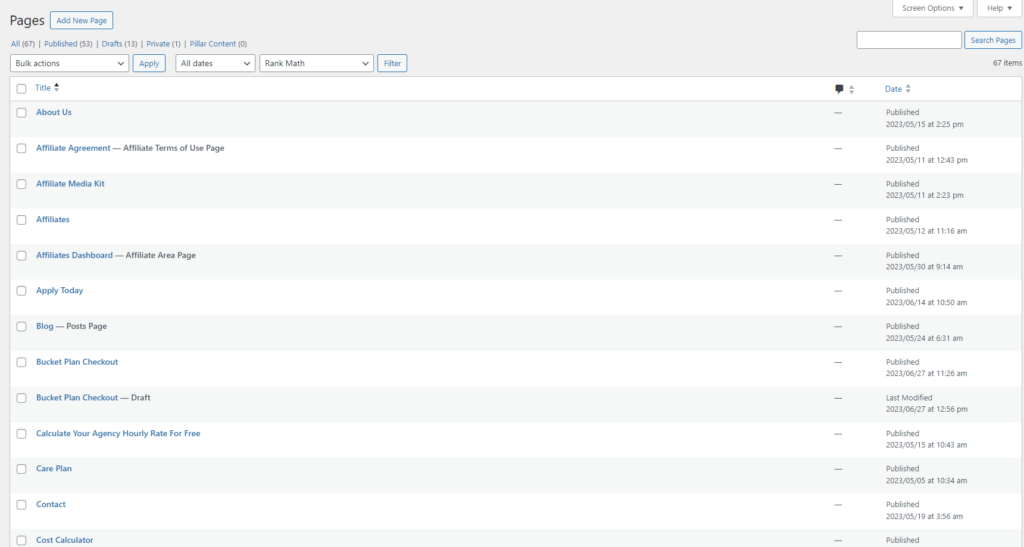
The default installation includes separate dashboards for managing blog posts and pages, making it a breeze to keep your content organized and focused.
For example, if you want to quickly edit static pages (think About Page, contact, etc.), you’ll be able to review a list of those pages that aren’t cluttered up with an extensive collection of blog posts.
b. Quick Editing
One thing we really like about the Posts and Pages dashboards is the “Quick Edit” option.
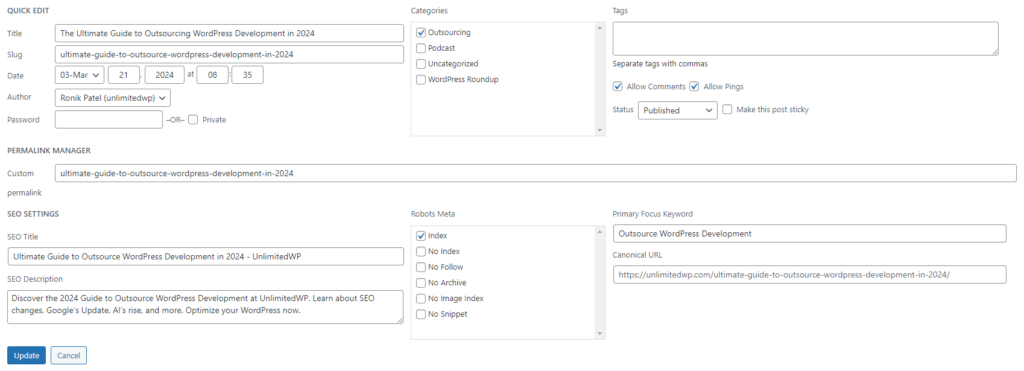
This allows you to edit page elements like the title, slug, publication date, categories, and tags without having to open each page individually.
c. Media Library
Elsewhere, the valuable media library does a solid job of keeping your images, videos, and other media files well organized.
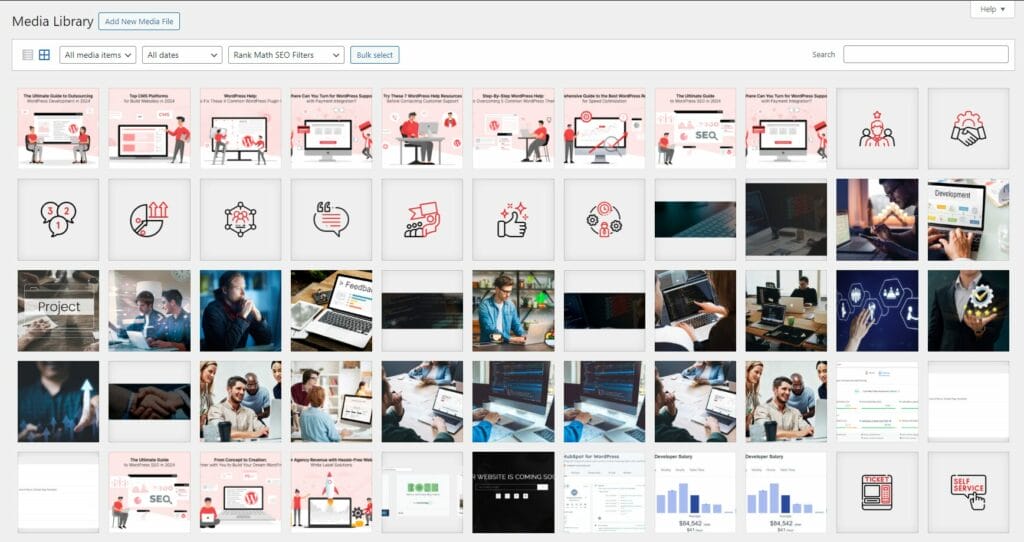
It also includes its own version of the “Quick Edit” feature that lets you add alt text, captions, and other details from the backend.
d. Extending the WordPress Plugins
Another major benefit of WordPress is the extensive library of available plugins. These useful add-ons integrate into the core platform, not only expanding its functionality but also providing user-friendly management for the new types of content they introduce.
For example, if you want to turn the platform into an eCommerce solution, you can use the popular WooCommerce plugin, which transforms WordPress into an online store. The plugin allows you to create custom product pages, organize them into categories and subcategories, and manage everything from inventory to customer orders, all within the familiar WordPress dashboard.
Similarly, a webinar plugin like WebinarPress has features for managing your webinar landing pages, video content, and attendee information, while a Learning Management System (LMS) allows you to structure entire courses with individual modules and lessons.
On the user-facing side of things, a vast library of free and paid themes and add-on website builders such as Elementor allows even those with limited experience to build websites that display their content in the most attractive and functional way possible.
e. How Much Does Self-Hosted WordPress Cost?
You may have heard that self-hosted WordPress is free. That’s technically true. However, there are some unavoidable costs involved.
While the actual core platform is free, you won’t be able to use it without a web hosting server and a domain name, both of which cost money. Typically, this could set you back anywhere from $30 – $100+ per year.
Then, there are premium WordPress themes and plugins that you may want to use.
Paid themes cost an average of $59 – $69 per year. However, if you hire a WordPress developer to build a custom theme, expect your costs to be significantly higher.
2. Wix – Best Website Builder with CMS Features
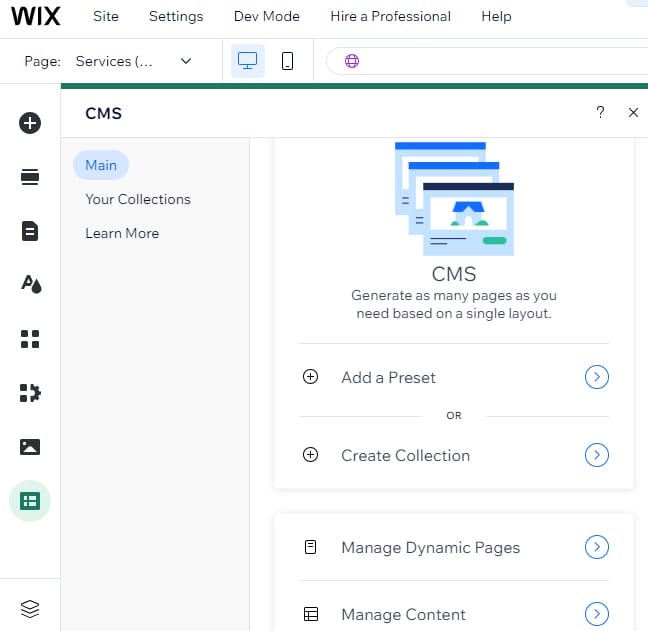
Pros:
- Very easy-to-use features
- Generate new content collections with AI
- Attractive preset layouts for content types.
Cons:
- There is no easy way to link existing content collections to preset layouts
- The main Wix dashboard allows you to manage collections but not presets.
Wix’s CMS features are arguably one of the website builder’s best-kept secrets.
In fact, if you didn’t look thoroughly enough, you could probably spend weeks using the platform to create a site without ever knowing it was there. Before you can even access it, you need to go into the page designer tool, tap the CMS icon buried at the bottom of the menu, and manually add it to your site.
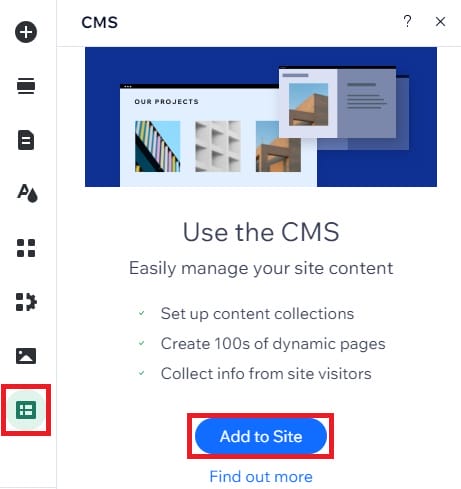
This is undoubtedly one of its biggest drawbacks, especially considering that, when you finally access it, the Wix CMS is very good.
a. Presets
You begin by choosing a preset, which is essentially a dynamic page layout for displaying different types of content including.
- Projects
- Services
- Blog posts
- Company news
- Recipes
- Team members.
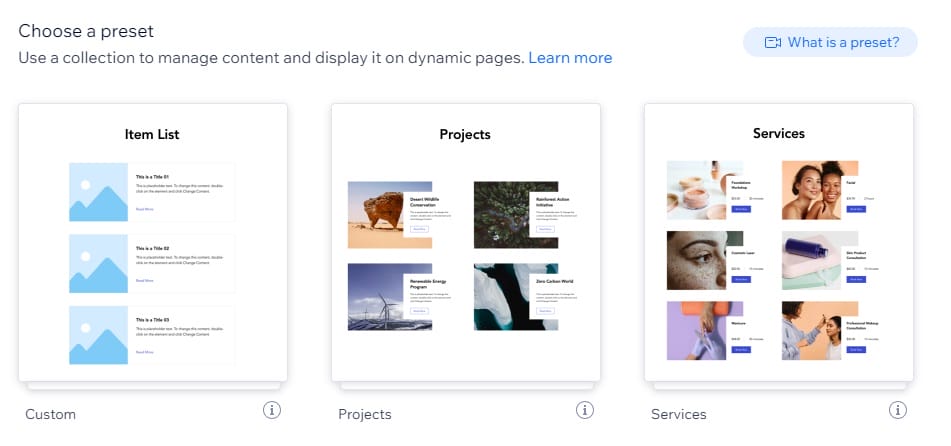
You’ll then be taken to your Collection Page, which groups together all the content assigned to that preset, making it practically effortless to manage.
b. Collections
Opening the Collection Page for the first time provides you with sample content that is displayed in a table with each key element in its own individual column.
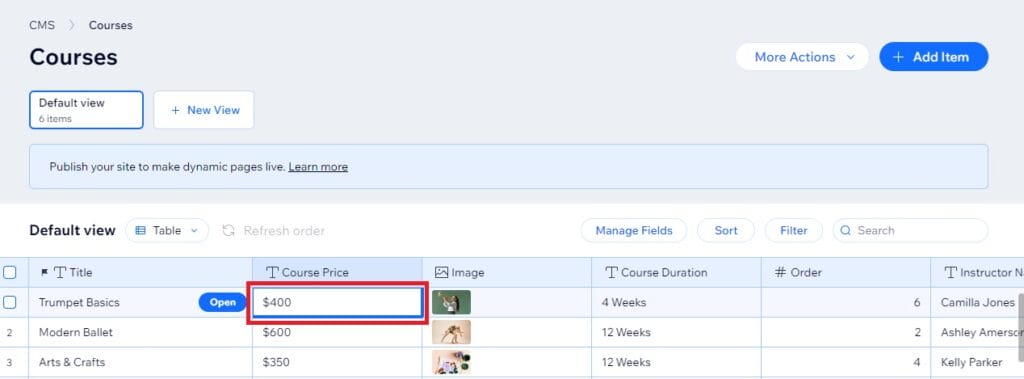
Here, for example, we’re managing details for a series of courses. The table breaks down each course by price, image, duration, and so on. Clicking on any of these elements within the table allows you to change it quickly.
Don’t worry—you don’t have to do this manually for every element within every content page. You can simply delete all the sample content, and then import your actual content as a CSV file.
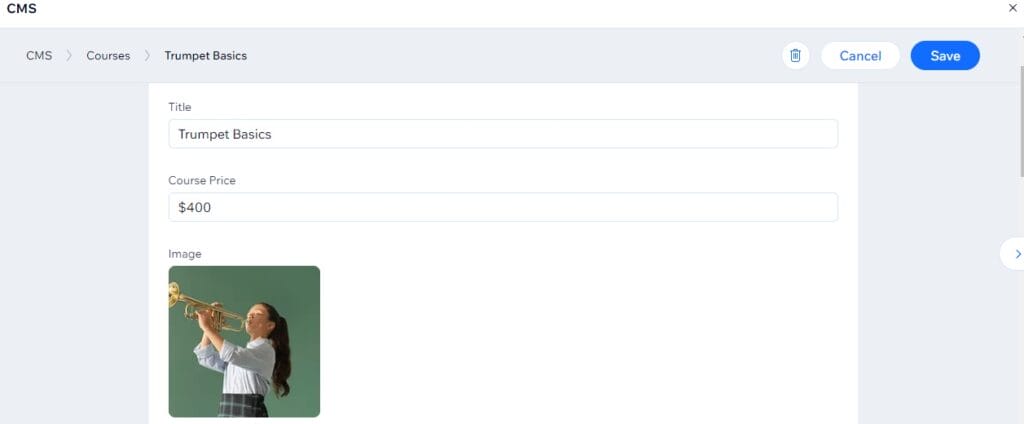
Alternatively, you can click the Open button in the Title field to open the course page, and edit it on one screen.
c. Creating New Collections
One area where we’d like to see Wix improve is the ability to retroactively add a preset to an existing content collection.
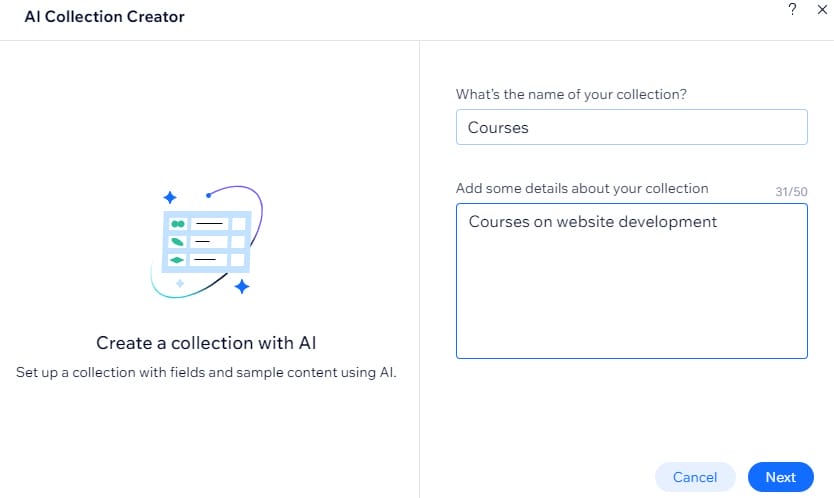
You can create a new collection either manually or using an intuitive AI feature that takes the information you provide it with and automatically generates the most relevant fields and sample content for it.
You can then go back into your main CMS dashboard and link that content to a dynamic page. However, this only gives you one basic layout to list your items and another for the items themselves. Both are less attractive than the beautiful preset layouts.
How Much Does Wix Cost?
The cheapest option for using Six is the $17 p/m ‘Light Plan.’ However, this limits you to just 2 GB of storage and doesn’t include key features like eCommerce tools, booking platforms, and events calendars.
This may be fine for a small, basic website, but for those looking to grow your online business, we recommend the $29 p/m ‘Core Plan,’ This entitles you to 50 GB of storage and access to all Wix features.
This is an especially good deal because it includes server hosting, themes, and an array of valuable tools, all of which you’d have to pay for separately using a platform like WordPress or Drupal.
You can also try Wix free using a limited version of the platform. If you opt for a paid plan and decide it’s not for you, you’ll receive a 14-day money-back guarantee.
3. Shopify – Best for e-commerce
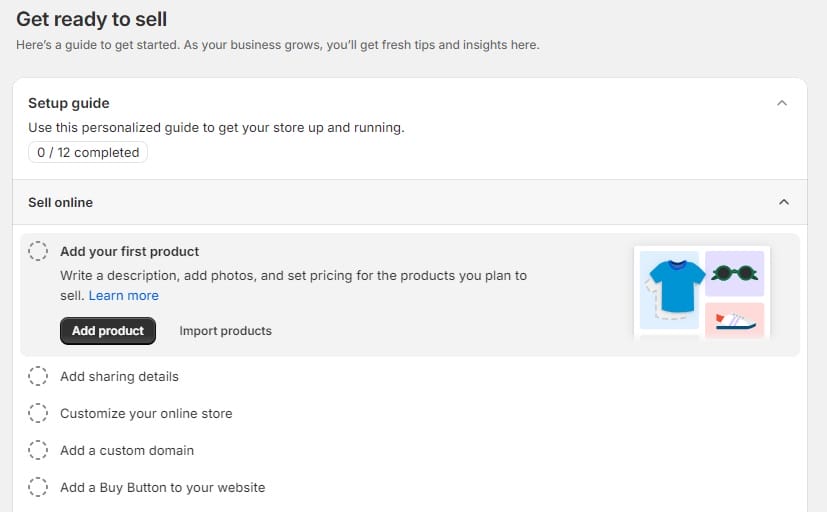
Pros:
- Manage product content across multiple selling platforms from one dashboard
- Includes tailored CMS features for discounts, customer profiles, and website content
- Include additional functionality via the Shopify App Store.
Cons:
- The price may be off-putting for some users
- Metaobjects can be complicated to set up.
Shopify is a complete solution designed for online selling that combines attractive storefronts with comprehensive back-end management, including a feature-packed product CMS.
The platform isn’t just limited to selling your physical products. You can also use its content management features to list digital products, services, print-on-demand, and even drop-shipped products.
Although there’s a lot to take in with this one, a handy setup guide takes you through the initial process, making it easy to get up and running in no time.
a. Adding New Products
As with all top CMS systems, this one allows you to import products via CSV. Alternatively, you can add each item manually using a simple yet comprehensive product listing page.
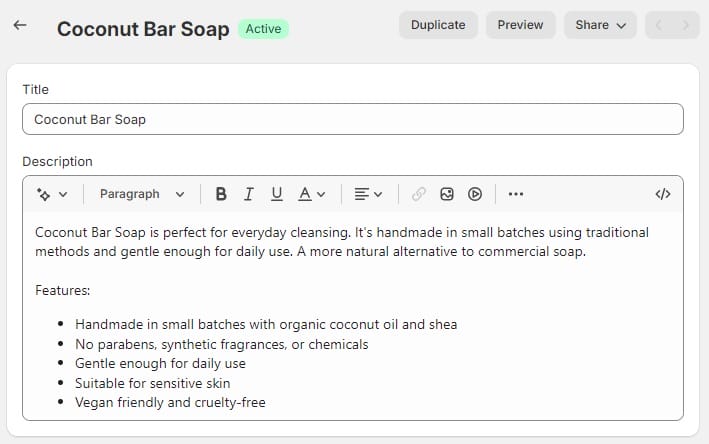
This starts with a basic title and product description, the latter of which comes with a generative AI feature that can be used to generate your description, or tweak and rephrase an existing one.
Media files, pricing, and product details such as size, weight, and color are also accounted for.
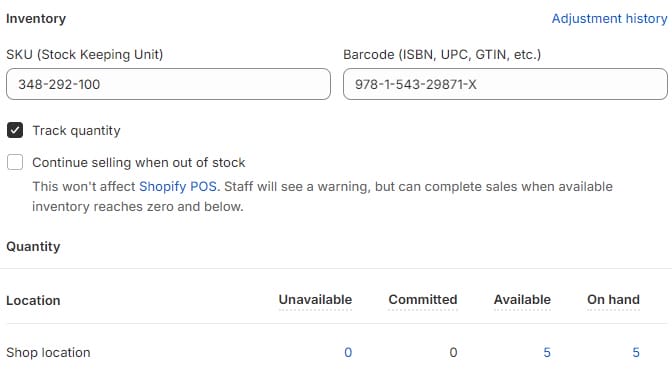
Once you’ve added all those, you’ll also find a handy inventory management feature that makes it quick and easy to add new products to your inventory management system.
b. Manage Product Content Across Multiple Platforms
The one thing we love most about Shopify, however, is that you can use it to sell products across a wide range of third-party platforms while managing each product’s content elements, such as titles and descriptions, in one central location.
Along with your Shopify store, in-person Point of Sale (POS), and the ‘Shop’ marketplace platform that serves up your products to the customers who want them, you can integrate third-party apps to push your products to:
- Amazon
- Etsy
- Walmart
- eBay
- TikTok
- and more.
Of course, there’s more to running an online store than just the products themselves. Shopify also boasts simple yet effective CMS tools for managing pages and blog posts. It also uses metaobjects to add custom content types to different parts of your store.
For example, you could include upsell offers to your product pages, author boxes to your blog posts, or display company information on all your pages without manually adding it on every page.
Although this feature could be more intuitive, it does save time when setting up a large and complex store.
How Much Does Shopify Cost?
The platform offers a very limited three-day trial so that you can try out all its features before you make a commitment. At the time of writing, you can also take advantage of a Shopify special offer, and continue to use it at the rock-bottom rate of just $1 per month for the first three months.
After that, you’ll pay the regular renewal rate.
The most suitable plan for starting an eCommerce store is the Shopify Basic option, which costs $39 per month. Although this is more expensive than some other top CMS platforms, it’s worth remembering that this includes unlimited hosting and bandwidth, complete inventory management, an attractive storefront, and more.
To cover the cost of all these essentials separately using a CMS like WordPress, you could easily pay a lot more than $39.
4. Drupal – Best Enterprise CMS
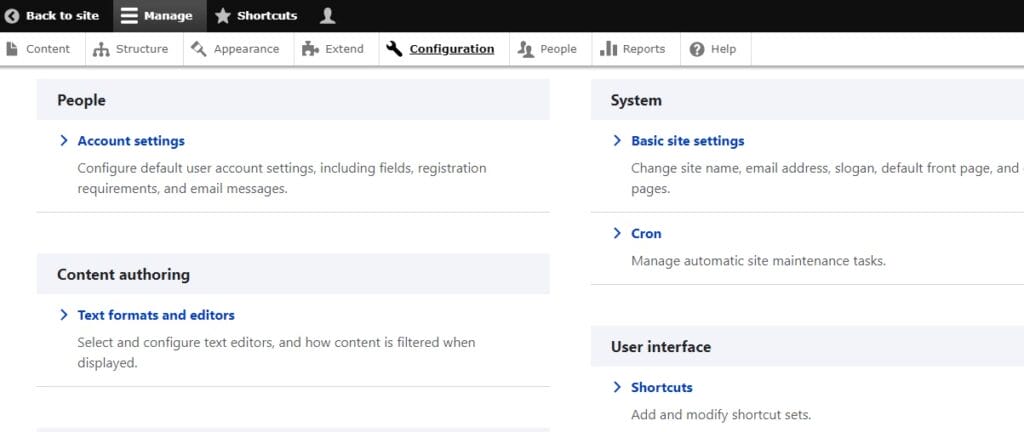
Pros:
- Free, open-source software that is highly customizable
- It comes with thorough documentation to guide you through the website creation process
- Excellent for managing extensive libraries of content assets.
Cons:
- The advanced, technical nature of Drupal makes it unsuitable for beginners
- Requires regular manual updating to stay on top of security fixes
Like WordPress, Drupal is an open-source CMS built on PHP. It can be used for a variety of websites. However, the advanced nature of its backend user experience and excellent capabilities in managing multiple complex content libraries means it is usually reserved for large-scale enterprise sites.
a. Articles and Pages
Although it certainly has a steeper learning curve than many other popular CMS systems, the way Drupal organizes your main content into “Articles” and “Basic Pages,” should give those familiar with WordPress’s “Posts” and “Pages” a head start on getting to grips with things.
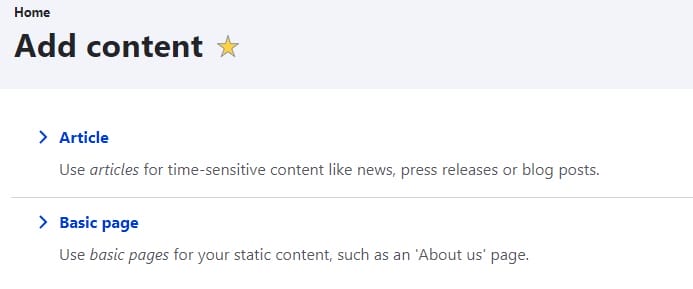
The article and page editors are pretty basic, but that’s all part of the appeal. There’s no clutter, and although all the essential elements are in place, you’re not overwhelmed by the bombardment of different configuration options.
b. Revision Log
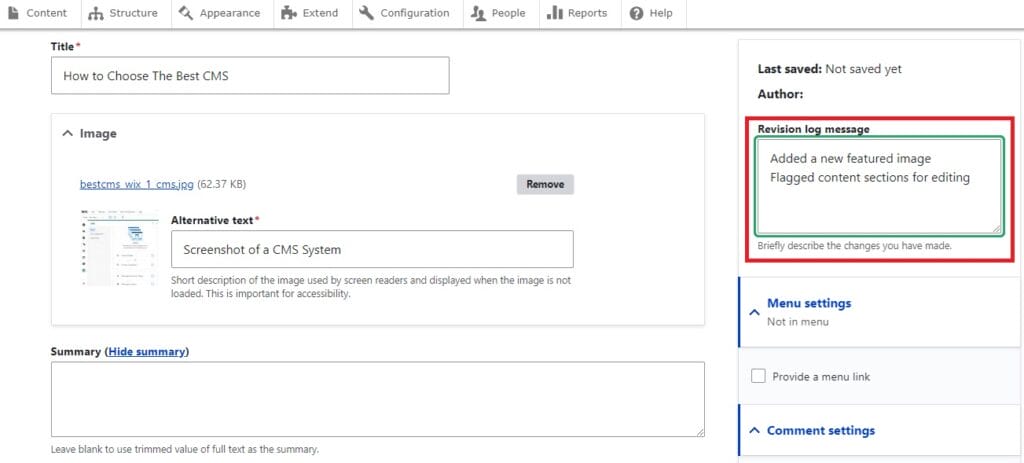
One thing we really like about the editor is the built-in Revision Log, which allows you to make detailed changes and add notes.
This is especially useful for large websites where multiple people are working on creating, editing, and publishing your content, allowing multiple team members to communicate without relying on external tools.
c. Extend Drupal’s CMS Capabilities with Modules
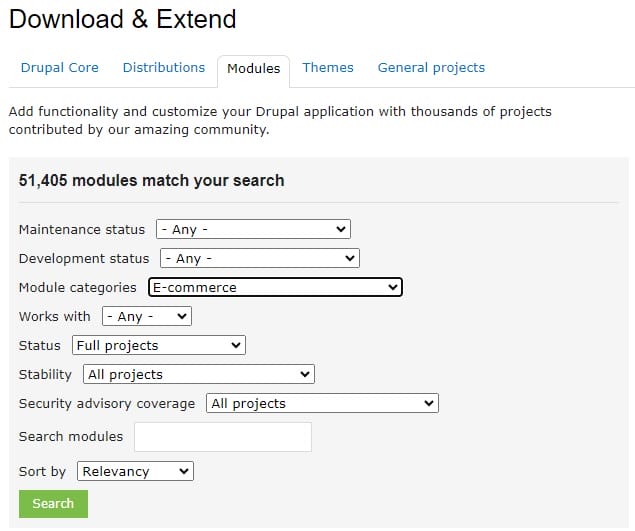
Of course, the software doesn’t just handle basic content.
You can also access a library of modules (Drupal’s answer to plugins or extensions) to add eCommerce capabilities, create portfolios, and handle other types of content. However, these are far more technical to configure than your average CMS add-on, and can even be completely confusing for non-technical users.
d. Advanced Security
One area where Drupal excels is in security.
Regarded as one of the most secure Content Management Systems, the software is regularly updated to eliminate vulnerabilities. However, managing these updates is by no means the most user-friendly process we’ve ever seen.
Although the advanced, open-sourced nature does make this an ideal platform for experienced web developers to create highly customized sites tailored to the needs of enterprise-level clients, we don’t recommend it for your average small business or first-time website creator.
How Much Does Drupal Cost?
Being open-source, Drupal is technically free, meaning you only need to pay for a domain name and website hosting to get started.
However, when you start adding paid modules, and themes, and building custom functionality, the costs soon add up. We’ve seen web developers quote anywhere from $10,000 – $450,000 for a fully functional site, another reason why this one is the best fit for big-budget enterprises.
5. WordPress.com – Best Budget CMS
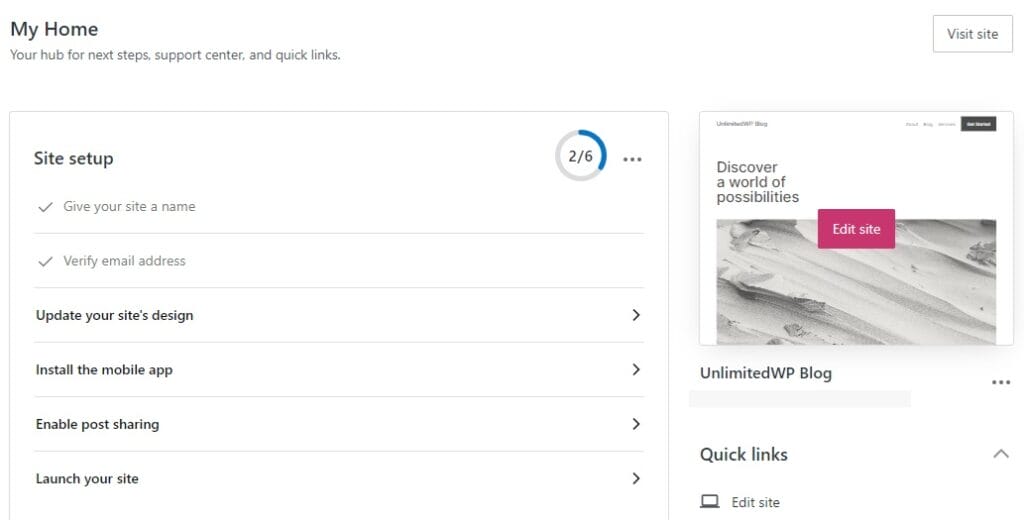
Pros:
- Lowest-priced CMS plans
- Same CMS tools as self-hosted WordPress
- It offers regular updates and security.
Cons:
- eCommerce transaction fees are expensive
- Limited customization options compared to regular WordPress.
WordPress.com is the pre-built, hosted alternative to self-hosted WordPress. It comes ready to go right out of the box, making it a somewhat easier alternative for those who won’t want the hassle of installing and configuring WordPress on their own hosting server.
It’s also a cheaper option, as you get hosting, fast performance, a bunch of free WordPress themes, one-year domain name registration, an SSL certificate, and more, all for less money than any CMS in our top five.
a. Quick and Easy Setup
Adding a new site is as simple as you could hope for, thanks to a handy setup wizard that helps you pre-configure settings optimized for the type of website you have in mind.
Once you’re up and running, you’ll find a clean dashboard interface with a handy checklist for launching your blog and all your content management options organized exactly as they are on the self-hosted version.
b. Default Content Management Types
Posts, pages, and media files all have their own separate sections, as do user comments and contact form responses.
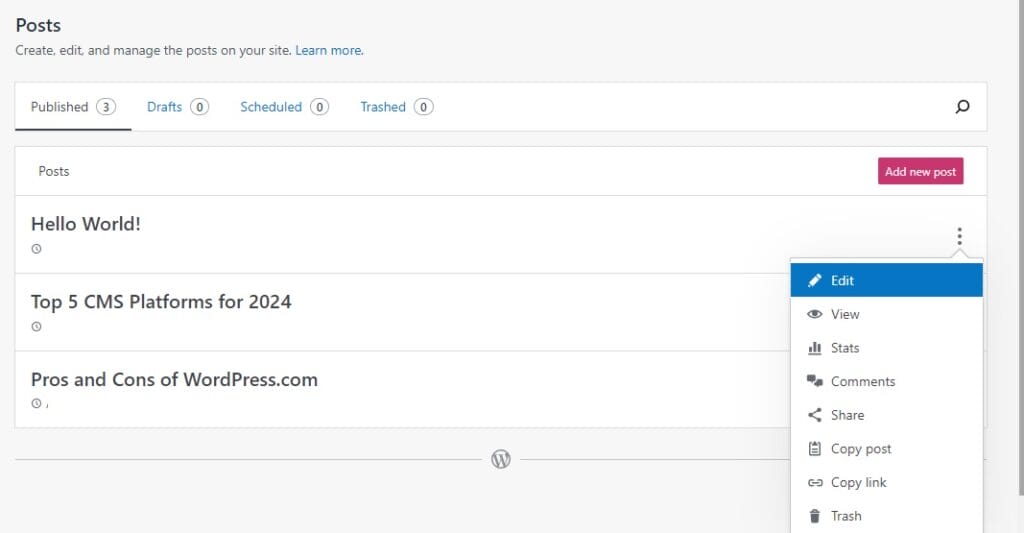
This makes it a breeze to navigate and maintain your website, even for users with no prior experience.
c. eCommerce Store
Meanwhile, anyone looking for an affordable way to start an online store will find eCommerce tools already integrated into the popular WooCommerce plugin.
All you have to do here is click on the WooCommerce icon, select Start a New Store, and follow the onscreen instructions to set up a store that allows you to sell physical products, digital downloads, or a combination of both.
d. Themes and Design
Although WordPress.com doesn’t offer the complete design freedom you get with the self-hosted option, it does boast an impressive library of free and premium themes that you can use to change the look and feel of your site.
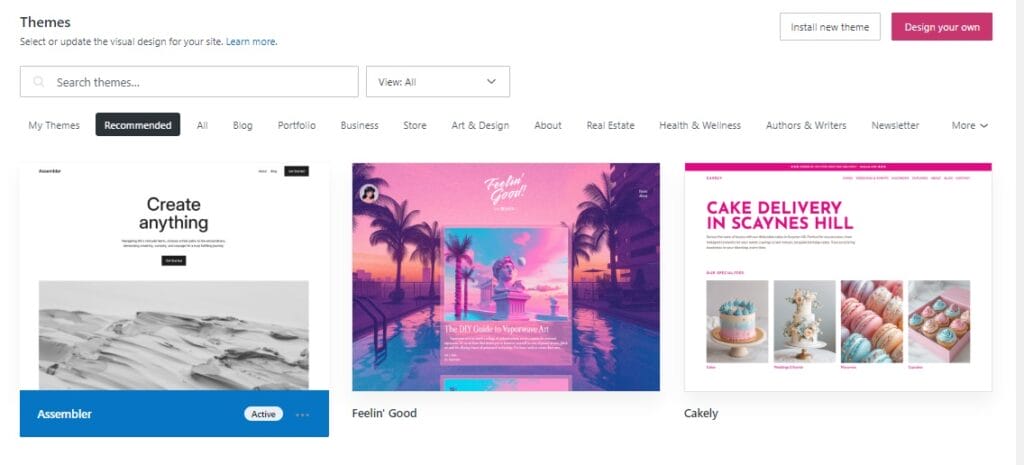
And if you don’t like any of those, you can use the website builder to create your own using customizable patterns.
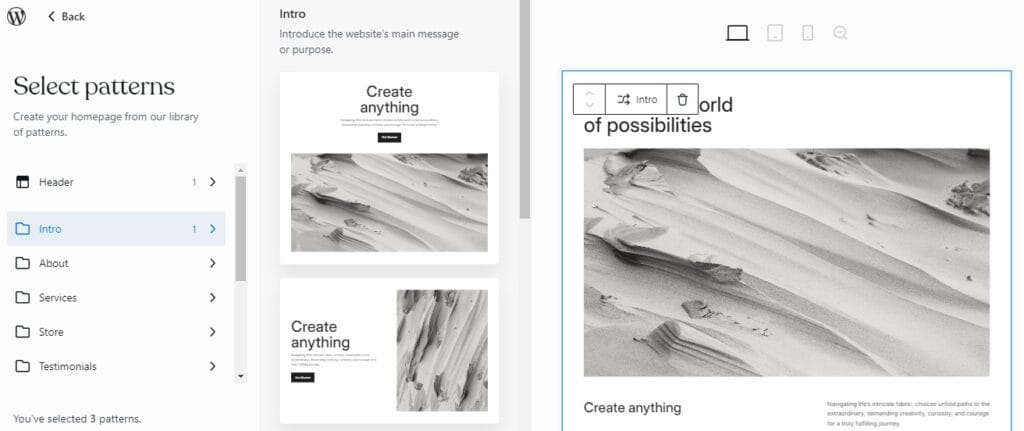
This process is as simple as using the well-organized library to find the type of content section you want to add to your page, and choosing one of the pre-made layouts.
Drag that layout into place, then tap on any elements to change its style, color, and content.
e. WordPress.com Limitations
Of course, all this begs a very important question:
If WordPress.com is so great, why is the self-hosted version so popular?
The answer is that the pre-packaged version does have a few drawbacks and limitations that its self-hosted counterpart doesn’t.
The two lowest-priced plans only allow you to install themes and plugins from the in-built libraries.
You’ll need the most expensive plan if you want to install your own themes and plugins from third-party developers, but this is just as expensive as regular WordPress, and even more expensive than alternatives like Wix.
What’s more, eCommerce owners may find the transaction fees of-putting. The cheapest plan comes with an 8% transaction fee, while the next most affordable has a 4% fee. That’s better, but it’s still not great, considering that the average transaction fee for most eCommerce solutions is between 2% – 2.9%.
Finally, if you plan to monetize your site using an ad network like Ezoic or Google Adsense, you’d better pick a different CMS, as WordPress.com only allows you to use its in-house network, WordAds.
That aside, this is still a solid option for first-time users looking to build a basic site on a budget.
How Much Does WordPress.com Cost?
You can use WordPress.com for free with a limited no-cost plan that restricts you to just 1 GB of storage and has an excessive 10% per sale transaction fee.
To connect your own domain name to your site, and up your storage to 6 GB, you’ll need the entry-level Starter Plan at $4 p/m. Other plans range from $8 to $45, each allowing more storage and advanced features.
If you’re unhappy with your plan, you can get 100% of your money back if you cancel within the refund period. This is 14 days for one and two-year plans, or 7 days for monthly plans.
Frequently Asked Questions
What is the best free CMS?
The best free Content Management System is the free plan offered by WordPress.com. Although limited in features and storage, it makes a great starting point for new website owners.
Which CMS is faster?
The combination of a lightweight core installation and a library of performance-optimization plugins makes self-hosted WordPress the fastest CMS on the market.
What is the best CMS for large-scale businesses?
Drupal, Adobe Commerce (formerly Magento), and Hubspot CMS are the best Content Management Systems for large-scale enterprise-level websites.
Top 5 CMS Platforms for 2024: Final Thoughts
While Shopify is an excellent eCommerce CMS and Wix’s intuitive and comprehensive website builder makes it an excellent choice for beginners, only self-hosted WordPress truly deserves to be called the all-round best Content Management System in 2024.
Although it requires a little more technical know-how than other platforms, it’s still very user-friendly, can be quickly converted into an online store using WooCommerce, and offers a level of unbridled flexibility that few other platforms can match.
If the power of a customizable WordPress solution sounds right for you, but you’d prefer to leave the technical aspects to the experts, UnlimitedWP is ready to help.
Our team of experienced WordPress developers helps you thrive online with bespoke WordPress sites fully tailored to your business’s long-term goals.
Book a free demo call today to know more about what UnlimitedWP can do for you.