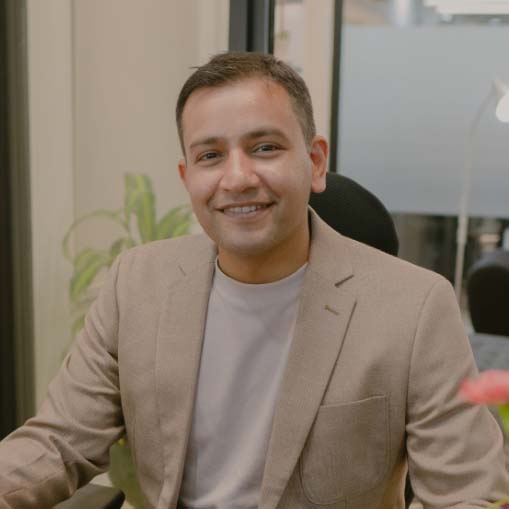Dealing with a slow WordPress admin panel can be frustrating. Sometimes, you want to publish a post, and the WordPress dashboard begins to lag. You might think it’s your P.C., but that’s not true. This problem is usually caused by heavy plugins, low memory, or even overload on your hosting.
Slow WordPress is becoming rampant among WordPress users. I’ve seen many comments online about how WordPress can improve to solve the problem. It can affect your business profit and make you lose your loyal customers. A slow WordPress admin is a problem whether you make a profit or think there’s a better way to alert your audience.
Is your WordPress admin slow? Have you been surfing the web to know the best way to curb this problem but have no solution yet? You’re not alone! Having a dull website is never fun, but we are here to bring you out of the mud. No more slow WordPress admin! Besides, you can get your website running again.
So, how do you achieve this? That’s what we have unleashed in today’s article. However, before we explain how to fix this slow WordPress admin panel, you need to know why your WordPress admin dashboard is slow. So, below are a few things to know about slow websites without further ado.
7 Causes of a Slow WordPress Admin Panel
1. Update Gone Wrong
One of the first things that can affect your WordPress website is your recent update. Of course, updates are meant to allow the website to function correctly, but issues arise because the update isn’t compatible, and some files or code may be lost. In this case, you lose the files that should help your website.
Whether you update a new plugin or the WordPress application itself, you need to check if there are no errors. For instance, you can check the plugin pages to see the ones that are up and running. Deactivate the ones that aren’t necessary, and check if your new WordPress software is compatible.
Conversely, you can reach out to your developer if the problems persist. At the very least, they check what is missing and whether or not the newly installed plugins or WordPress are compatible with your hosting or subscription model.
2. Internet Connection Problem
Before you jump to a conclusion as to what caused the slow WordPress admin panel, remember to check your internet connection. Sometimes, the slow network might affect your website speed. To confirm this, you can open a new tab and connect to another site to check if your internet is working.
Furthermore, sites like Google and YouTube can easily give you quick results. Moreover, as you visit each website, ensure you take note of the load times. That will help you to know if your website has a problem or an internet connection. Once you figure out this problem, you can restart your connection.
3. Database Optimization
WordPress database plays a crucial role in your website functionality. Deleted comments to posts and many more can be found on your database. If you don’t optimize your website regularly, excess data might be slowing your WordPress down. To optimize your database, you need to download a database plugin.
Additionally, you need to know the right plugin to use for optimization. Well, you don’t have to search further! WP-Optimize is a good option for clearing your WordPress database and leaving your website free from slowing down. That way, you can upload your content and browse without interruption.
4. Plugins Can Add Extra Bulk
WordPress remains one of the best content management systems in today’s modern world. And when plugins are essential to beautify your website and customize it as you wish, too many plugins can cause extra bulks and affect your WordPress. On the other hand, it would be more challenging to run a website without a plugin.
In this case, check through your list of plugins, uninstall where necessary, and see what you can add or remove to help your site run smoothly and faster. Again, you should always check your list of plugins to know the ones you’re not using. When you find one, get rid of it, deactivate it, and track your analytics.
5. Clear Your Site’s Cache
Even on your mobile device, you must clear the cache for your website to function well. So, in WordPress, it’s like a similar process. Caching is the process of storing and hiding personal information for future use. Your web can slow down when there is much-stored data on your WordPress.
However, you can use a cache plugin to cache various stored data on your website. Aside from this, you can avoid caching your database and objects if it’s causing the W3 Total cache to take up a lot of resources on your platform.
6. Switching To a New Hosting
Switching to a new hosting can also work if your website is malfunctioning. However, it should be the last thing to think of after you might have tried other methods. Also, if you use a cheap hosting server, your hosting company might not put you on a faster server. But if you experience this problem often, it’s time to switch to a new hosting company.
Meanwhile, there are tons of reliable WordPress hosting companies. You only need to surf the internet to glimpse the best hosts. Some of the ones you can quickly look up include; W.P. Engine, EIG hosting companies, and many others, to mention a few. Besides, SiteGround is another hosting to trust.
7. Too Much Spam Content
Spam comments, login, and even spam emails can sometimes be frustrating. Since too much of these spams content can cause damage to your website, it’s always better to get rid of it. You can install a spam blocking plugin such as Akismet and JetPack. These plugins help you eliminate spam and allow your WordPress to function well.
Ways to Fix Slow WordPress Admin Panel
Since it’s hard always to detect the slow WordPress admin panel, you should understand how to fix them as early as possible. First, you need to take a closer look at the problem. After that, check the ways listed below to solve any issues relating to a very slow WordPress admin panel you might have.
Remove Outdated or Unnecessary Plugins
As we said in our previous section, removing outdated plugins benefits your WordPress website. Also, make sure to check the plugins that are no longer supported by their developers. This will reduce the slow WordPress admin panel and help the website function well. While these plugins may still be functional, try downloading the latest one suitable for your platform.
Optimize Your Database
Your website database has a lot of information stored on it. To speed up your WordPress site, you need to optimize the database to fix the slow admin panel. Besides, you can install the W.P. D.P. cleaner, which removes data from your database to speed it up. Also, this W.P. D.P. cleaner can help you with a cleaning schedule. This will automatically remove excess files from your database and delete them when needed.
Increasing Memory Limit
There’s an amount of memory that your website needs to function correctly. If the limit is too slow, it will affect your website speed. In this case, increasing your PHP memory is always better if the standard 32 M.B. limit isn’t enough. But before you perform this, you can access the file through file transfer protocol and open it in a word processing program.
Change Your Hosting Provider
As we mentioned above, changing your hosting is another thing you would like to do when your website misbehaves. This option might seem drastic, but the migration will improve your website performance. A good example is when you consider moving your WordPress website to W.P. Engine.
Since we all know that it’s one of the faster hosting providers, you will get help quickly if any problem arises. Moreover, it has a dedicated customer support team to answer your request. To learn more about this hosting service, search for the fastest hosting companies and check their reviews.
Update Your WordPress Application
WordPress is one of the best content management systems in the world. With that, WordPress brings new features often and notifies all its users of a new version. Therefore, if you want your website to run smoothly, upgrade it to a more recent version. Besides the security, it makes things run smoothly. And because speed plays a vital role in search engine optimization, you should maintain your WordPress up to date.
Removing the Admin Toolbar
Removing the admin toolbar is a straightforward thing you can do when you notice a very slow WordPress admin panel. All you have to do is to go to your WordPress site; you’ll see a toolbar at the top of the page with a quick connection. Click on the option to log out of the site as you wish. You may disable the WordPress admin toolbar by adding a code to your PHP function. File.
Meanwhile, if you think the process is too stressful, always reach out to the developer on your team. They’ll make the necessary changes on your behalf. On the other hand, click on your profile to remove the toolbar. Scroll down to the Toolbar option and tick the box next to show the toolbar when browsing the site.
Disable Unnecessary Widgets
While widgets are essential to beautify your WordPress website, they can cause more harm than good. Like plugins, you don’t have to install all the devices you see just because of online reviews. Besides, your WordPress website has many widgets you probably never use or even look at.
Therefore, eliminate unnecessary widgets by using the free widget display plugins. Once you’ve installed and activated it, go to the appearance settings and disable anyone you want.
Summary
Many things can cause a slow WordPress admin panel. From what we’ve mentioned in this article, you should have a glimpse of the factors that hinder your website from functioning well. Nonetheless, if you are specifically dealing with a slow WordPress admin panel, we advise you use a unique approach, check our tips, and understand how your front and backend operate.