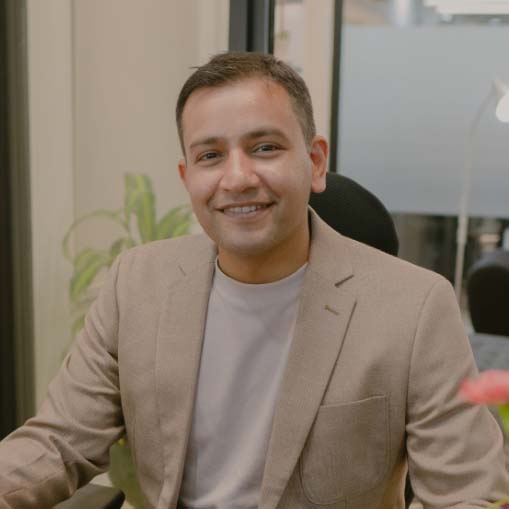Gone are the days when a cookie-cutter website was enough to run an online business. Now you need something more. Something powerful to know if your WordPress site is meeting its goals or perhaps reaching its full potential. In order to understand how well your site is doing, there are some key website metrics you should pay attention to.
You may think, “How are these metrics important?” I feel the same way sometimes. But believe me, it’s pretty useful for numerous reasons like it can turn into an essential web analytics tool for tracking your website’s performance and improving it.
This article outlines 10 critical metrics to measure on your WordPress site to determine what works and what doesn’t using Google Analytics.
1. Users
Users are the number of unique people who visited your WordPress website over a given period. This metric is critical to track because it tells you how many people are visiting your site and returning to it, indicating how well you’re bringing in new customers and retaining them.
Furthermore, it also helps you understand whether a marketing campaign or social media post successfully attracted new visitors to your site or not.
It is important to note that Google Analytics uses cookies to identify this data. Therefore, it is not always 100% correct because if any user clears their cache or uses private browsing, then that user becomes a new user for Google Analytics.
You can find this website metric in Google Analytics by clicking on “Audience” in the left-hand navigation bar, then “Overview.”
2. Sessions
Google Analytics defines a session as “a group of interactions a user has with your website within a given time frame.” If a user visits your website, leaves, and then revisits within 30 minutes, it is considered one session. If they leave and visit again after 30 minutes, it is regarded as two sessions.
Sessions are helpful in measuring how many times your WordPress site was visited in any given period. A key feature of Google Analytics is its ability to distinguish between a user and a session.
Remember, the users metric will always be lower than the sessions metric since some users do not have cookies enabled in their browser. The best way to determine the overall traffic on your site is through the sessions metric in Google Analytics under the Audience > Overview section.
3. Pages Per Session
Pages per session tell you the average number of pages users view when they enter your site. You can think of this metric as the average depth of visitor engagement with your website’s content. A high number of pages per session is usually an indicator of a site with persuasive and exciting content. Ideally, you want to see as many pages per session as possible.
You can view your website’s overall Pages Per Session by visiting Audience > Overview in Google Analytics.
4. Bounce Rate
Bounce rate is the percentage of visitors who land on one page and then leave without taking any other actions on your website (such as exploring additional pages). It would be best to always aim for a low bounce rate because it means visitors are finding your content beneficial enough to explore more pages.
An elevated bounce rate may also indicate problems with the site experience, such as loading speed or poor design and usability. You can access this information from the Audience > Overview section in Google Analytics.
5. Devices
In Google Analytics, the Devices metric refers to the type of device the visitor used when viewing your site. This can be either a mobile device (smartphone or tablet) or a desktop computer. Device metrics are essential elements for your website. Because, If you try to reach users on mobile devices and if they can’t view your site correctly, it will negatively impact bounce rate and conversion.
To see what percentage of users visit your site via a desktop, smartphone or tablet, navigate to Audience > Mobile > Overview in Google Analytics.
6. Source/Medium
The Source/Medium metric shows where your website traffic comes from. When you go to the Audience > Acquisition > All Traffic > Source/Medium section, you’ll see a list of sources sending traffic to your site. This can include everything from search engines like Google to social media sites like Twitter to marketing campaigns like newsletters or PPC ads.
Once you know where your users are coming from, you can use that data to make wiser decisions about spending your money and time. For example, if most of your visitors are coming from PPC ads, but your sales are below expectations, maybe it’s time to try a distinct ad campaign or change your landing page content/design.
7. Exit Pages
Exit Pages show you where your visitors are quitting your site. If you see high exit rates for specific pages, this tells you that something isn’t performing well for users on those pages (e.g., the page isn’t mobile-friendly).
To find this metric in Google Analytics, go to Behavior > Site Content > Exit Pages section. Perform regular testing to see if users get stuck anywhere on your website (or just during the checkout process).
8. Page Views And Unique Pageviews
Pageviews are simply the total number of page views that occurred over a specified time. On the other hand, unique pageviews are the number of sessions during which that page was viewed one or more times.
If someone visits your landing page twice within the same session, this would be two pageviews. However, if that same person comes back the next day and views the landing page again, this would be calculated as another unique pageview. This is because Google Analytics tracks sessions separately.
Pageviews are a vital metric when measuring how many people visit your site. If you witness that your page views have fallen, you may want to look into your content strategy to see if you can improve the amount of time people spend on each page. To find this metric in Google Analytics, go to Behavior > Overview Section.
9. Entrances
When people visit your site for the first time, they enter through one page called an Entrance. Entrances are a distinguished way to understand which pages your visitors see first.
Comprehending where your visitors arrive at your site can help you understand which page is the most deserving of attracting people there in the first place. The page with the most entrances might be a good prospect for an A/B test — that is, try changing it slightly to see if you attract more people or keep them around longer.
You can find this metric in Google Analytics by visiting Behavior > Site Content > All Pages > Entrances.
10. Average Time On Page
Average session duration lets you see how long visitors stay on your WordPress site before clicking away. The longer they’re there, the better because this indicates that they’re curious about what you have to offer and spend time reading through your content.
Focus on making your content as gripping as possible so visitors will stick around longer. Also, look at which pages have high bounce rates and low average session time to improve those pages so visitors won’t leave right away. Go to Behavior > Site Content > Landing Pages section in Google Analytics to see the average session duration for each landing page.
So there you have it. I hope this article has given you an idea of the different web metrics you can measure on your WordPress site and will help you analyze your website’s traffic properly. There’s plenty of exciting information that can be revealed from tools like Google Analytics. So don’t write it off as useless or unimportant. Instead, take the time to set up some reports and then try to make sense of it all.